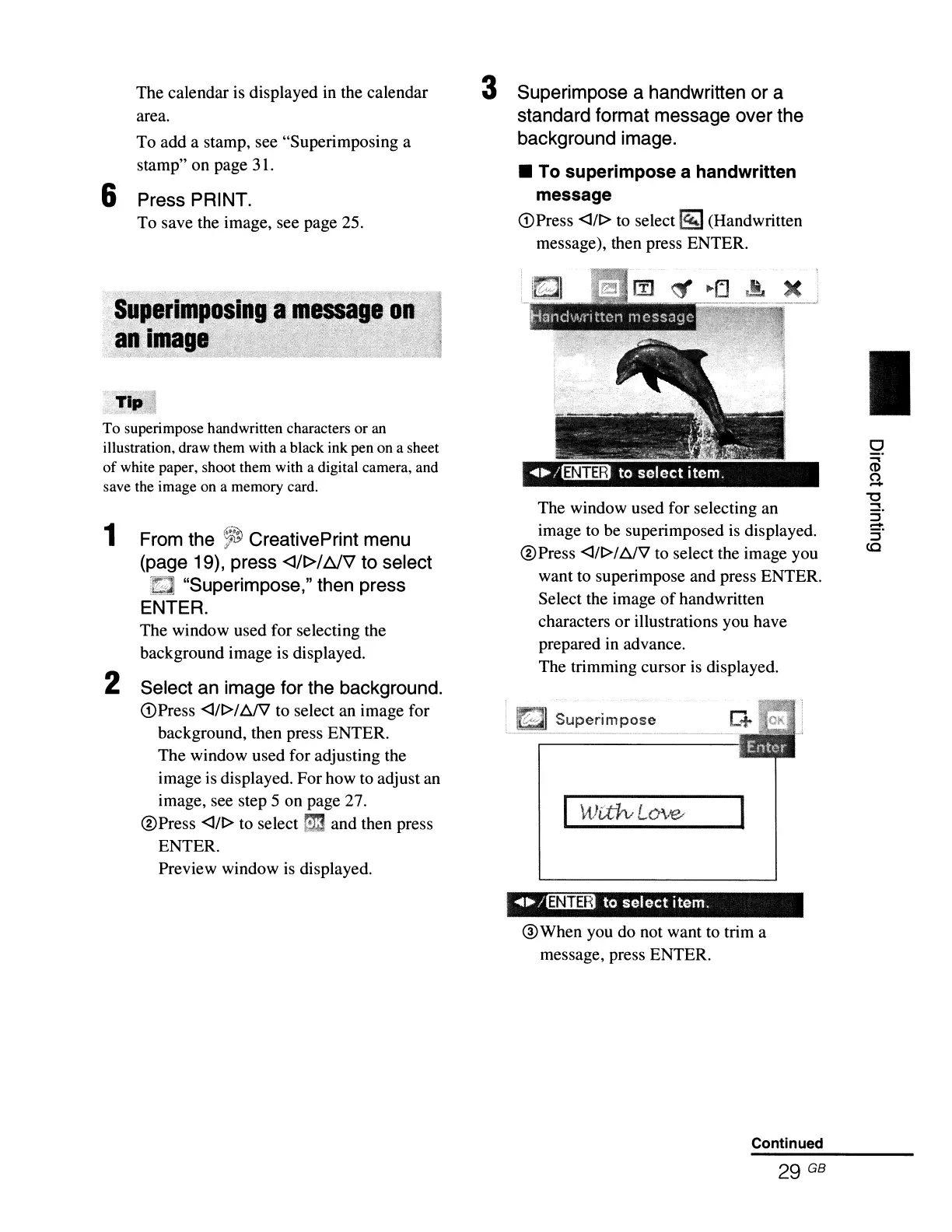The calendar
is
displayed
in
the calendar
area.
To add a stamp, see "Superimposing a
stamp" on page 31.
6 Press PRINT.
To save the image, see page 25.
3 Superimpose a handwritten
or
a
standard format message over the
background image.
• To superimpose a handwritten
message
(DPress <J/t>
to
select
[?!;J
(Handwritten
message), then press ENTER.
I
Superimpose
The window used for selecting
an
image to be superimposed
is
displayed.
@Press
<J/t>/bJ'V to select the image you
want to superimpose and press ENTER.
Select the image
of
handwritten
characters or illustrations you have
prepared in advance.
The trimming cursor
is
displayed.
To superimpose handwritten characters or an
illustration, draw them with a black ink pen on a sheet
of
white paper, shoot them with a digital camera, and
save the image on a memory card.
1 From the
~t;J
CreativePrint menu
(page 19), press
<J/t>/t:JV
to select
"Superimpose," then press
ENTER.
The window used for selecting the
background image is displayed.
2 Select an image for the background.
(DPress <J/t>/
I:::JV
to select an image for
background, then press ENTER.
The window used for adjusting the
image is displayed. For how to adjust an
image, see step 5 on page 27.
@Press
<J/t> to select
E1
and then press
ENTER.
Preview window
is
displayed.
..
...
/(miD
to
select
item.
®When you do not want to trim a
message, press ENTER.
Continued