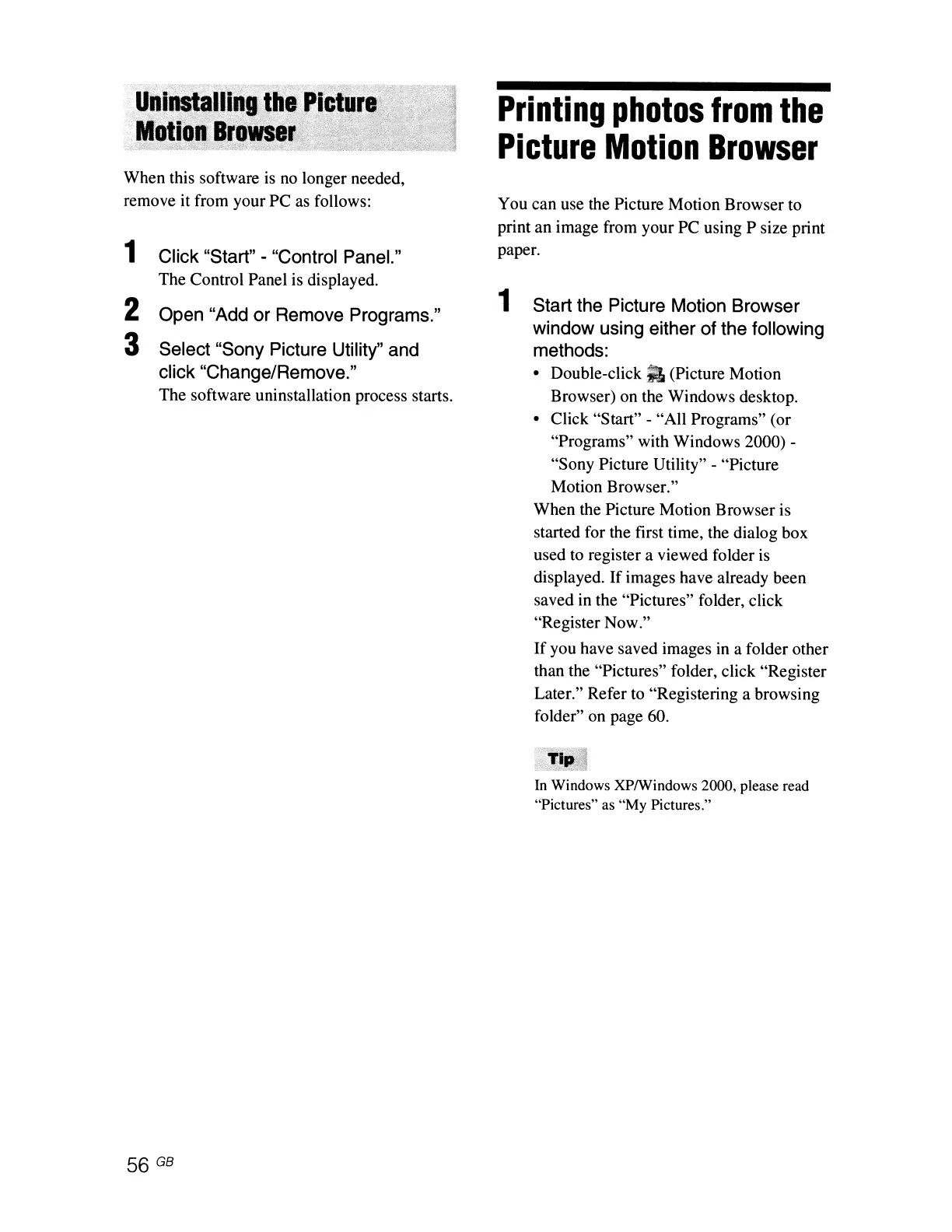When this software is
no
longer needed,
remove it from your PC
as
follows:
1 Click "Start" - "Control Panel."
The Control Panel is displayed.
2 Open "Add or Remove Programs."
3 Select "Sony Picture Utility" and
click "Change/Remove."
The software uninstallation process starts.
Printing
photos
from
the
Picture
Motion
Browser
You can use the Picture Motion Browser to
print an image from your PC using P size print
paper.
1 Start the Picture Motion Browser
window using either of the following
methods:
•
Double-click.
(Picture Motion
Browser) on the Windows desktop.
• Click "Start" - "All Programs" (or
"Programs" with Windows 2000) -
"Sony Picture Utility" - "Picture
Motion Browser."
When the Picture Motion Browser is
started for the first time, the dialog box
used to register a viewed folder
is
displayed.
If
images have already been
saved in the "Pictures" folder, click
"Register Now."
If
you have saved images
in
a folder other
than the "Pictures" folder, click "Register
Later." Refer to "Registering a browsing
folder" on page 60.
In
Windows XPlWindows 2000, please read
"Pictures" as
"My
Pictures."