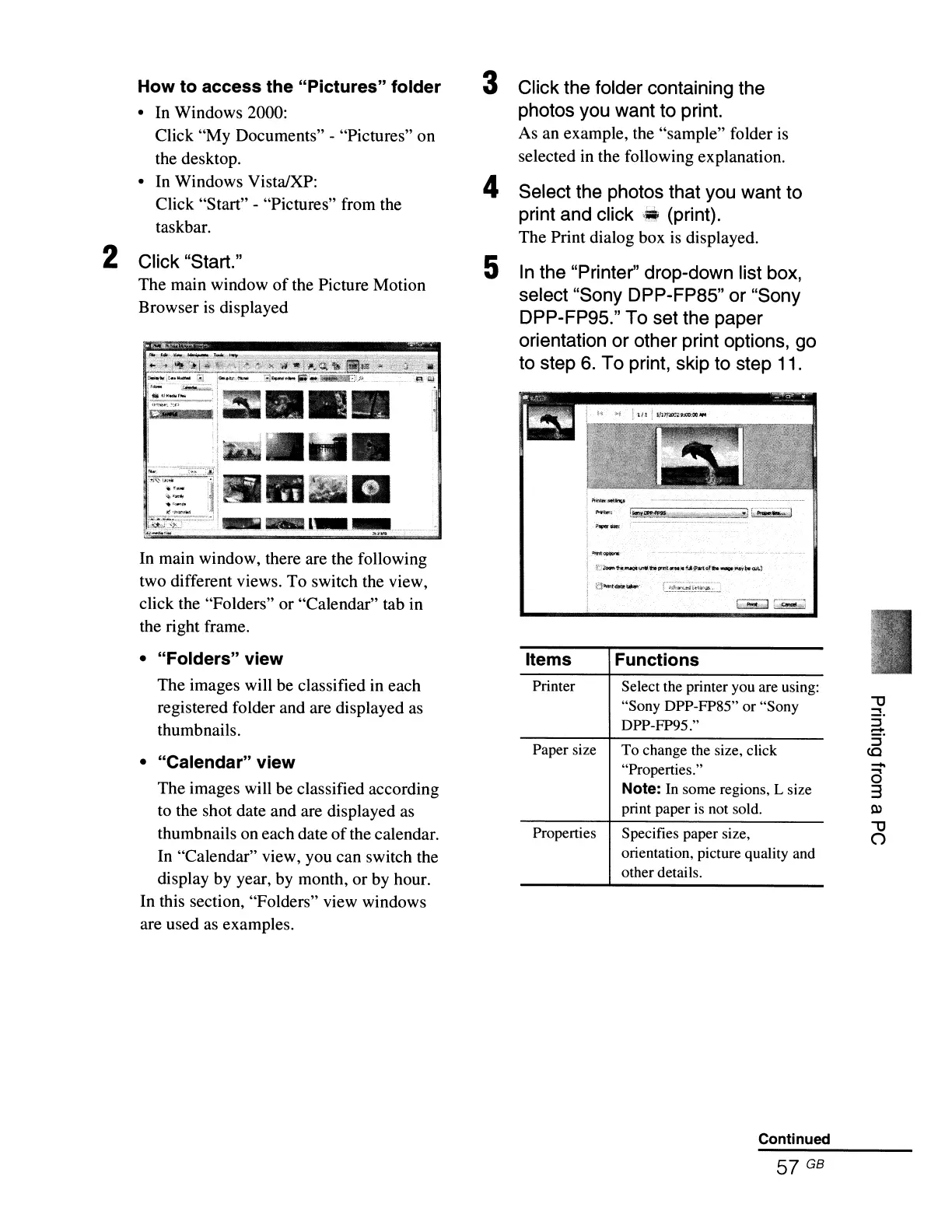:oilnt
~
----
-.----.
r:-==------.,
--
3 Click the folder containing the
photos you want to print.
As an example, the "sample" folder
is
selected
in
the following explanation.
4 Select the photos that you want to
print and click
~
(print).
The Print dialog box
is
displayed.
5 In the "Printer" drop-down list box,
select "Sony DPP-FP85" or "Sony
DPP-FP95." To set the paper
orientation or other print options, go
to step
6.
To print, skip to step
11
.
How
to
access the
"Pictures"
folder
• In Windows 2000:
Click "My Documents" - "Pictures" on
the desktop.
• In Windows Vista/XP:
Click "Start" - "Pictures" from the
taskbar.
2 Click "Start."
The main window
of
the Picture Motion
Browser
is
displayed
Properties Specifies paper size,
orientation, picture quality and
other details.
-
a
3
Ol
~
()
•......
~
v···_······
..
t..~~~~.~.~~~.:
.
...:
FunctionsItems
Printer Select the printer you are using:
"Sony DPP-FP85" or "Sony
DPP-FP95."
Paper size To change the size, click
"Properties."
Note: In some regions, L size
print paper is not sold.
• "Calendar"
view
The images will be classified according
to the shot date and are displayed
as
thumbnails on each date
of
the calendar.
In
"Calendar" view, you can switch the
display by year, by month, or
by
hour.
In this section, "Folders" view windows
are used
as
examples.
•
"Folders"
view
The images will be classified in each
registered folder and are displayed
as
thumbnails.
In main window, there are the following
two different views. To switch the view,
click the "Folders" or "Calendar" tab in
the right frame.
Continued
57 GB