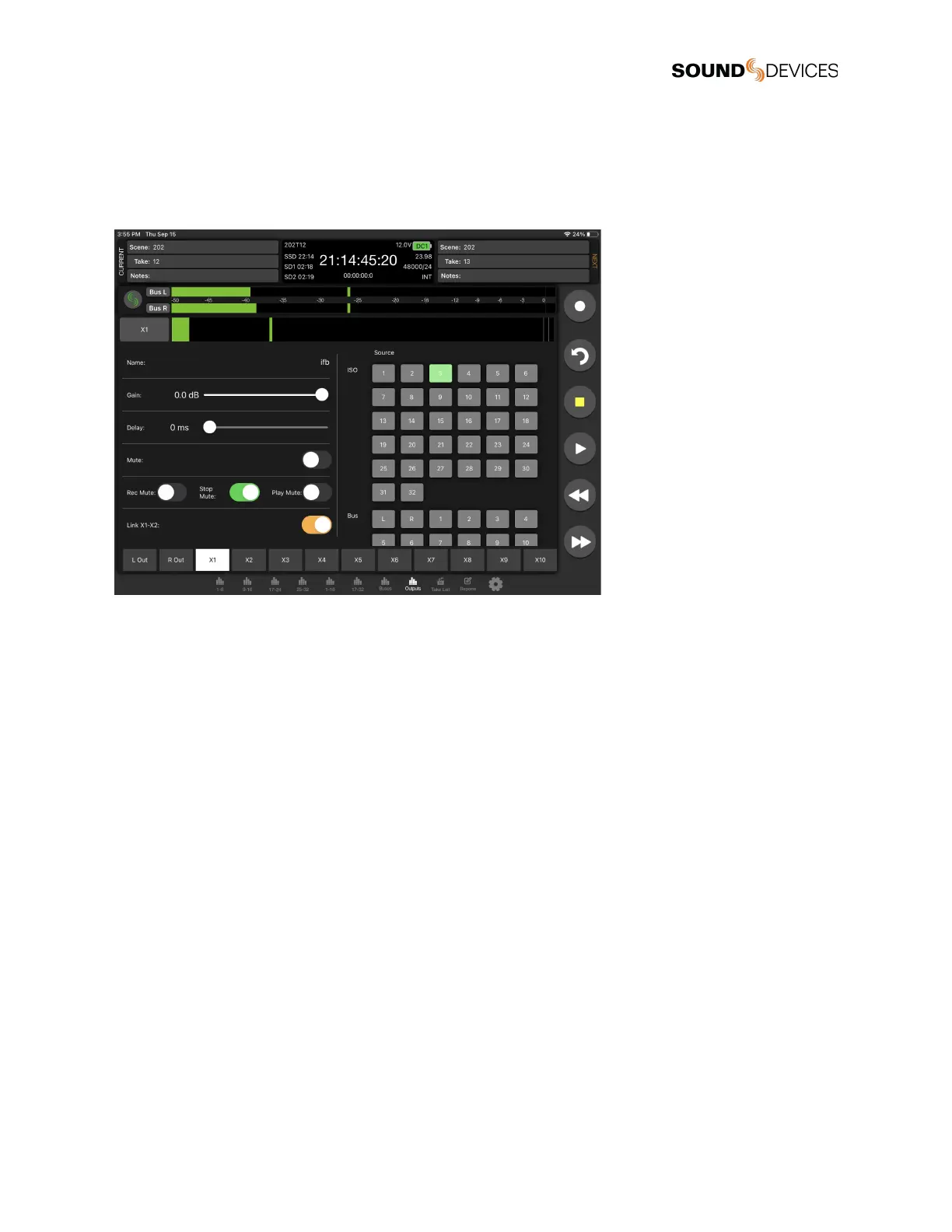Fat Output Screen
An output’s detailed settings (Name, Gain, Delay, Mute, Linking, Rec/Stop/Play Auto-mute, and Routing) can be configured from its
Fat Output screen screen which is accessed from the Outputs (tablet) or Bus/Out (phone) Meters view as follows:
1. For a tablet, tap its Fat Out Screen Access touch zone at the bottom of each Output strip.
2. For a phone, tap its Output meter. First swipe up in the Bus/Out tab to display the Output meters.
Take List
From the Take List, enter metadata for Next, Current, or previous takes, select a take for playback, or view take information. The
Take List View on a Tablet displays the Take List, Take Edit, and Take Info windows simultaneously. The Take List on a phone
displays the Take List, selecting a take will enter the Take Edit view, selecting the ‘i’ icon will display the Take Info view.
In stop mode, touch a take’s play icon to play back that take.
Next Take Metadata
Edit scene, take, sticky notes, notes, and track names for the upcoming take.
Current and Previous Take Metadata
Edit scene, take, notes, track names, and circle the current or previously recorded take.
Take Info
Displays timecode, user bits, frame rate, duration, media, roll/folder, date, time, sample rate, bit depth, channels, and whether the
take is poly- or monophonic.
