
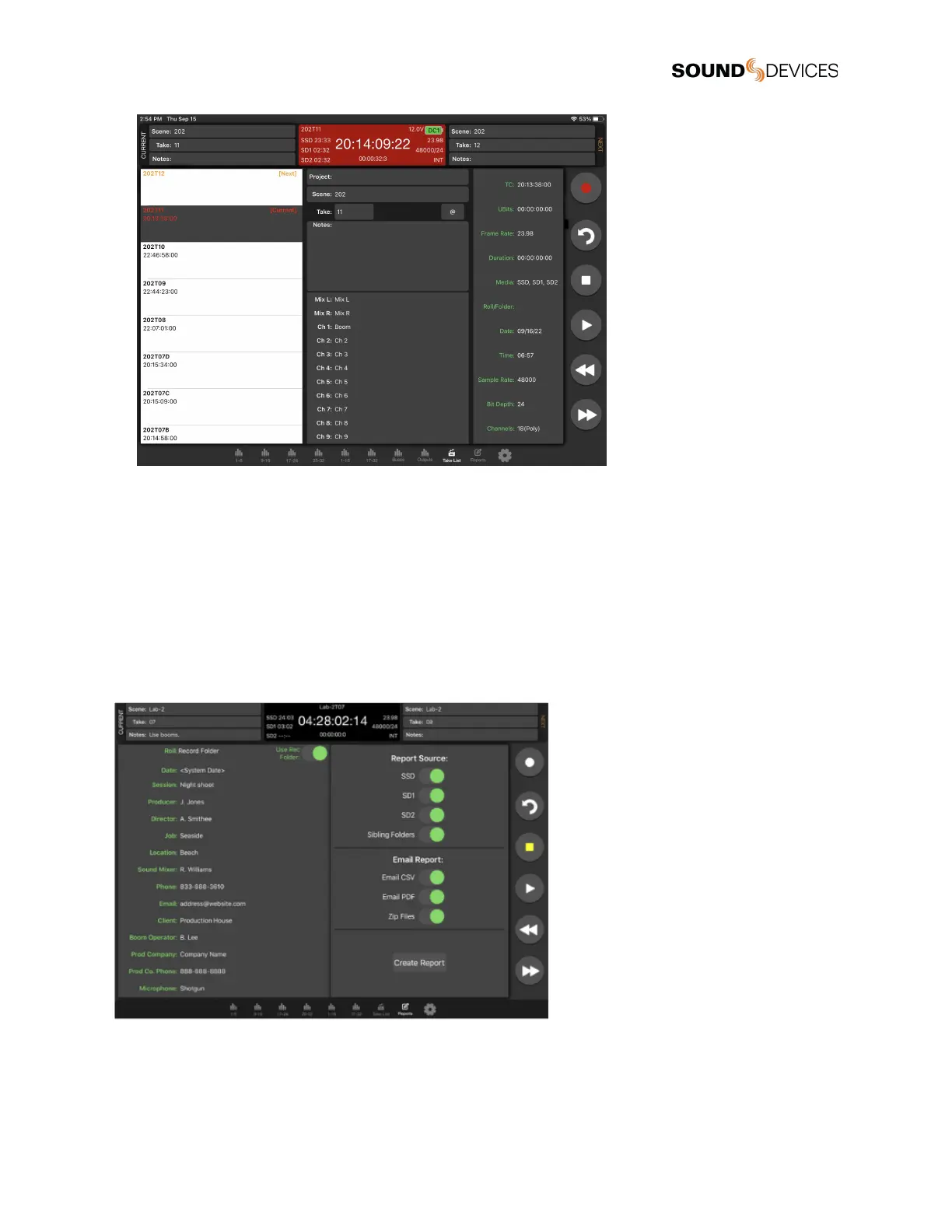 Loading...
Loading...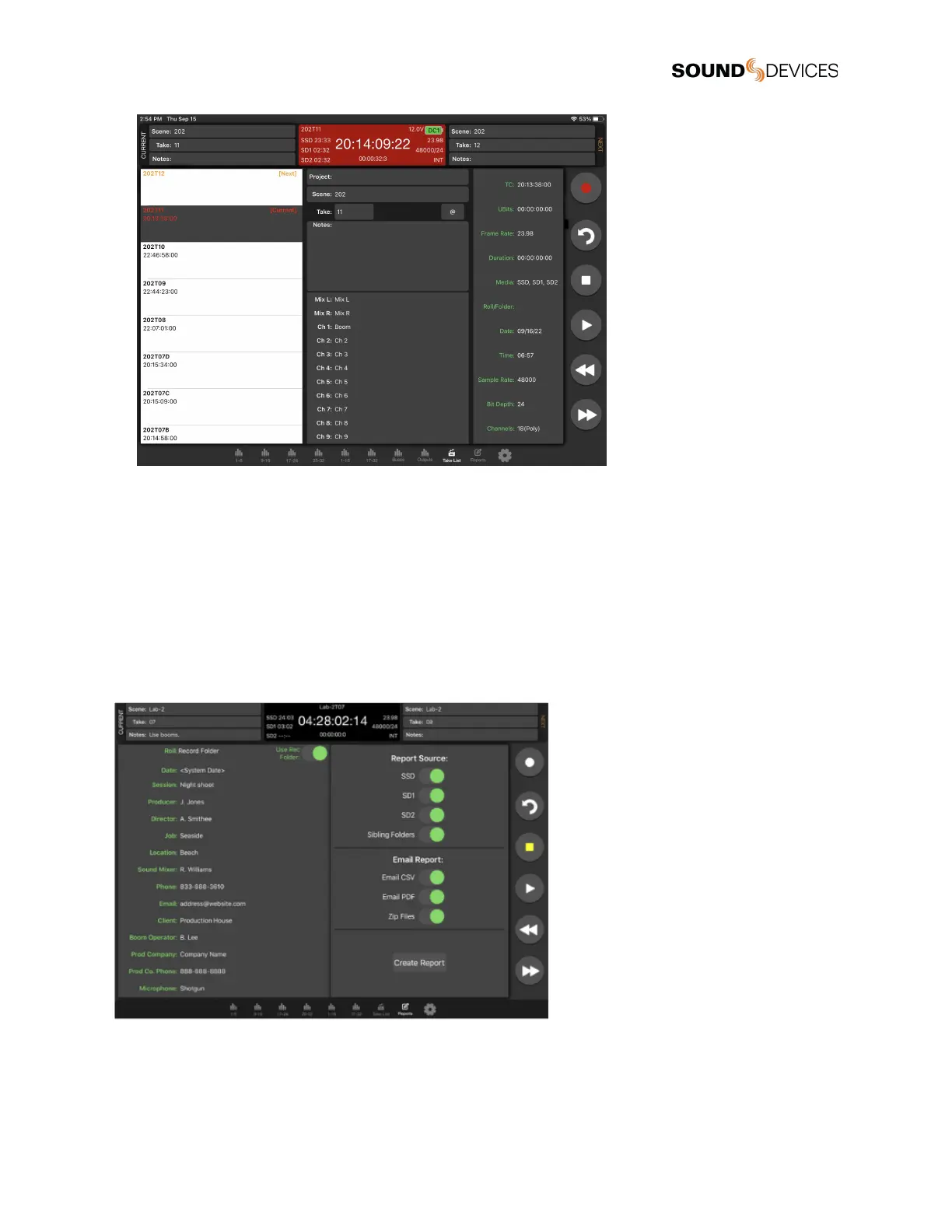
Do you have a question about the Sound Devices 833 and is the answer not in the manual?
| Number of Channels | 8 |
|---|---|
| Mic Inputs | 6 |
| Main Outputs | 2 |
| Aux Outputs | 4 |
| Headphone Output | 1 |
| Bit Depth | 24-bit |
| Timecode | Yes |
| Dynamic Range | 120 dB |
| Microphone Preamps | 6 |
| Analog Outputs | 4 |
| Type | Portable Mixer-Recorder |
| Line Inputs | 6 |
| AES Inputs | 2 |
| Sampling Rate | up to 192 kHz |
| Recording Media | SD, SDHC, SDXC |
| Power | Battery or External DC |
| Frequency Response | 10 Hz to 80 kHz |
| THD+N | 0.005% |
| Digital Outputs | 2 |