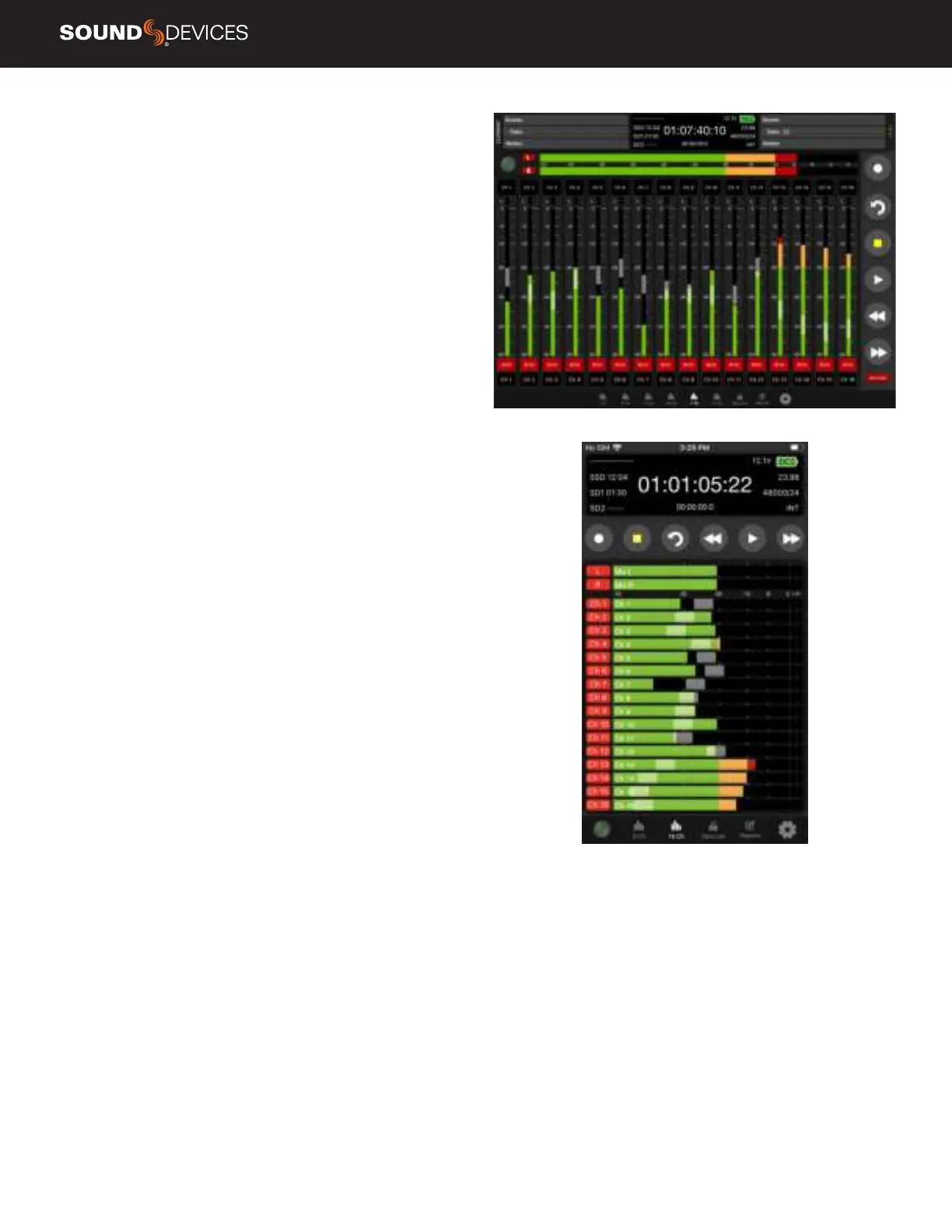Scorpio User Guide
61
DEVICE CONNECTION Touch the Sound Devices insignia to view a
list of available 8-Series Mixer-Recorders to connect via Bluetooth or
USB. If already connected to a device, a ‘Break Connection’ popup will
appear to prevent accidental disconnection.
INFORMATION WINDOW Displays current take name, power
source icon with remaining voltage (remaining percentage and time
with Smart Batteries), timecode, absolute time, remaining time of
SSD, SD1, and SD2, Timecode frames per second, sample rate and
bit depth, and sync source. Display turns red in record and green
during playback.
NAVIGATION BAR Allows quick access to various meter views, Take
List, Sound Reports, and Settings. Tablet views allow for quick access
to all available meter screens. Phone view allows selection of 8- or
16-Channel Metering. Swipe up on the meters to view the next bank
of meters.
TRANSPORT BAR Record, Stop, False Takes, Play, Rewind, and Fast
Forward buttons.
CURRENT TAKE METADATA (TABLET) Displays and allows for
editing of Current Take Scene, Take, and Notes. This information is
also available in the Take List. Phone views do not have access to this
eld on Meters view.
NEXT TAKE METADATA (TABLET) Displays and allows for editing of
Next Take Scene, Take, and Notes. This information is also available
in the Take List. Phone views do not have access to this eld on
Meters view.
LEFT & RIGHT MIX METERS Displays audio activity on the Left
and Right Mix Bus. Touch the track arms to arm or disarm the bus for
recording.
CHANNEL NAME (TABLET) Touch to edit the channel’s name. Blue
ll indicates the channel is muted.
CHANNEL NAME (PHONE) Displays the channel’s name. The name
can be edited from the Channel Screen. Blue ll indicates the channel
is muted.
CHANNEL SCREEN ACCESS (TABLET) Touch to PFL the channel
and access the channel’s channel screen from which Name, Trim,
Fader, Pan, Mute, and PFL can be set. Yellow ll indicates the channel
is PFL’d.
CHANNEL METER & CHANNEL SCREEN ACCESS (PHONE)
Displays the channel’s audio activity, touch the meter to access
the Channel Screen. A white border around the meter indicates the
channel is PFL’d.
CHANNEL FADER Touch and drag to adjust a channel’s fader gain.
On a tablet, the channel name cell above the meter displays the gain
dB value as the fader is adjusted. To prevent accidental fader control,
hide the faders by setting Hide Faders to On in the Settings tab.
TRACK ARMS Touch to arm/disarm channels. To arm/disarm
multiple channels during record, touch and hold one arm button, then
toggle others. A new split take will only be created once the held arm
button is released.
ARM LOCK (TABLET) To prevent accidental arming or disarming,
enable the Arm Lock button.