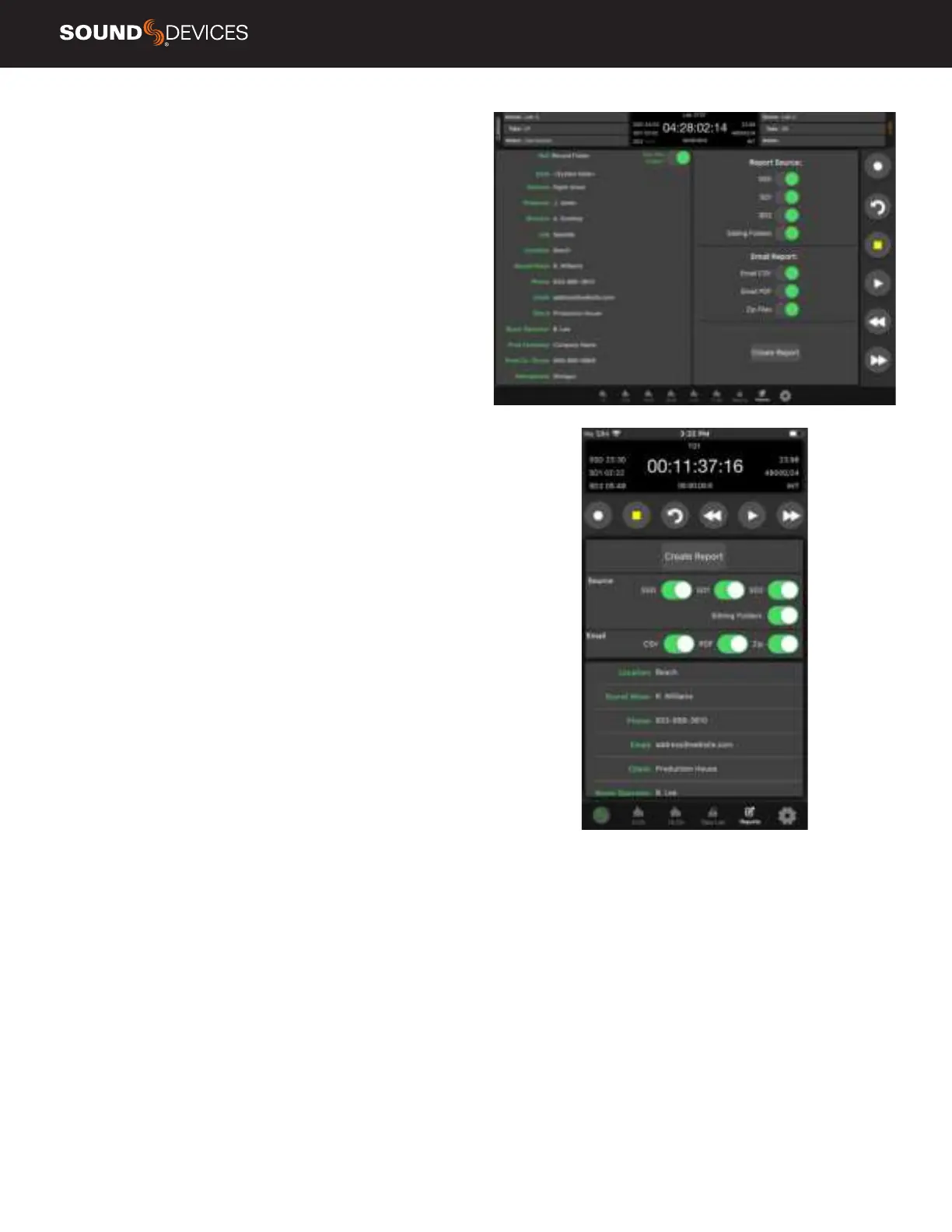Scorpio User Guide
64
Sound Report
CREATE SOUND REPORT
1. Touch “Reports” icon on the bottom of the screen.
2. Select the source(s) from which the desired info resides. Sibling
folders (folders at the same directory level) may be included in the
same report by selecting “Sibling Folders.”
3. Select which Sound Report format to send. Select Email CSV and/
or Email PDF.
4. Select whether to send the CSV and PDF les individually or all as a
single compressed .zip le.
5. Touch the Create Report button. Sound Reports will be shared via
email while simultaneously being created on the selected source
drives.
To create a report from a different day’s folder than the currently
active one, go to the Scorpio’s Take List > Next Take > Rec Folder and
highlight the shoot day folder you want to create the report for, then
press ‘Set Folder’.
‘[current]’ in orange text appears after the name of the current record
folder.
To merge several folders or days into one sound report in SD-Remote,
activate ‘Sibling Folders’. This will print all contents of all folders at
the same directory level as the current record folder creating a sound
report.