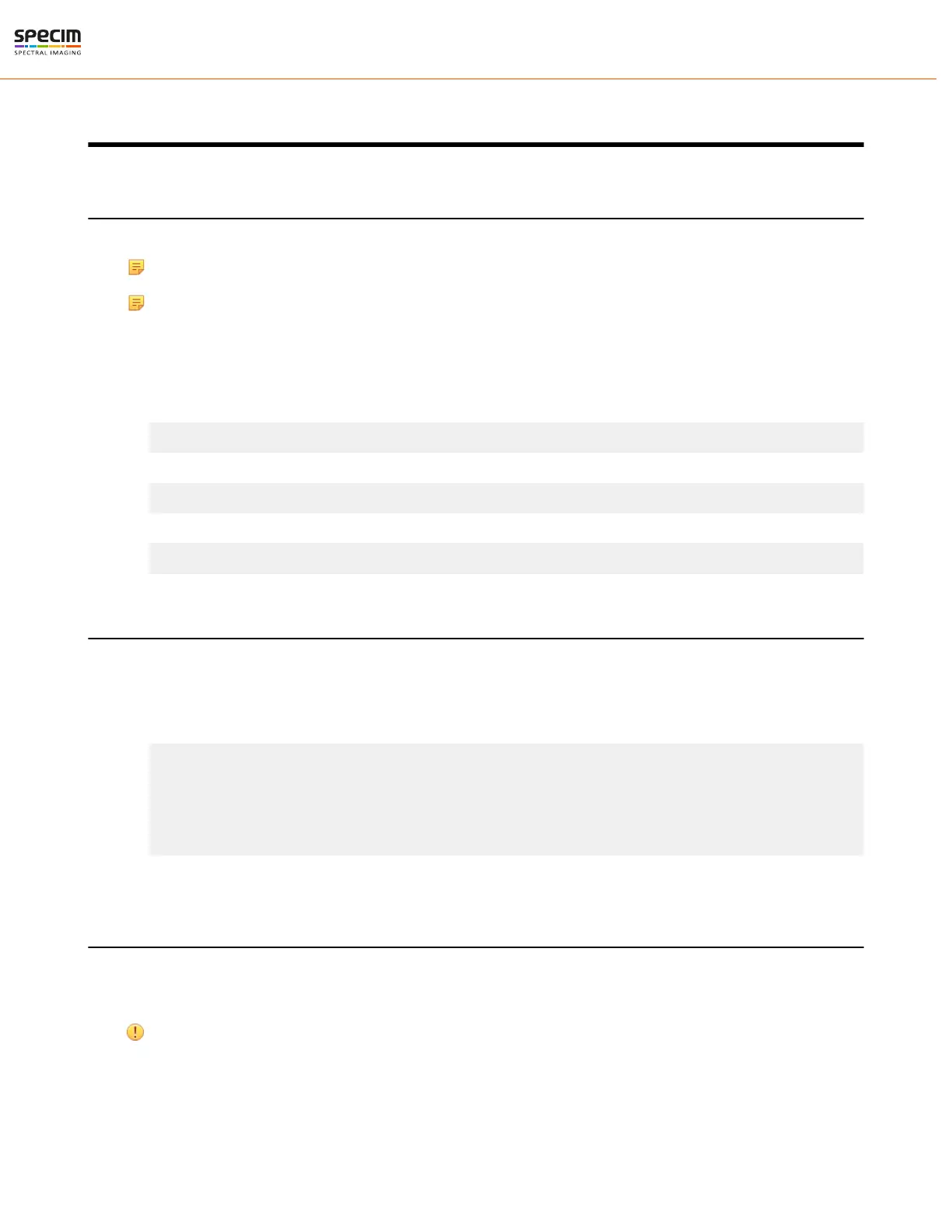| Configuration Options | 39
Configuration Options
MROI Configuration in Lumo
An individual MROI region is defined by its starting value in Y-direction (MROI.Y) and its height (MROI.H).
Note: Using MROI feature demands using 1 x 1 binning in Lumo
Note: MROI works as a multi-band feature
1.
Open Lumo Recorder or Lumo Scanner.
2.
Go to Setup tab and select Show log window. Log window opens.
3.
Click Console in the Log window to open the console.
4.
First, disable the MROI. Type the following command in the console:
host.run("sensor1", "setbool", "Camera.MROI.Enable", false)
5.
Set MROI’s starting at rows y1, y2, etc and corresponding heights h1, h2 and so on.
host.run("sensor1", "setstring", "Camera.MROI.MultibandString", "y1 h1;y2 h2;y3 h3")
6.
Enable MROI.
host.run("sensor1", "setbool", "Camera.MROI.Enable", true)
Changing AIE Settings
In order to set the AIE in Lumo Scanner or Recorder software, please do the following:
1.
Open Lumo Scanner/Recorder.
2.
Enable the Console window in the Setup view.
3.
Type the following commands (lines starting with "host.run")
### Enable AIE ###
host.run("sensor1", "setbool", "Camera.Image.AberrationCorrection.Enabled",true)
### Disable AIE ###
host.run("sensor1", "setbool", "Camera.Image.AberrationCorrection.Enabled",false)
For more detailed information on AIE, please refer to the Image Correction chapter.
Triggering and Strobe through Power Connector
The Power Connector on FX Series cameras is not only for powering the camera but has also pins for Trigger input
and Strobe signal output. This chapter offers a brief introduction to external triggering. For more detailed description,
refer to technical note TN_58 - Trigger and Strobe with FX10 and FX17.
Notice: Camera's regular power cable does not support external triggering. Use the power cable version
designed for external trigger use.
All rights reserved - Specim, Spectral Imaging Oy Ltd.
