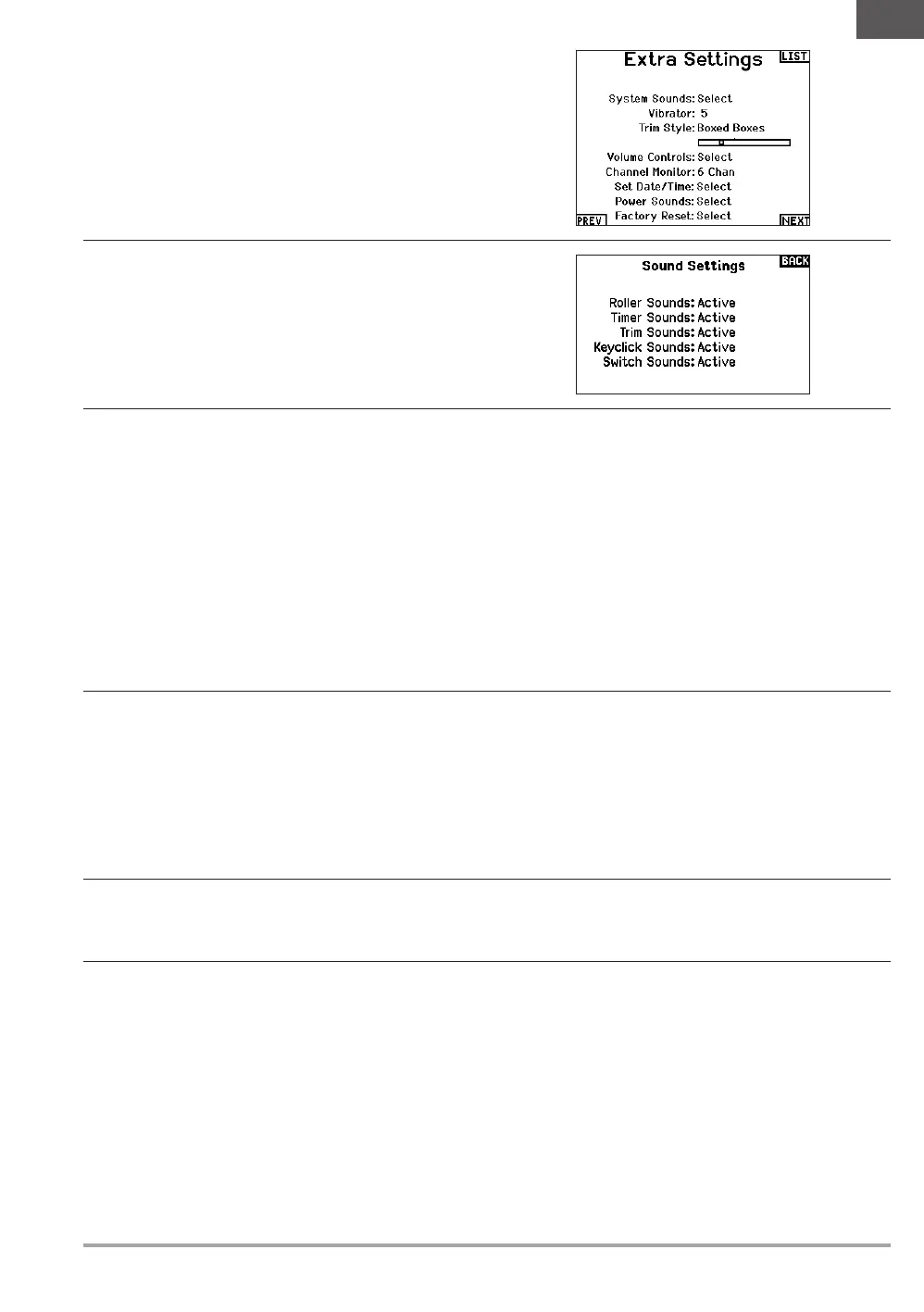25SPEKTRUM NX7e • TRANSMITTER INSTRUCTION MANUAL
EN
Trim Style
Trim style changes the shape of the trim indicators on the Main
Screen. Display options include:
• Boxed Boxes (Default)– The indicators appear as an
outlined box when you adjust the trim.
• Boxed Arrows– The indicators appear as outlined arrows
when you adjust the trim.
• Arrows on Lines– The indicators appear as arrows on lines
when you adjust the trim.
Inhibit removes all trim bars and indicators from the Main Screen.
To change the Trim style:
1. Scroll to Trim style and press the scroll wheel once.
2. Scroll left or right to change the Trim style option.
3. Press the scroll wheel to save the selection.
Extra Settings
The Extra Settings screen enables you to:
• Turn sounds off or on
• Change the appearance of the trim indicators
System Sounds
Scrolling to System Sounds and pressing the scroll wheel turns
sounds on (Active) or off (Inhibit).
You may disable all sounds by changing the volume to 0.
Keyboard
There are three different styles of keyboard available.
• SwiftBoard – Full keyboard with numbers on top
• RapidBoard – Full Keyboard with number pad on right
• Legacy – Original single line input, with scrolling through
individual characters
Keyboards with Spiral next to the name will jump to the next line
when scrolling through the end of a line on a keyboard. The default
scrolling direction through the keyboard characters is side to
side. Holding the function key down while scrolling changes the
navigation direction to up and down.
A set of letters with accents appear when a vowel is highlighted.
Press and hold the function key and click the scroll wheel to select
an accented letter.
Channel Monitor
Select how many channels you want to display on the channel
monitor (select from Default, 4, 6, or 7 channels)
