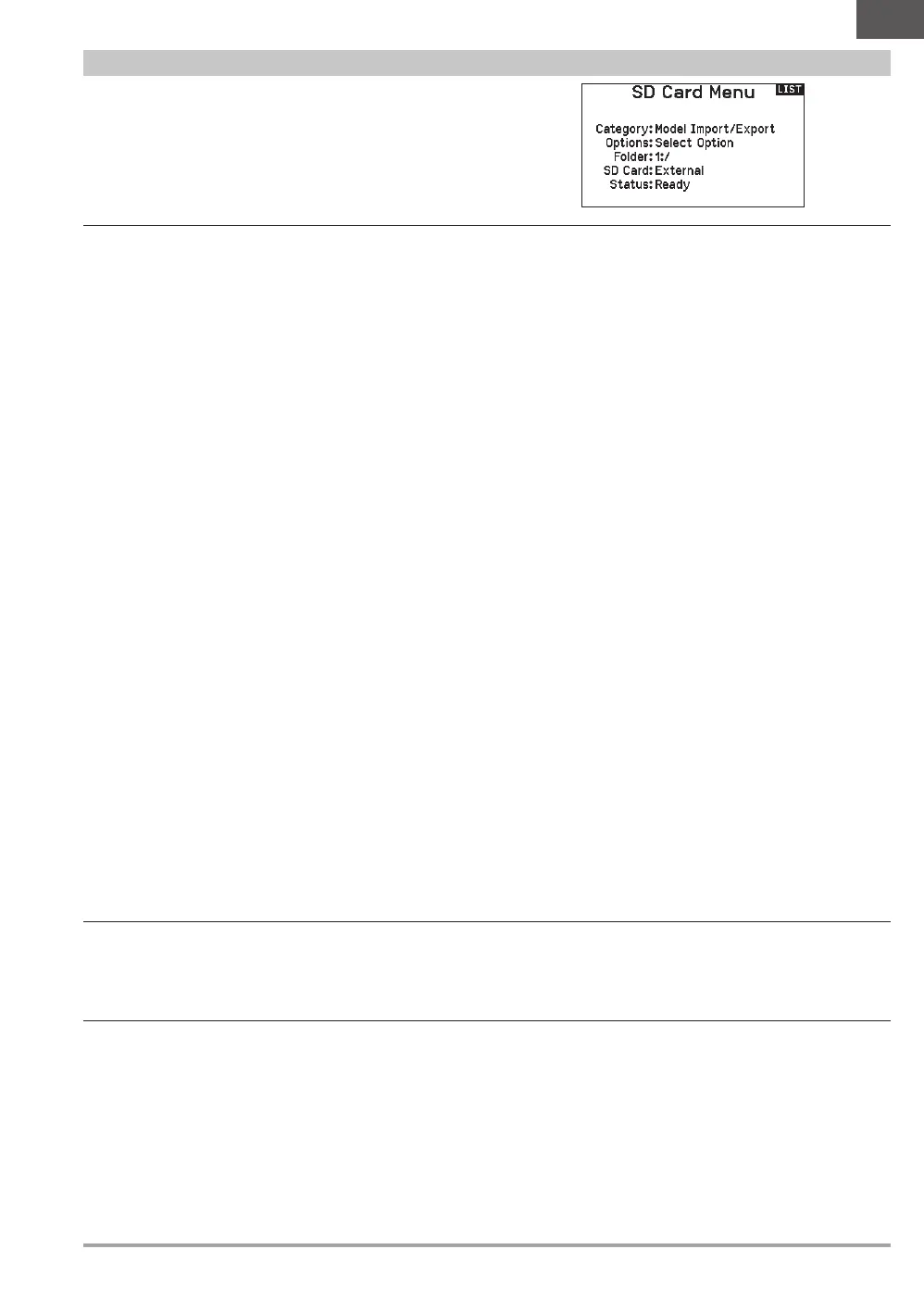27SPEKTRUM NX7e • TRANSMITTER INSTRUCTION MANUAL
EN
This menu enables you to:
• Import (copy) models from another NX7e transmitter
• Export (transfer) models to another NX7e transmitter
• Update Spektrum AirWare
™
software in the transmitter
• Take screen shots
• Import or export color palettes
• Select from internal or external memory locations
Transfer Memory Card
File/Folder Management
The File/Folder Management category enables you to create a
folder, rename a file, or delete a file. Select the desired option and
follow the on screen prompts.
Model Import/Export
Ensure the models currently stored in the internal transmitter memory are saved to a memory card separate from the transmitter before
performing these functions.
Import Model
Ensure the models currently stored in the internal transmitter
memory are saved to a micro memory card separate from the
transmitter before performing this function.
To import an individual model file from the Memory card:
1. Insert the memory card with the model you wish to import into
the card slot.
2. In the Memory card menu, select the Model Import/Export
category.
3. Select the External SD Card.
4. Select the Import Model option.
5. Select the model you wish to import from the file list.
6. Select Import to begin the file transfer.
When the transfer is complete, the transmitter activates the new
model file and the main screen appears.
A preflight checklist may appear prior to the main screen if the
checklist option was active in the copied model file. Complete the
checklist or select MAIN to go directly to the main screen. See
“Preflight Setup” for more information.
Import All Models
To import all models from the Memory card:
1. Select Import All Models.
2. Confirm by selecting IMPORT.
IMPORTANT: After importing a model, you must rebind the
transmitter and receiver. The Main Screen must show DSM2 or
DSMX in the upper left corner.
You can import a model to any location you want. If you prefer to
use Import All, you can use your PC to rename the SPM file. The
first two digits (01 to 50) are the destination model number. Your
Memory card can only contain 50 models. Save files to folders on
the card then remove from the card all unused models. Files are
selected by their position in the directory table.
Export Model
You can use the Export Model option to export a single model file
to the memory card.
1. Activate the model you wish to export.
2. In the memory card menu, select the Model Import/Export
category.
3. Select the External SD Card.
4. Select the Export Model option.
The Export to SD screen appears. The first three characters of the
file name correspond to the Model List number (001, for example).
5. If you wish to rename the model file before exporting, scroll
to the file name and press the scroll wheel to bring up the
keyboard. If you don’t wish to change the file name, skip to
step 8.
6. Assign a new file name. The file name can contain up to
25 characters including the .SPM file extension.
7. Press the Back button to return to the Export to SD screen.
8. Select Export to save the file to the memory card.
When the export is complete, the transmitter returns to the
memory card menu screen.
Export All Models
To export all models to the Memory card:
1. Select export all models in the Transfer Memory card menu
options. The Export All Models screen appears.
IMPORTANT: Export All Models will overwrite any model files that:
• are already saved to the Memory card
• have the same name. Always save model files to a different
memory card if you are not sure.
2. Select Export to overwrite files on the memory card or Cancel
to return to the memory card menu.
