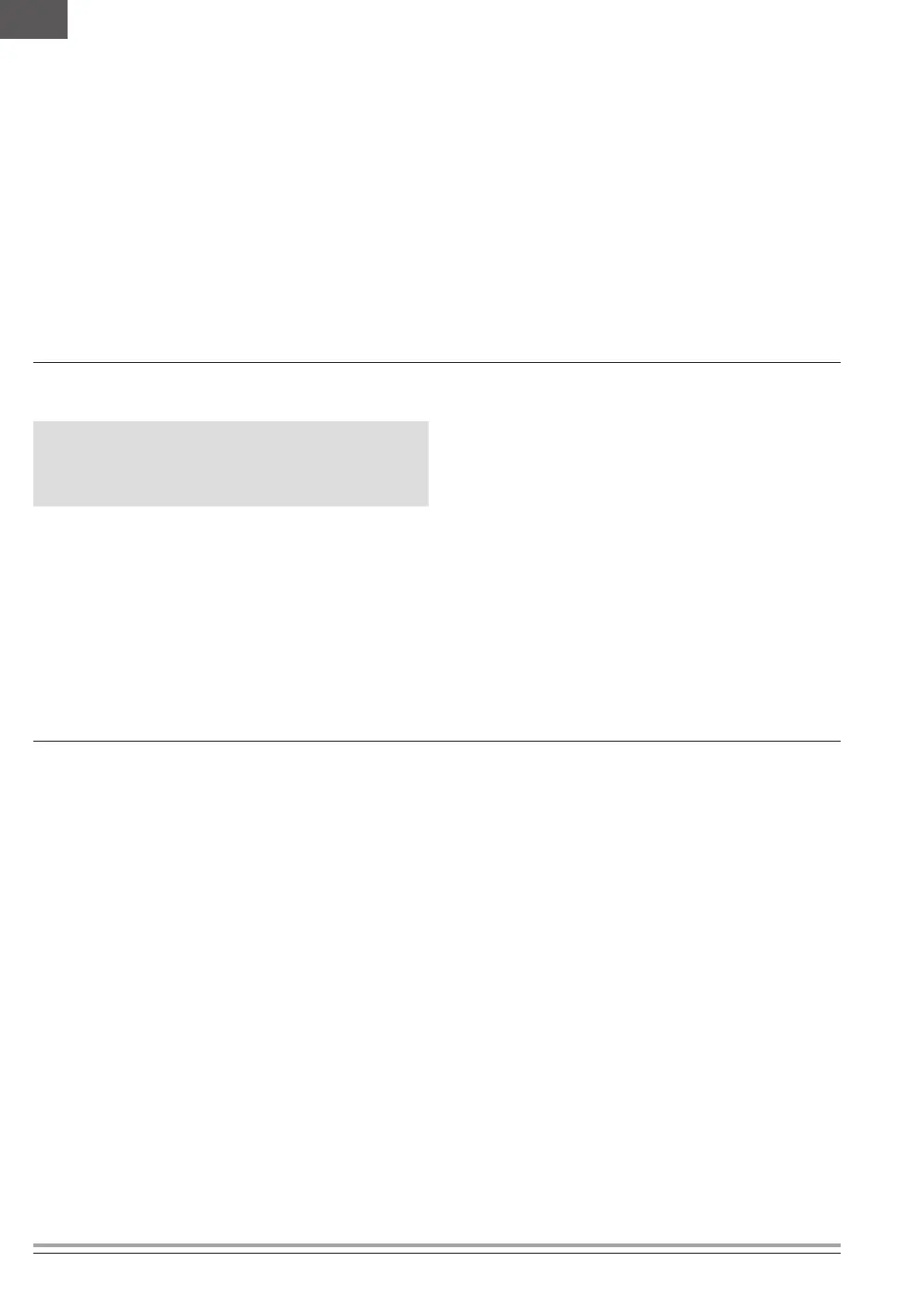28 SPEKTRUM NX7e • TRANSMITTER INSTRUCTION MANUAL
EN
Palette Import/Export
Import Palette
Use the Import Palette option to import a palette from the internal
memory or an external memory card.
1. Load the color palette onto a memory card or the internal
memory.
2. In the memory card menu, Select the Palette Import/Export
category.
3. Under SD Card, select the location (internal or external) where
the palette has been loaded.
4. Select the Import Color Palette option.
5. Locate and select the palette file from the file list.
6. Select Import to load the selected palette to the active model.
Export Palette
Use the Export Palette option to export a color configuration to the
memory card or internal memory.
1. Make sure the active palette is the one you wish to export.
2. In the memory card menu, Select the Palette Import/Export
category.
3. Under SD Card, select the location (internal or external) where
the palette will be saved.
4. If desired, rename the palette file before exporting it to the
memory card.
5. Use the Folder selection if you want to save to a sub-folder on
the card
6. Select Export to save the file.
When the export is complete, the transmitter returns to the
memory card menu screen.
Special Functions
Update AirWare
NOTICE: The orange LEDs flash and a status bar appears on
the screen when AirWare updates are installing. Never power
off the transmitter when updates are installing. Doing so may
damage the system files.
Before installing any AirWare files, always export all models to
a memory card separate from the memory card containing the
update. The update may erase all model files.
For more information on AirWare updates, visit
www.spektrumrc.com.
1. Save the desired AirWare version to the memory card.
2. Select Update Firmware in the memory card menu options.
The Select File screen appears.
3. Select the desired AirWare version from the file list. When
updates are installing, the transmitter screen is dark. The
orange LED bars flash and the update status bar appears on
the screen.
Screen Print
Use the Screen Print option to capture screen shots of the active
screen with this feature. When selected, the system first requests
you choose a switch to activate this function. Whenever the
selected switch is flipped, the system saves a screen shot, in
bitmap format (.bmp), of the active screen to the root folder of the
selected memory card, internal or external.
Format SD Card
Select this option if you want to format the SD Card.
IMPORTANT: Use a PC to back up all contents of the internal
card before formatting it. If you format the internal card, it will
delete all contents of the card, including those pre-loaded at the
factory for for speech, model BNFs and Templates.
