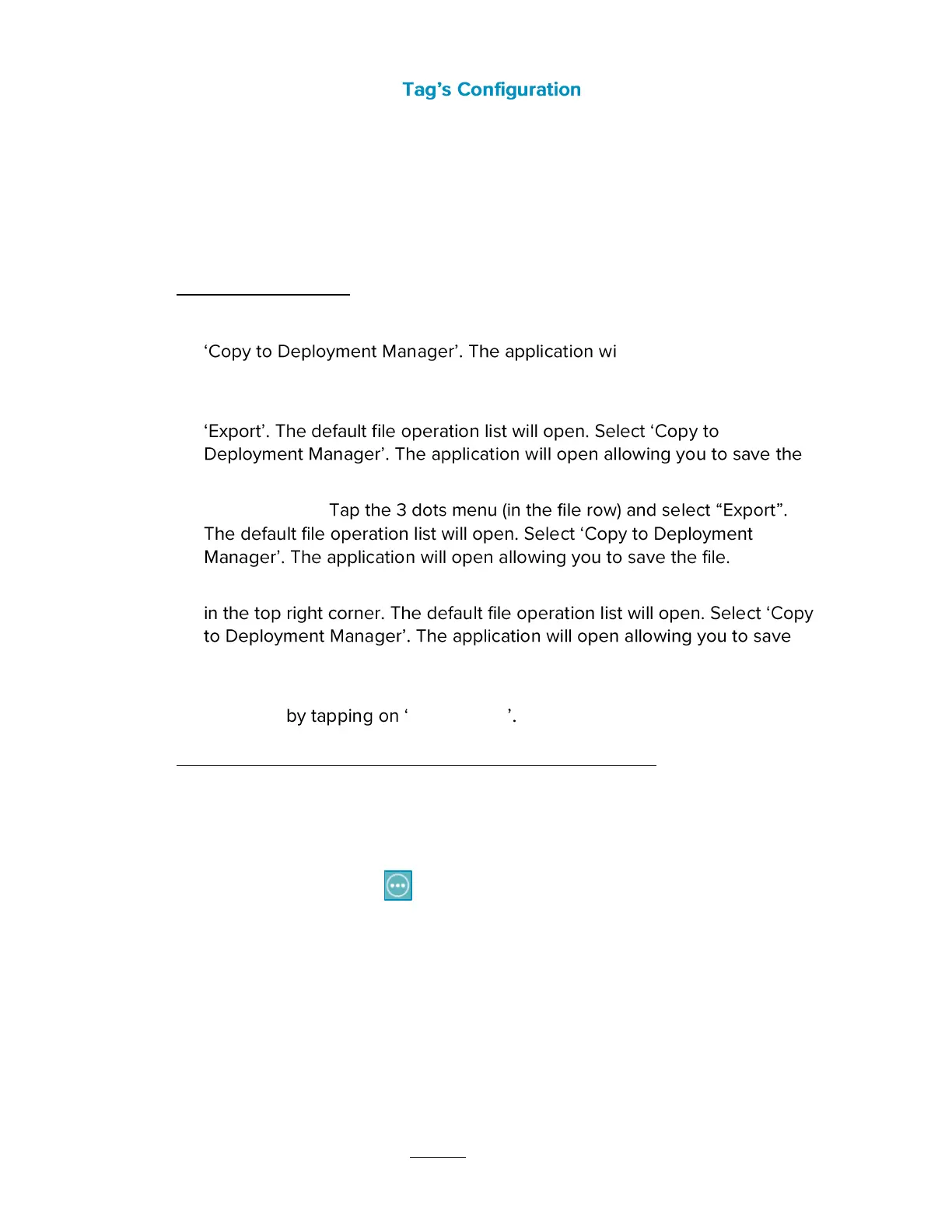T15h Tag Deployment & User Guide
36
Importing and Loading a
Tag configurations that have been saved to your app can be loaded to single
or multiple tags. Saved configurations could either be files that you saved or
files that have been sent to you by a STANLEY Support representative.
When receiving configuration files from STANLEY, the file must be imported
and saved to the DM app first.
Importing .tfg3 Files:
iOS Mail -Tapping the file will open the default file operation list. Select
ll open allowing you to
save the file.
Google Drive App - Tap the 3 dots menu (in the file row) and select
file.
Dropbox App-
Gmail App- Tap the file attachment in the email and then tap the share icon
the file.
Additionally, when using the above methods, the file can also be saved to your
iCloud Drive Save to File
Loading a Saved Configuration to a Tag or Multiple Tags
1. From the Detected BLE Tags list, select the required tag or multiple tags.
2. Tap on Configuration.
3. Tap the Options icon .
4. Select Load Configuration.
5. Select the required file.
6. Tap Load File.
The configuration will be loaded.
7. Tap OK.
8. Check the configuration before applying it to the tag(s).