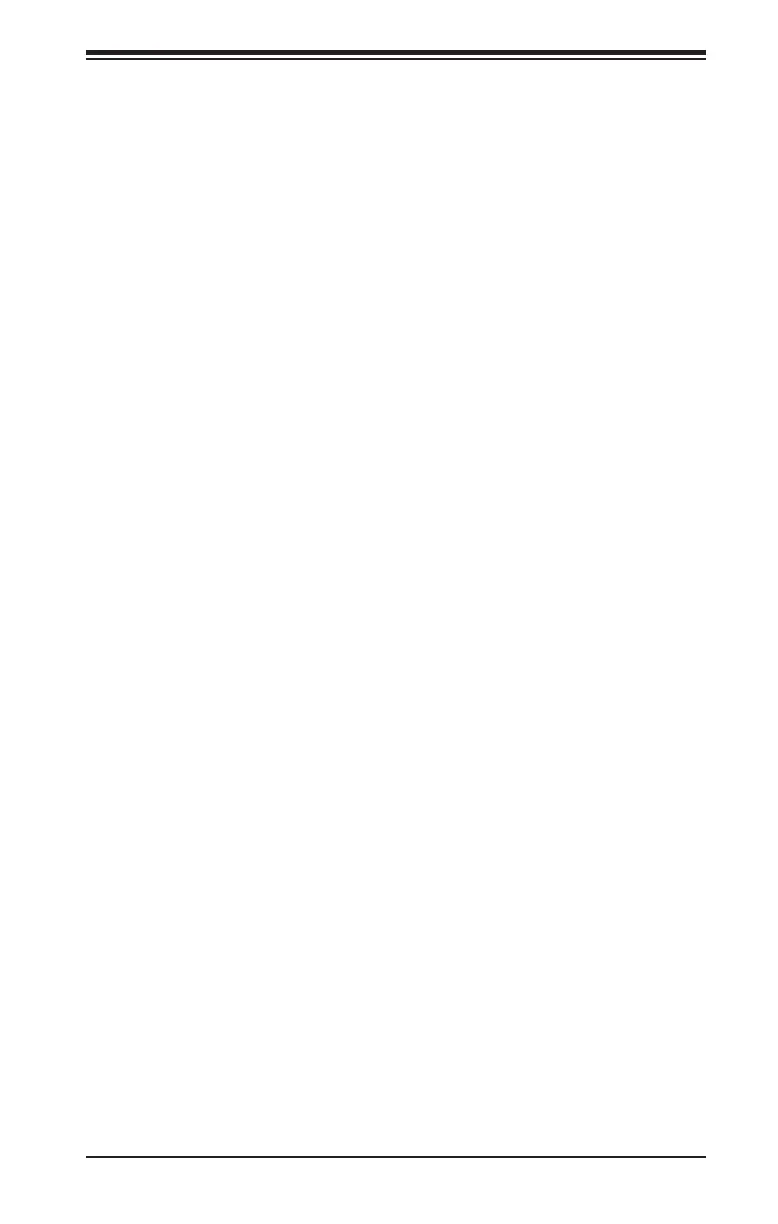Chapter 4: BIOS
4-45
Password Check
Select Setup for the system to check for a password at Setup. Select
Always for the system to check for a password at bootup or upon entering
the BIOS Setup utility. The options are Setup and Always.
Administrator Password
Press Enter to create a new, or change an existing Administrator
password.
Secure Boot Menu
This section displays the contents of the following secure boot features:
• System Mode
• Secure Boot
• Vendor Keys
Secure Boot
Use this item to enable secure boot. The options are Disabled and
Enabled.
Secure Boot Mode
Use this item to select the secure boot mode. The options are Standard
and Custom.
CSM Support
Select Enabled to support the EFI Compatibility Support Module (CSM),
which provides compatibility support for traditional legacy BIOS for
system boot. The options are Enabled and Disabled.
Key Management
This submenu allows the user to congure the following Key Management
settings.
Provision Factory Default Keys
Select Enabled to install the default Secure-Boot keys set by the
manufacturer. The options are Disabled and Enabled.
Enroll All Factory Default Keys
Select Yes to install all default secure keys set by the manufacturer. The
options are Yes and No.
