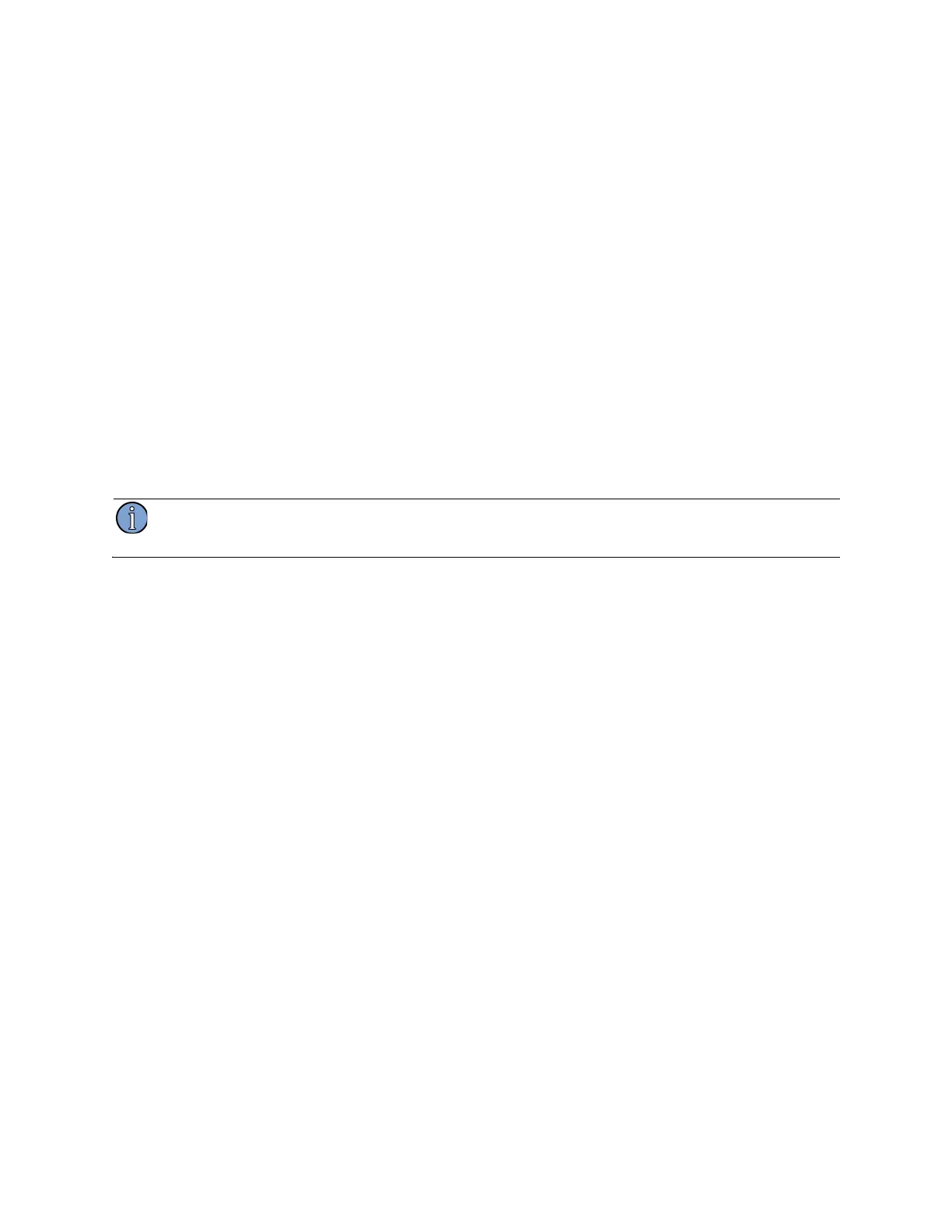22 4: Global System Settings
4.1.1 Setting Date and Time
All printouts produced by the test set show the test set date and time the print job was initiated. The
date and time is printed in the top left corner of the page. Date and time stamps on printouts can be
used to correlate printed data sets.
To set the system date and time:
1. Press Settings and Options.
2. Press Settings to access the Settings Screen (shown in Figure 8 on page 21).
3. Press Date and Time.
4. Use the arrow softkeys to access the date/time fields you wish to modify.
5. Adjust the numeric fields as described in section “3.4.1 Numeric Parameters” on page 16.
6. Select the preferred date/time format as described in section “3.4.2 Mutually Exclusive
Options” on page 18.
The field labeled Sample shows how time stamps will be printed.
7. Press Apply to save the new date and time and/or time stamp format.
The test set does not adjust for time changes due to daylight savings time.
