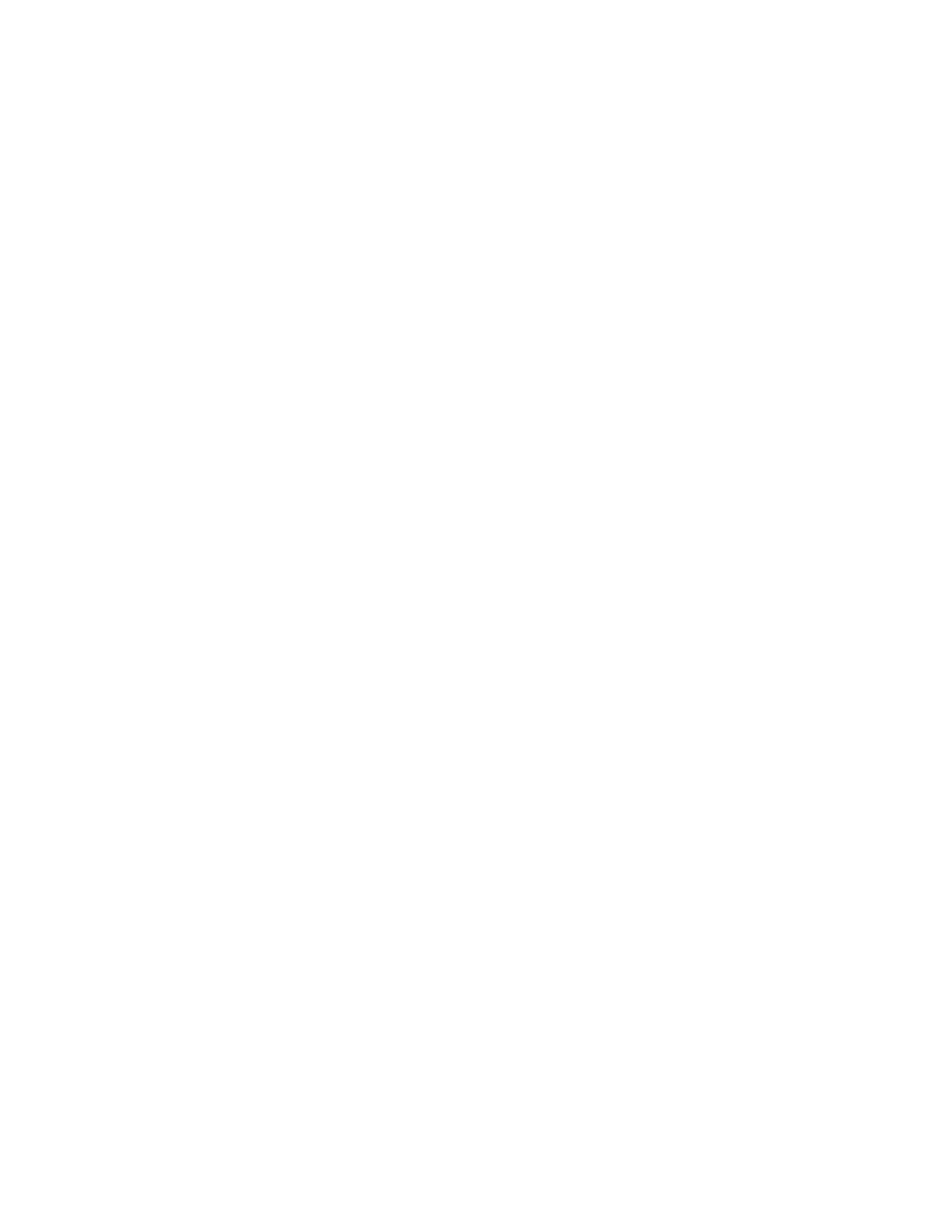42 5: Configuring Data Displays
To set the time constant:
1. Select the Phase Noise Plot (see “3.1.1 Navigation” on page 12 for details).
2. Press Config Phase Noise.
3. Press Display Tools.
4. Press Time Constant to access a soft key menu that enumerates the valid settings.
• The current setting is denoted with highlight.
5. Press the soft key that corresponds to desired running average length.
To set the time constant using a mouse, right click the phase noise plot, select Display Tools >
Time Constant, and desired running average length from the sub-menu.
The time constant can also be set using a network command connection. See “7.2.6.3 Setting the
Time Constant” on page 62.
Complete display updates may take up to 2 minutes following a change in the time constant
setting.
For best Allan Deviation plot results, always set the time constant to infinity.
5.1.5 The Spur Table
The spur table is an interactive table that lists all the spurs in the plotted phase noise data. See
“3.3.2 Tables” on page 15 for more information on interactive tables.
The test set detects spurs caused by its own operation. These spurs are referred to as internally
generated spurs. Internally generated spurs are removed from calculations. All spurs listed in the
spur table are part of the signals attached to Input or Reference port.
Every spur’s frequency and power is listed regardless of how the phase noise plot is scaled. Spurs
that do not appear on the plot are listed as such.
To access the spur table:
1. From the phase noise plot, press Config Phase Noise.
2. Press View Spur Table.
Alternatively, one can right-click the plot and select View Spur Table.
One can Pause Updates and Resume Updates to the phase noise plot, and hence the spur table
itself, from the softkey interface provided by the table. This is equivalent to pausing and resuming
updates from the Display Tools softkey menu described in the previous section. Pausing Updates
makes reading the screen easier and simplifies marker placement.
The marker or delta marker can be placed on a spur’s frequency for easier identification on the
phase noise plot.
To place a marker at a spur’s frequency:
1. Use the arrow softkeys to highlight a spur.
Tip: Click the desired spur with a mouse.
2. Press Place Marker or Place
Δ Marker.
