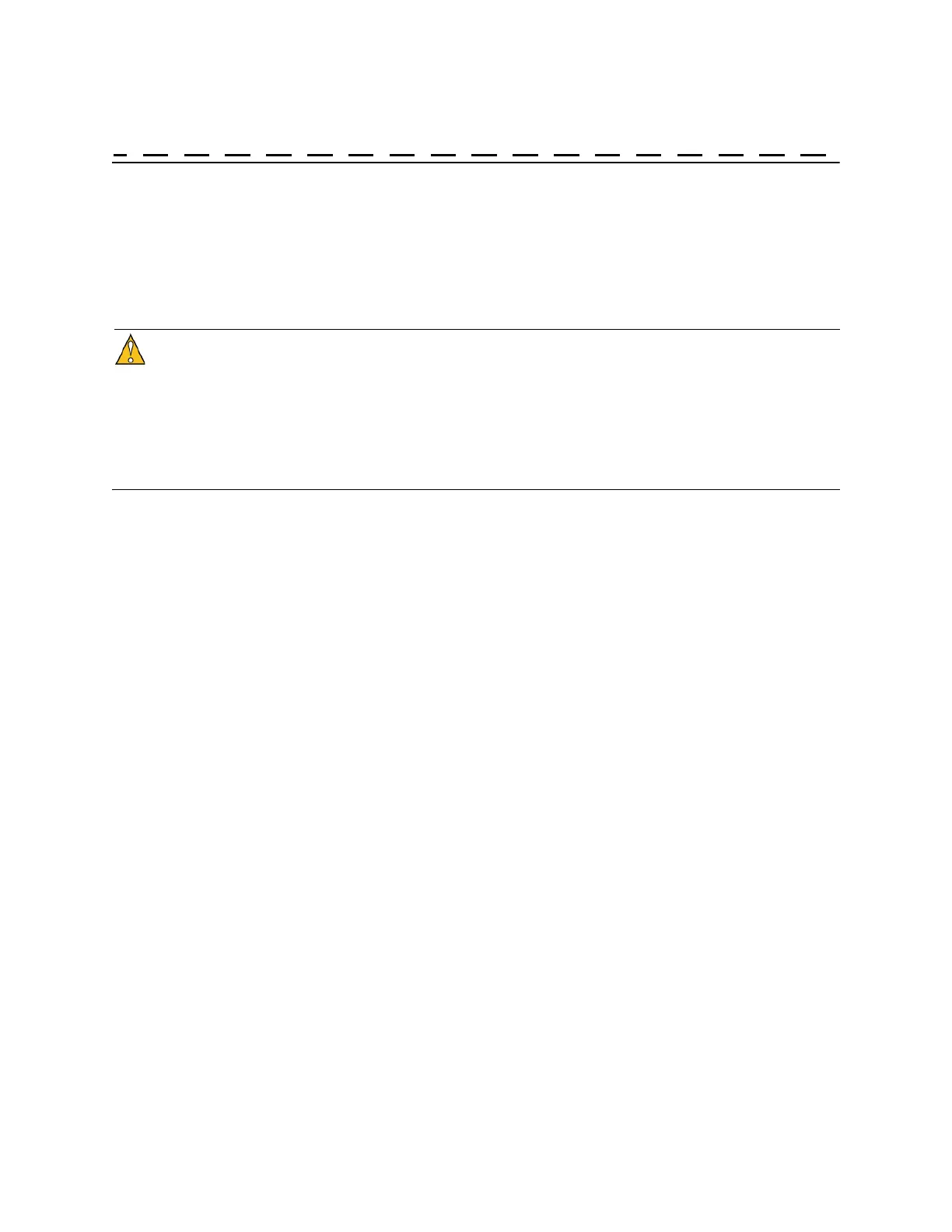5120A/5115A Operations and Maintenance Manual 77
10: Troubleshooting
Perform all of the following procedures before returning the test set for service. If the test set still
appears to have a problem, call Symmetricom Customer Assistance (see page 95) to obtain
technical support. Please be prepared to provide the representative with the
number of your instrument.
Do not remove the top cover of the instrument. It does not contain any user-serviceable parts. The
3 V lithium battery and memory card on the single board computer PCB must be replaced only by
trained and authorized personnel.
The only user-serviceable parts are the fuses. For more information, see “10.2 Replacing Fuses”
on page 80.
If the test set does not appear to be operating properly, check the following first:
1. If the test set is turned on, press Power to turn it off.
2. Check for visible damage on the test set, cables, and connectors.
3. Ensure that all cables are firmly connected.
4. Determine if any input power circuit breakers have been tripped.
5. Ensure that your power source is within specification.
6. Press Power to turn the instrument on.
7. Check that the green LED on the front panel near the Power button is lit.
If it does not come on and your power source has been thoroughly checked, unplug the
instrument from its power source and check both fuses mounted in the power entry
module located on the rear of the chassis. Replace if necessary with 250-volt, 1-amp,
time delay, 5 x 20 mm fuses. For more information, see “10.2 Replacing Fuses” on
page 80. Check your power source prior to reconnecting the power cord after
replacing fuses.
The logo screen is displayed.
If the “Self test has failed for the following item(s)…” message displays during start-
up, contact Symmetricom Customer Assistance (see page 95).
8. Connect signals to the Input and Reference ports.
Verify that both signals are within operating range. See “3.2.2 Input Signals’
Frequency and Power” on page 13 for more information.
9. Press Start.
The test set should begin collecting data, as described in “2.2.1 Turning On the PNTS”
on page 9, and should update the data display.
