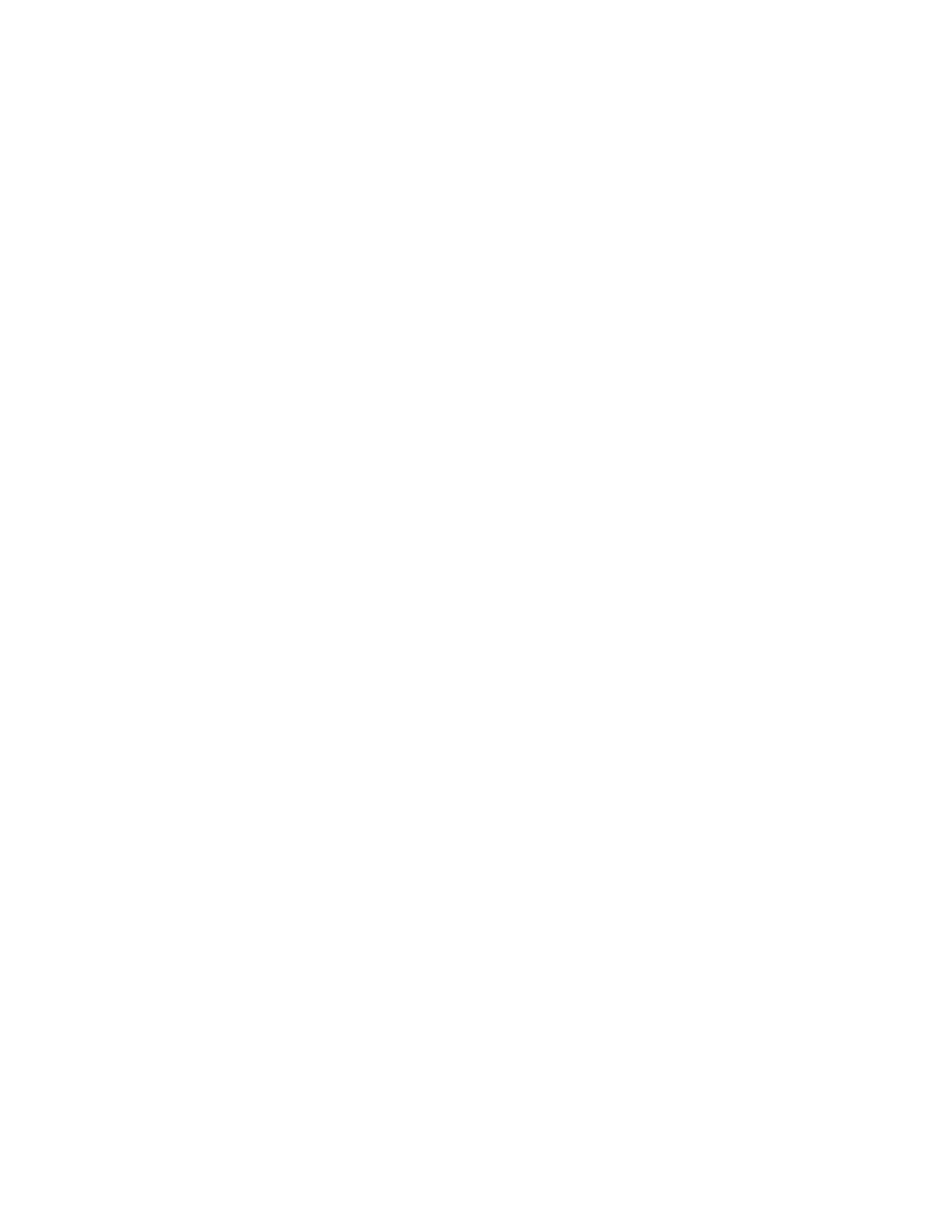24 4: Global System Settings
The command and data ports can also be changed if the default port numbers conflict with other
ports on the network. They are used to remotely control the test set and access collected data.
To configure the network connection with a static IP address:
1. Obtain the following information from your network administrator:
IP Address: ______ ______ ______ ______
Subnet Mask: ______ ______ ______ ______
Default Route: ______ ______ ______ ______
2. From the front panel, press Settings and Options (see “3.1.1 Navigation” on page 12).
3. Press Settings.
4. Press Network.
5. Use the down arrow softkey to focus (denoted by highlight on the input components) the
row labeled Address Assignment.
6. Press the right arrow softkey to toggle the setting to Static Address.
The spin buttons for the IP address, network mask and default route octets become
active (they are grayed out for the DHCP method).
7. Press the down arrow softkey to move to the row labeled IP Address. Press the right arrow
softkey to access and set the individual octets as described in “3.4.1 Numeric Parameters”
on page 16.
8. Press the down arrow softkey to focus the row labeled Network Mask and repeat step 7 for
the network mask obtained in step 1.
9. Press the down arrow softkey to focus the row labeled Default Route and repeat step 7 for
the default route obtained in step 1. A default route value of 0.0.0.0 specifies that no
default route is required.
10. Press Apply to save the new settings.
The settings screen is reactivated. It reflects the new network configuration.
