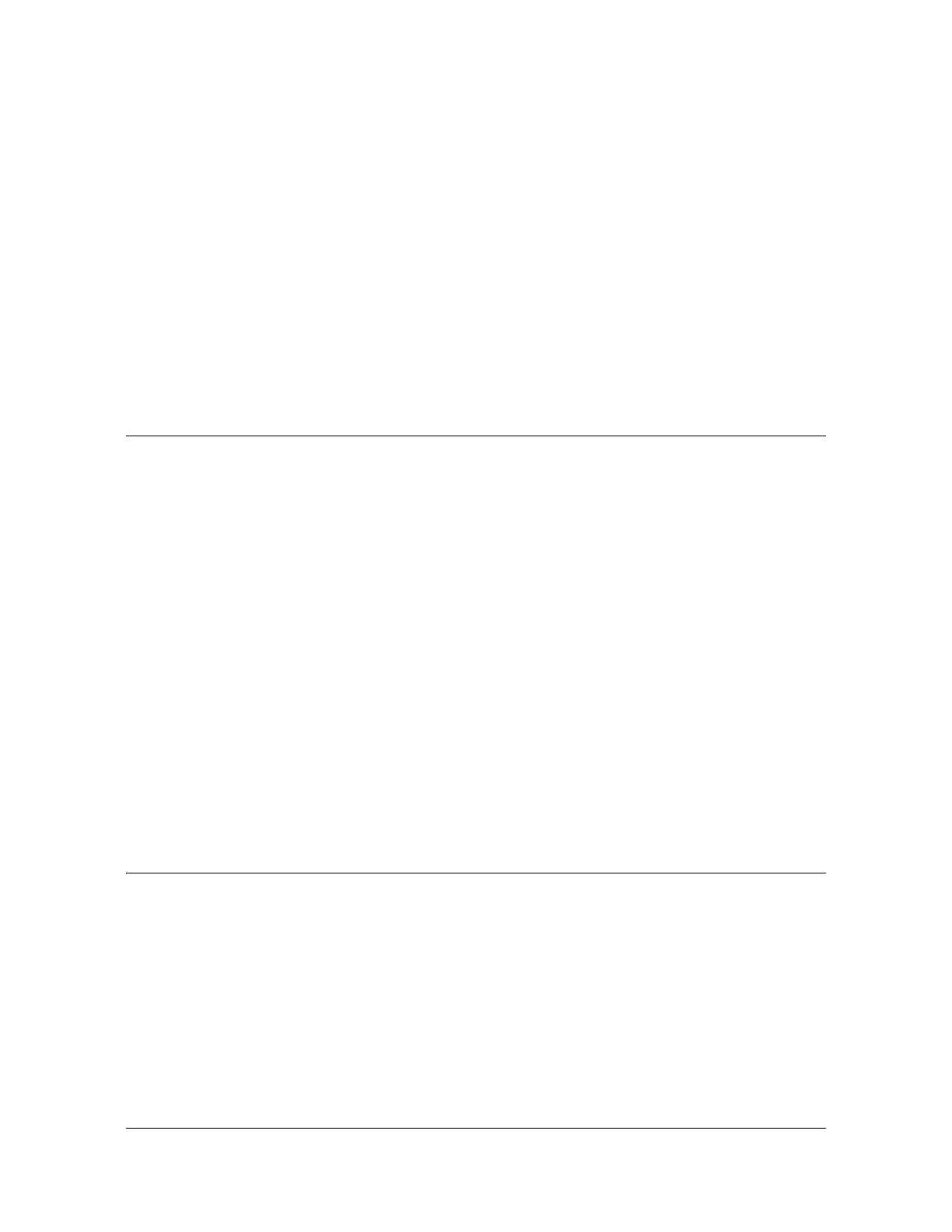097-10603-01 Rev. A – November 2004 X72 Desiger’s Reference and User’s Guide 81
X72 1PPS Algorithm Operation
– Input impedance is >100K Ω allowing the user to terminate the 1PPS at
the input to the X72 with 50 Ω at the X72 input pin or drive the X72 high
impedance directly with a low impedance source such as 50 Ω or any
ACMOS gate as long as the input voltage level at the X72 pin is met as
described above.
The X72 rubidium oscillator subsystem must be locked to achieve
synchronization.
The X72 must be set up with the proper time constant and damping factor.
X72 adapter kit (106495-001) is recommended to facilitate setup.
PC running Microsoft Windows with terminal emulation program. (57600bps, 8
bits with no parity).
X72 1PPS Algorithm Operation
There are two parameters that can be modified by the user for 1PPS
synchronization using the “y” command – Damping Factor and Tau.
Damping factor – determines the relative response time and ringing in response to
each step. Values should be between 0.25 and 4. Values less than 0.25 will default
to 0.25 while values over 4 will default to 4.
Tau (or time constant) – expressed in seconds and determines the time constant of
the PLL for following a step in phase for the reference. The range of Tau is
5 to 100,000 seconds. Values outside this range will cause both the Damping Factor
and Tau to change to the factory default settings.
Factory Default
The factory default requires no inputs to the rubidium oscillator from the user. The
default value for Damping Factor is 1 and the default Tau is 400. These values are a
good starting point and will work well for most GPS applications.
Setting the X72 for 1PPS Synchronization
The following assumes the X72 has a 1PPS enabled Customer version of firmware
at revision 5.02 or greater installed.
Connect the X72 to the Adaptor Test Board of the Developer’s Kit or to a
correctly configured equivalent system. (See Appendix C, Using the X72
Developer’s Kit)
Ensure the terminal emulation program is configured to 57,600 BPS, 8 bits, no
parity, no flow control and that the keyboard caps lock is off. All input should be
lower case.
