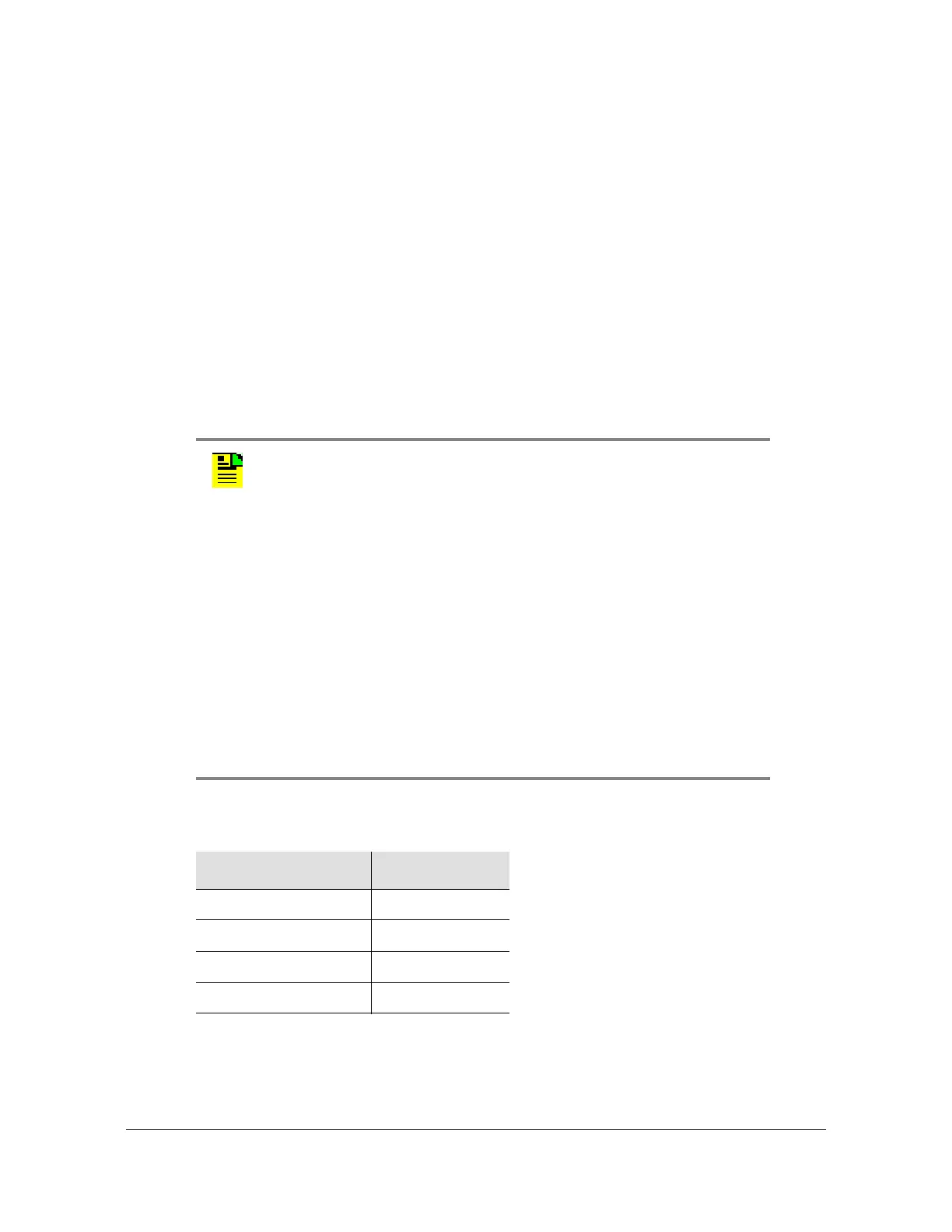Setting the X72 for 1PPS Synchronization
84 X72 Desiger’s Reference and User’s Guide 097-10603-01 Rev. A – November 2004
Note that there are two types of 1PPS Customer firmware. The 1PPS Standard
firmware provides an Rb or Rb/1PPS lock indicator at pin 21 and a Service indicator
on pin 8 of the X72 I/O connector. The 1PPS LED firmware uses the same functions
for pin 21, but pin 8 is reserved for 1PPS lock indication only. There is no Service
pin on the 1PPS LED versions. The factory default mode set by the g command for
each firmware version is:
1PPS Standard Firmware – Mode 2. Rb lock and 1PPS lock indicated on pin 21.
1PPS LED Firmware – Mode 1. Rb lock only indicated on pin 21 and 1PPS lock
indicated on pin 8.
The key sequence to change the output/lock indicator mode with the g command is
as follows:
At the r> prompt, type g then type either 0, 1, or 2 depending on the desired
output mode and press Enter.
Table D-2. 1PPS Firmware Versions
Notes:
1. These numbers are in HEX format.
2. 1ppsStates: 0 to 2 – Initialize; 3, 9 – Holdover;
6 to 8 – Disciplining.
3. When connecting to a GPS receiver, the factory default mode is
recommended. Start with y1=1 (DF) and Y2=400 TC in seconds).
These values work well for most GPS receivers.
4. Use “z” command to save your settings.
5. X72 Rubidium system locks approx. 5 minutes after startup.
6. X72 initial frequency must be less than ± 3PPB for 1PPS to lock.
7. Initial 1PPS lock occurs between 3 and 5 minutes after both lock
and valid 1PPS are present.
8. Confirm the firmware version by issuing the “i” command.
9. xx is a value returned which is the hex equivalent of the number
of times the table has been written to. TData can be either 1 or 2.
Customer Standard Customer LED
5.06 5.08
