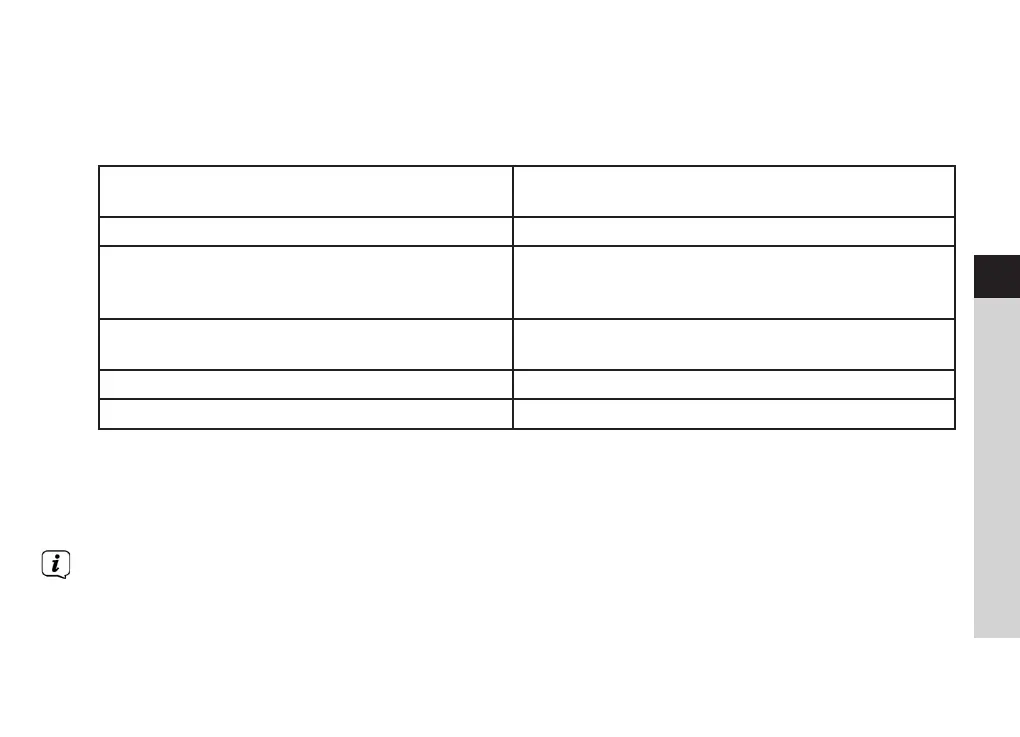55
EN
FR
IT
NL
NW
DK
PL
CZ
SK
7. Alternatively, you can edit group through your radio.
a. Press MENU buon > Main menu > System seings > Multi-room, and then press SCROLL/SELECT/
SNOOZE knob to confirm.
b. Turn SCROLL/SELECT/SNOOZE knob to select options, and then press SCROLL/SELECT/SNOOZE knob
to confirm.
View details View your radio state (Ungrouped, Server or Client)
and the group which it belong to.
Create new group Create a new group that your radio will be joined.
Add to group Devices in current network will be listed. Select the
device you desired to add to the group which your
radio belong to.
List current clients Clients in the group which your radio belong to will
be listed. Select a client will remove it from group.
Leave group Remove your radio from group
Dissolve group Dissolve the group which your radio belong to.
8. To ensure you can use UNDOK app when your radio is in all modes especially in non-internet modes
(i.e. in DAB, FM, CD, Bluetooth and Aux in mode) you need to select Main menu > System seings >
Network > Keep network connected > YES. This also allows you to wake the radio from standby using
your UNDOK app.
If unaended to use radio for long periods of time, e.g. overnight, while on holiday or while out of the
house, select ‘NO’ to avoid unnecessary energy consumption. Your radio cannot be waked-up by using
UNDOK app once you set ‘Keep network connected’ to ‘NO’.
