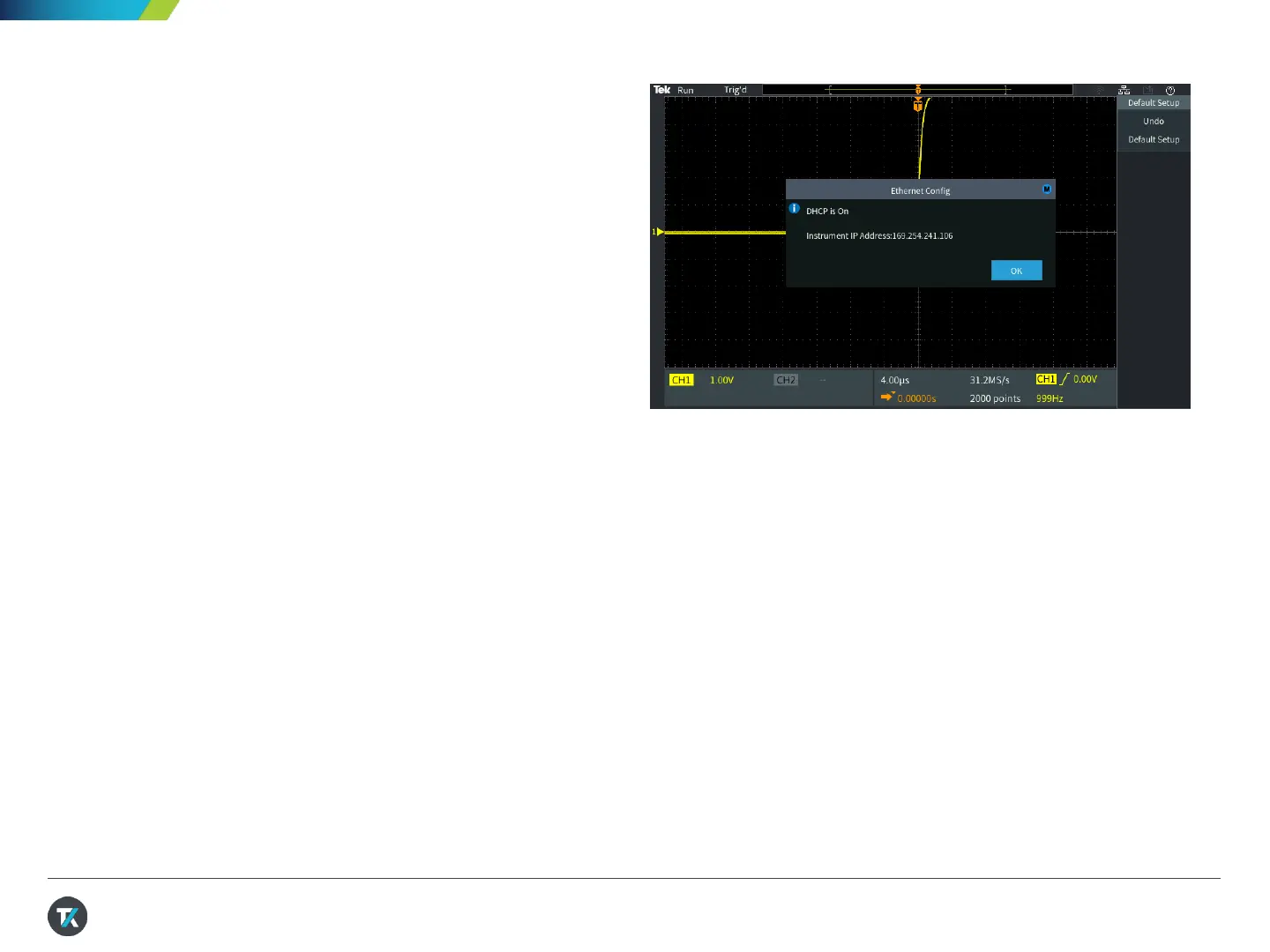11. Remote Instrument Control (1/2)
The built-in web server in the TBS2000B enables remote
control from any device with an Ethernet connection and web
browser. This demonstration requires a PC and an Ethernet
cable. Note: If you established a wireless connection in the
previous exercise, you can also use that connection.
1. With the probe connected to the Probe Comp output,
press Default Setup in the Resource section of the
front panel.
2. Connect an Ethernet cable from the PC to the LAN port
on the rear of the instrument.
3. Verify that the Ethernet connection icon is on in the
upper right corner of the display(Figure 21).
4. In a few seconds a window will pop up on the scope
display, saying “DHCP On Instrument IPAddress:
XXX.XX.XXX.XXX.” (If not, go to Utility->Config-
>Ethernet Config-> DHCP to set DHCP on, and repeat.)
5. Open a web browser on the PC.
6. Type the IP address of the instrument into the address
box of the web browser. (Refer to the scope’s LAN
settings menu if you missed the pop up dialog window.)
7. The Welcome Page displays important configuration
information.
Figure 21. After connectingthe cable, you should see the Ethernet
icon (upper right) and the scope’s IP address
25
