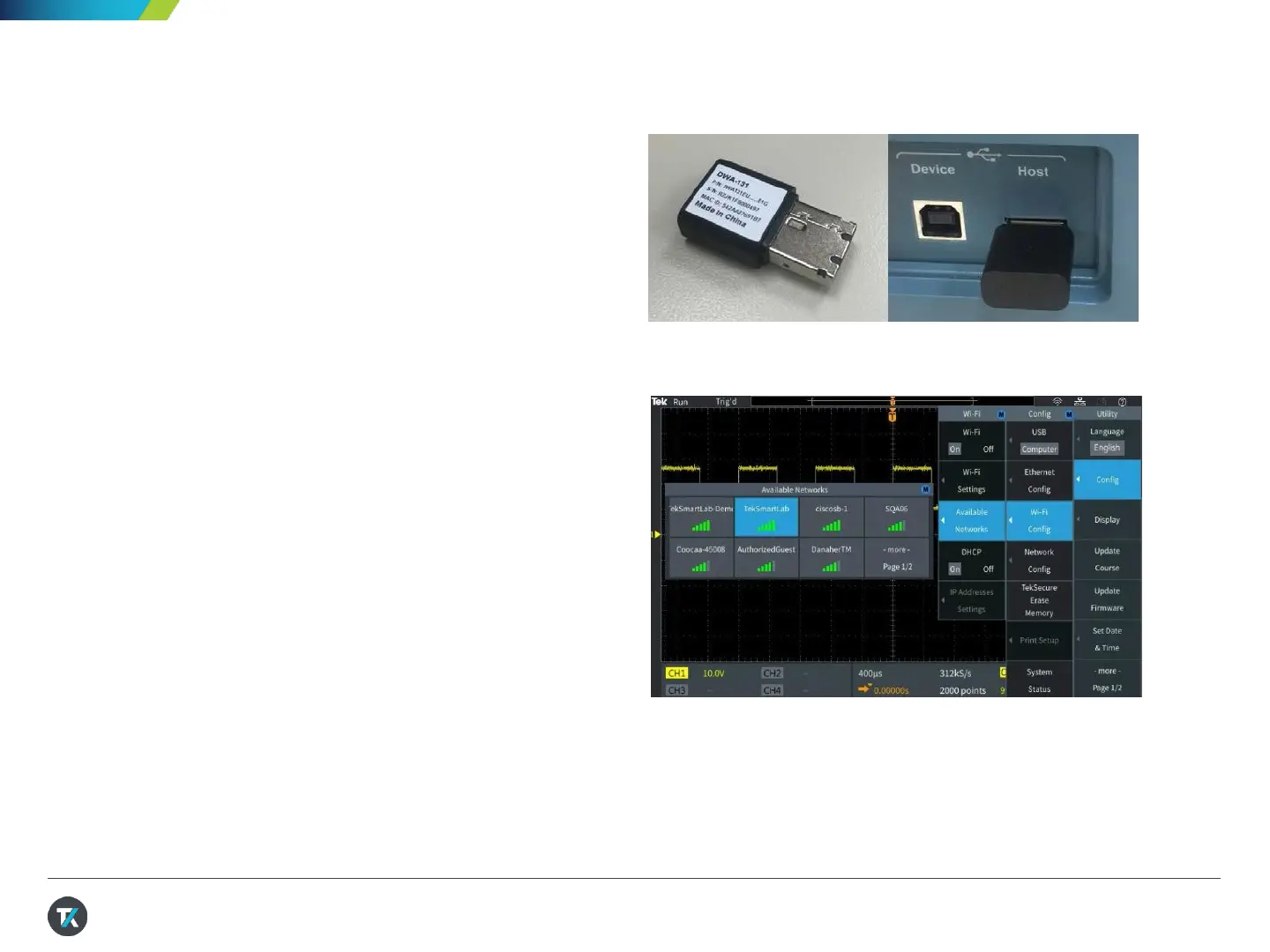10. Setting up a Wireless
Connection
The TBS2000B Series supports wireless
communication through a USB to Wi-Fi adapter. To
remotely control the scope, a PC, tablet or cell
phone must be available and on the same network
as the instrument.
1. Plug the TEK-USB-WIFI adapter into the rear
USB host port (Figure 19).
2. Press Utility, press Config, select Wi-Fi
Config and press Available Networks. Select
the wireless network that will be used for
control (Figure 20).
3. Enter the network key/password if the network
is secured. This is usually an encryption
key/password set in the network router. (Note:
The TBS2000B does not support entering a
username and password for a corporate
network).
4. Press Wi-Fi Settings menu to confirm
configuration information.
5. The Wireless Icon in the top right corner of
the display should be on, indicating that the
scope is connected to Wi-Fi
Figure 19. Insert the TEK-USB-WIFIadapter to enable
wireless communications
Figure 20. Configuring Wi-Fi communicationsvia the Utility
Menus
24
