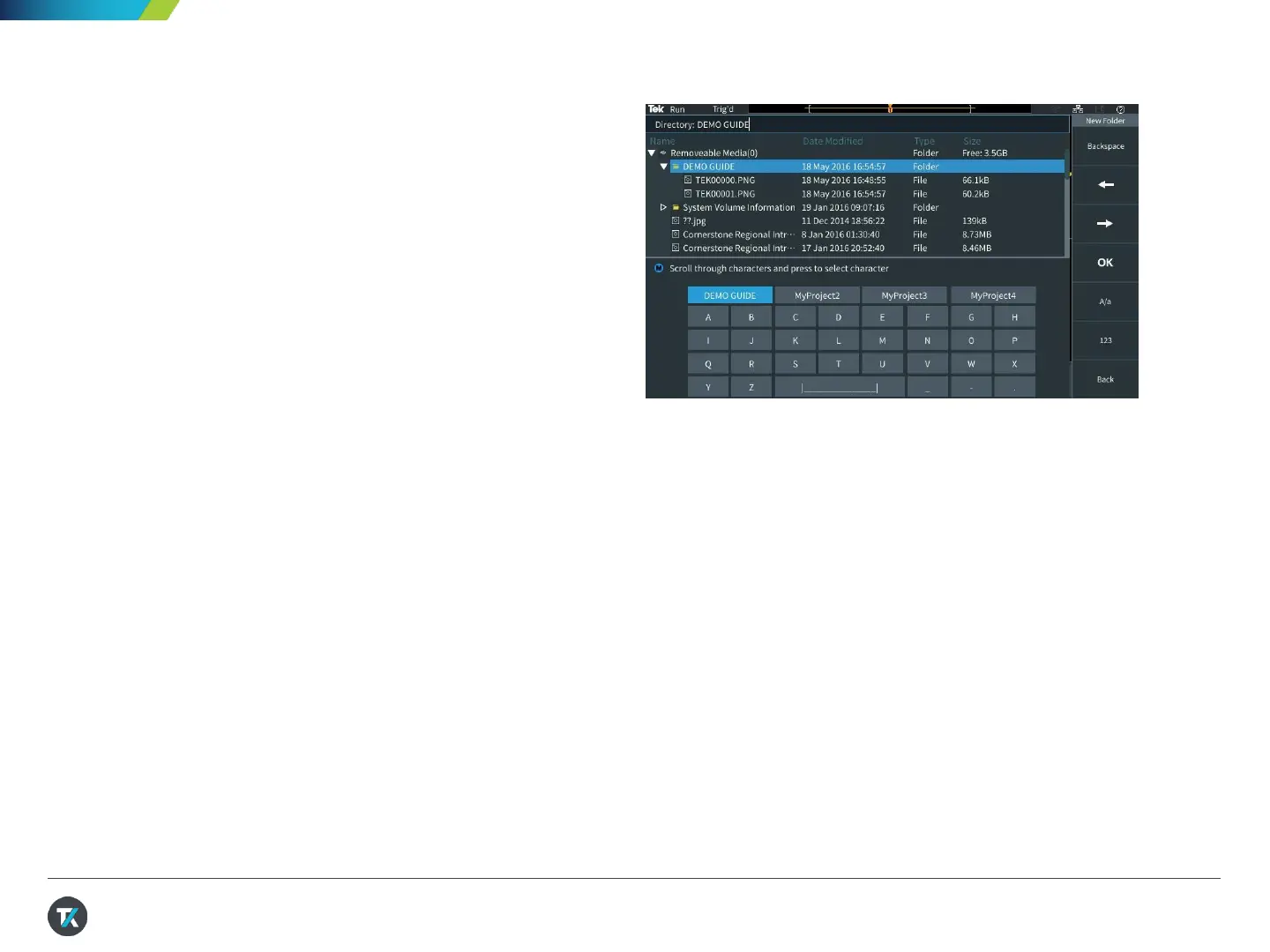9. Saving Screen Images (1/2)
You can save screen images, waveform data, and
setups to a USB flash drive. This demonstration
shows how to save a screen image.
1. Press Default Setup. Press Autoset.
2. Plug a USB flash drive into the USB host port on
the oscilloscope’s front panel.
3. Press Save/Recall in the Resource section of the
front panel.
4. Use the side bezel button to set the Action to
Save Image.
5. Set the Format to JPG.
6. Assign the button with the floppy disk icon to
“Assign to Image”. Now each time you press the
button above the side bezel buttons, a screen will
be saved.
7. Press File Utility, press New Folder, and use the
MPK to set up a new folder named “DEMO
GUIDE” (Figure 16).
8. Press Back.
9. Highlight and select the new DEMO GUIDE folder
with the MPK.
Figure 16. Setting up a directory on a flash drive
22
