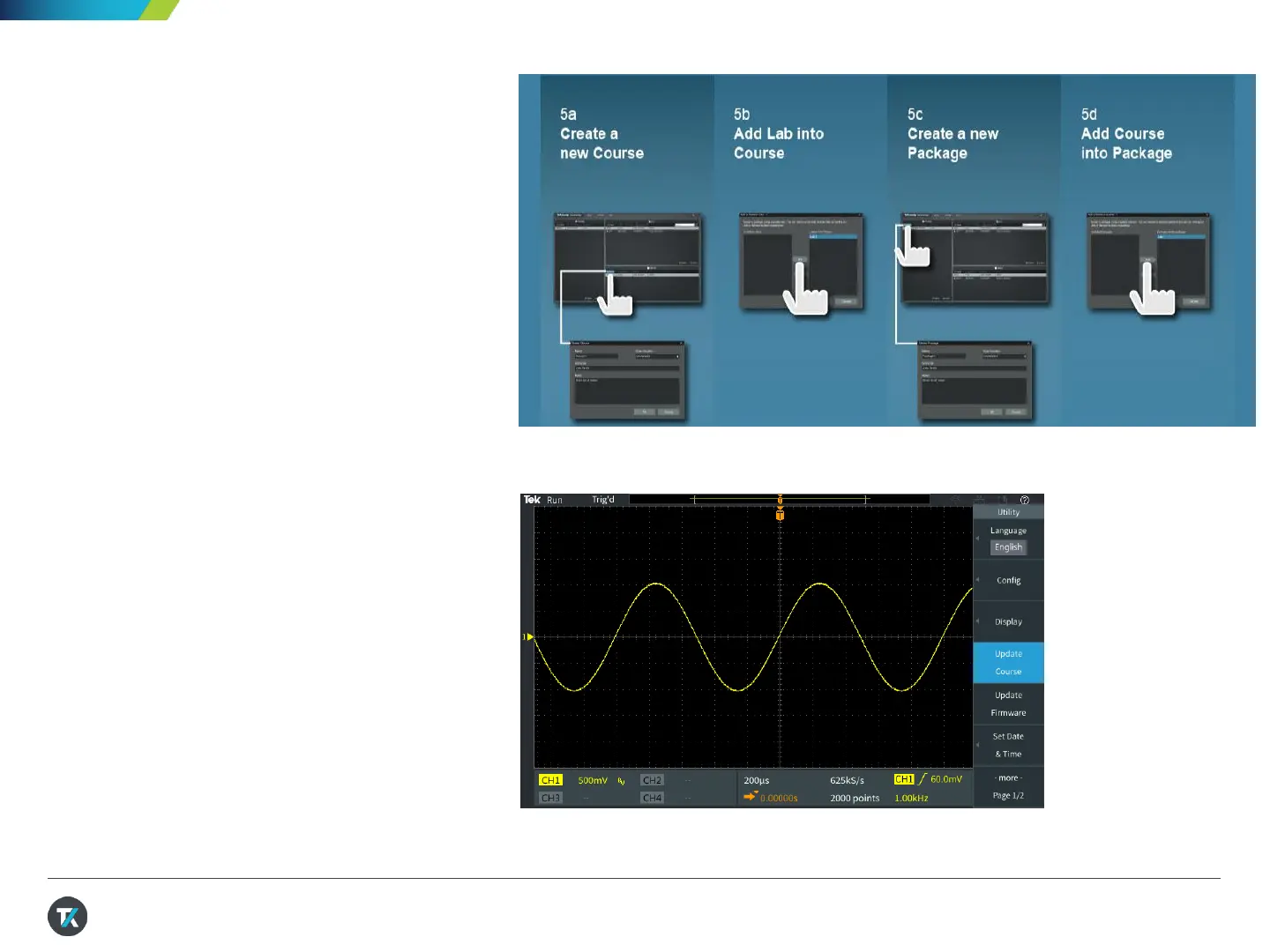12. Create and load custom
courseware (3/3)
29
Figure 27. Creating a lab objective for students to read before
starting the lab
7. Follow the steps in Figure 27 to create a
package that can be loaded on the
TBS2000B
8. Select the package and export it to a
USB thumbdrive.
9. Click Save and Quit once finished
figure (Figure 26).
10. Plug the USB drive into the scope and
press the Utility button.
11. Press the Update Course button to
upload the course the instrument
(Figure 28).
12. Confirm that the course is loaded by
pressing the Help button and then
pressing Courses.
Figure 28. Creating a lab objective for students to read before starting the
lab
