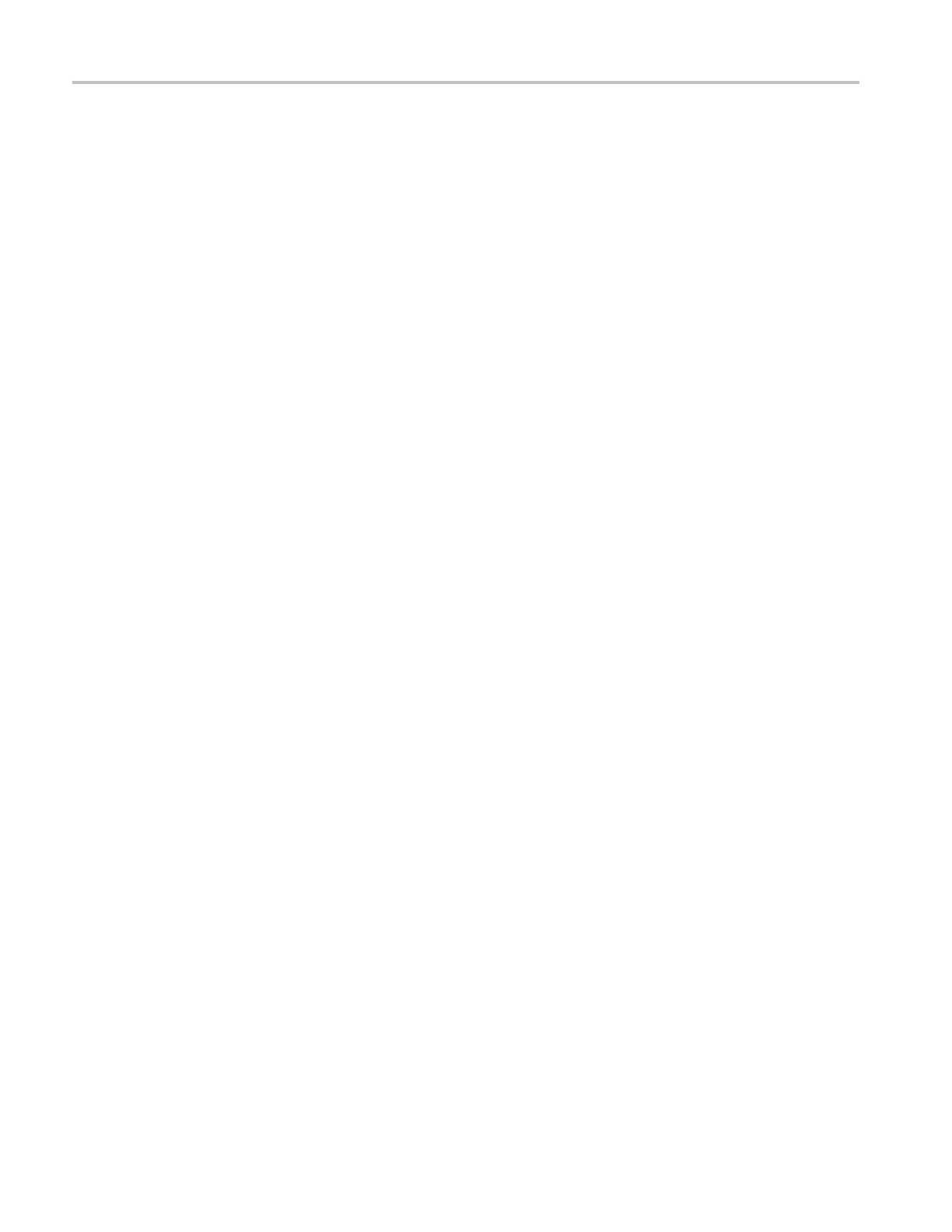Adjustments
a. Press CONFIG,s
elect Utilities > Calibration, and then press SEL to
start the calibration process.
b. Using the up and down arrow buttons, navigate to the Cable Meter
calibration cases, press SEL to start, and follow the on-screen instructions.
c. Follow the instructions at the bottom of the screen to Save and Exit
Calibration mode.
HD Clock Extractor (Jitter
Noise Floor)
1. If the HD Jitter Noise Floor is outside the specification, perform HD CDR
Center and HD CDR Null calibration as described below. Adjustments f or
frame rates such as 59.94 and 29.97 Hz are indicated as “1/M”; frame rates
such as 60, 50, and 30 Hz have no “1/M” indication.
a. Press the CONFIG button.
b. Select Utilities > Calibration and press SEL to enter the Calibration
menu.
c. Use the arrow buttons to navigate to the appropriate Eye HD CDR Center
calibration case, press SEL to start, and f ollow the on-screen instructions.
d. Navigate to the appropriate Eye HD CDR Null calibration case press SEL
to start, and follow the on-screen instructions. Be sure to use the SDI PLL
Test pathological signal for this adjustment.
e. Follow the instructions at the bottom of the screen to Save and Exit
Calibration mode.
f. Restart the HD Jitter Noise Floor test, and then record the new values in
the test record.
Eye Gain
1. If the Eye Gain is outside the specification, perform the following adjustment
procedure:
a. Connect a signal source, with an 800 mV, 1 MHz, square wave signal
to the SDI A input. Make sure the source is calibrated, and the signal
amplitude is within a few millivolts of 800 mV.
b. Press the CONFIG button, and then select Utilities > Calibration. Press
SEL to enter the calibration menu.
c. Use the up and down arrow buttons to navigate to the appropriate Eye
Gain Adjust selection, and press SEL to start the calibration.
d. Follow the on screen instructions, using the General knob or the up and
down arrow keys to adjust the displayed amplitude of the eye waveform
until it is 800 mV.
e. Press and hold STATUS, and then select SAVE and press SEL.
f. Repeat for the SDI B input.
3–2 WFM6120, WFM7020, and WFM7120 Waveform Monitors Service Manual