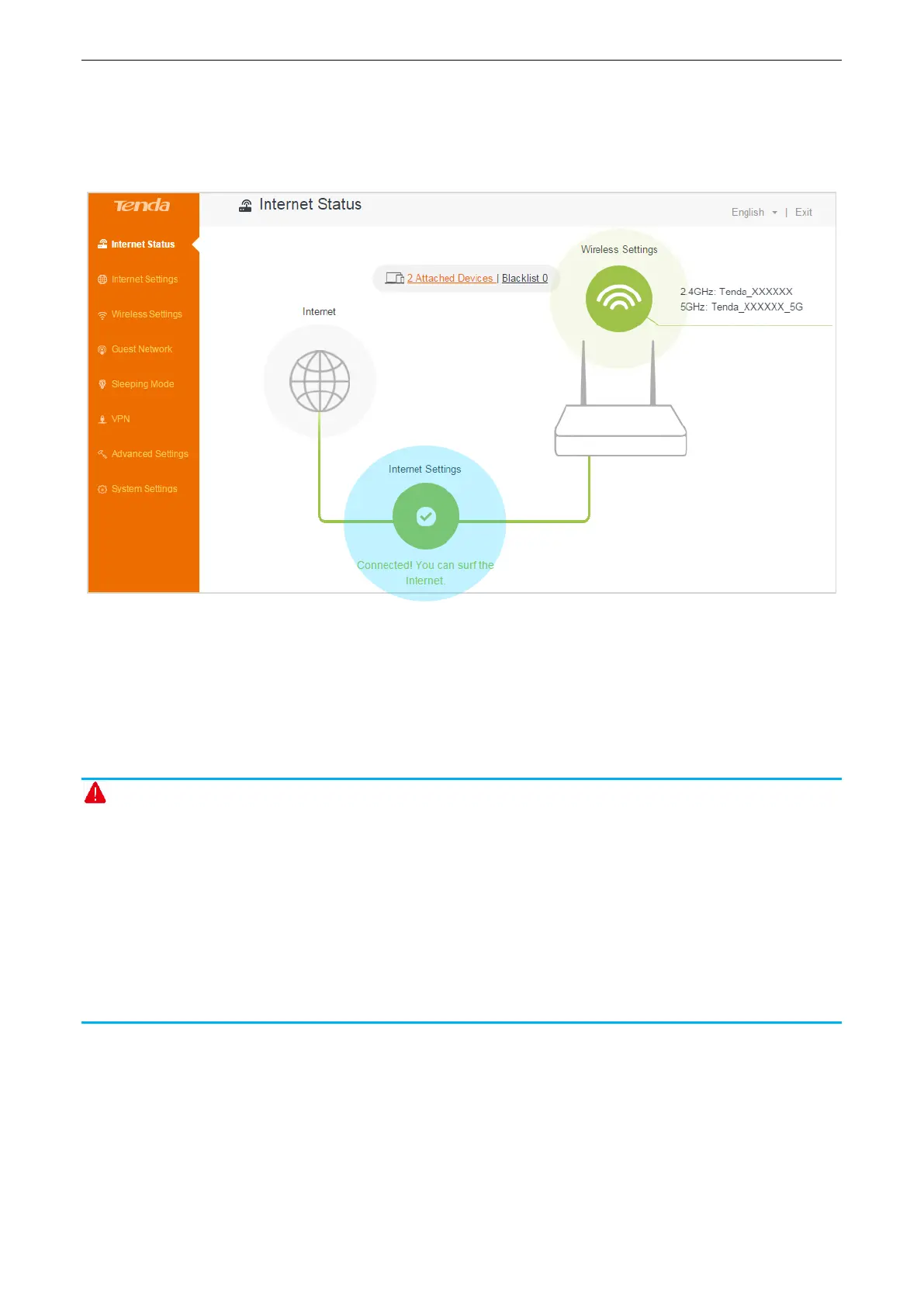Functions on the router’s user interface
31
Check whether the bridge is successful
After this router (router B) auto-reboots, log in to this router’s (router B’s) user interface, and click
internet Status. Check the connection status. If it displays Connected! You can surf the internet, it
indicates that the bridge is successful.
If the bridge failed, try solving the problem as follows:
Verify that router A’s DHCP server is enabled. If not,
Enable the router A’s DHCP sever, or
Log in to router B’s user interface, click internet Settings, select Static IP, type the required info
in the corresponding field, and click OK.
Note
The WiFi Schedule, WPS, Guest Network, Sleeping Mode, and IPTV feature are not available
when the router B is in WISP mode.
If router B works in wireless repeating mode, configuring the wireless channel won’t take effect.
If the LAN IP network segment of router B is the same with router A, it will be changed to
another IP network segment automatically. For example, if the LAN IP network segment of both
router A and router B is 192.168.0.X, router B will change its LAN IP address to 192.168.1.1.
After that, you can use 192.168.1.1 or the domain name tendawifi.com to log in to router B’s
user interface.