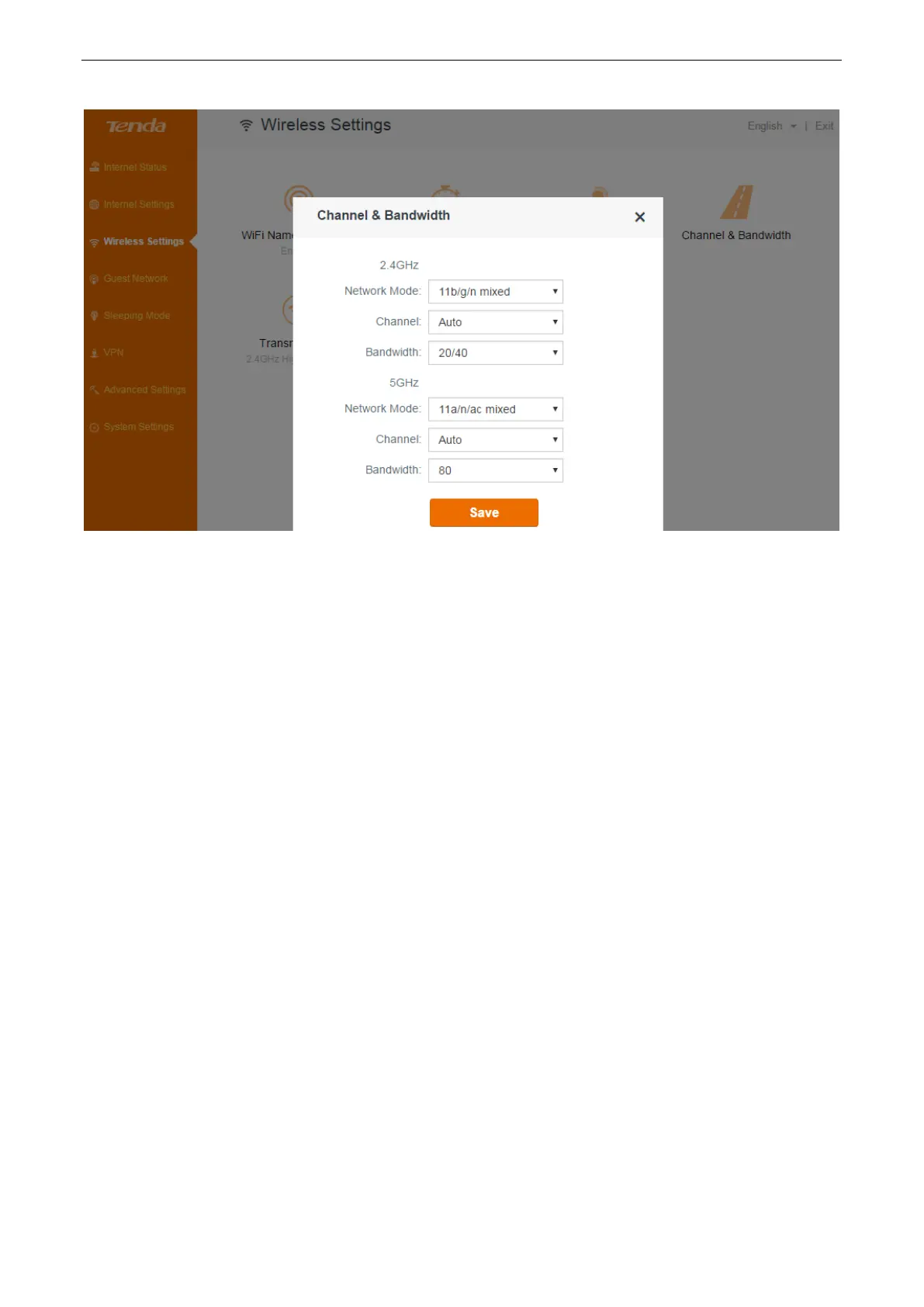Functions on the router’s user interface
36
Channel & bandwidth
In this part, you can change the basic settings of your wireless network. There are two different
frequency bands: 2.4GHz and 5GHz.
Network Mode: This router supports 3 network modes for 2.4GHz frequency band, and 2
network modes for 5GHz frequency band. To change the mode, select the required mode from
the Network Mode list. The default one is optimum.
Channel: To change the wireless channel, select a number from the Channel list. Do not change
the channel unless you experience interference (shown by connection failure or slow data
transmission). If this happens, experiment with different channels to see which is the best. The
recommended channel spacing between adjacent access points is four channels (for example,
use channel 1 and 5, or 6 and 10).
Bandwidth: Select one of these channel bandwidths to accommodate higher transmission
speeds:
40 (default): Select this bandwidth to maximize the wireless throughput.
20: Select this bandwidth if you encounter some issues with your wireless connection.
When the 2.4GHz network mode is set to 11b/g mixed, the 2.4GHz bandwidth can only be 20.
20/40: Select this bandwidth to switch among 20 and 40 according to the situation of the
current wireless network.
80: Select this bandwidth to maximize the wireless throughput.
20/40/80: Select this bandwidth to switch among 20, 40 and 80 according to the situation of
the current wireless network.
Transmit power
There are three levels of signal strength for 2.4GHz and 5GHz frequency bands: low, medium, and
high (default). Select Low if it can satisfy you. Medium offers the widest coverage range while High