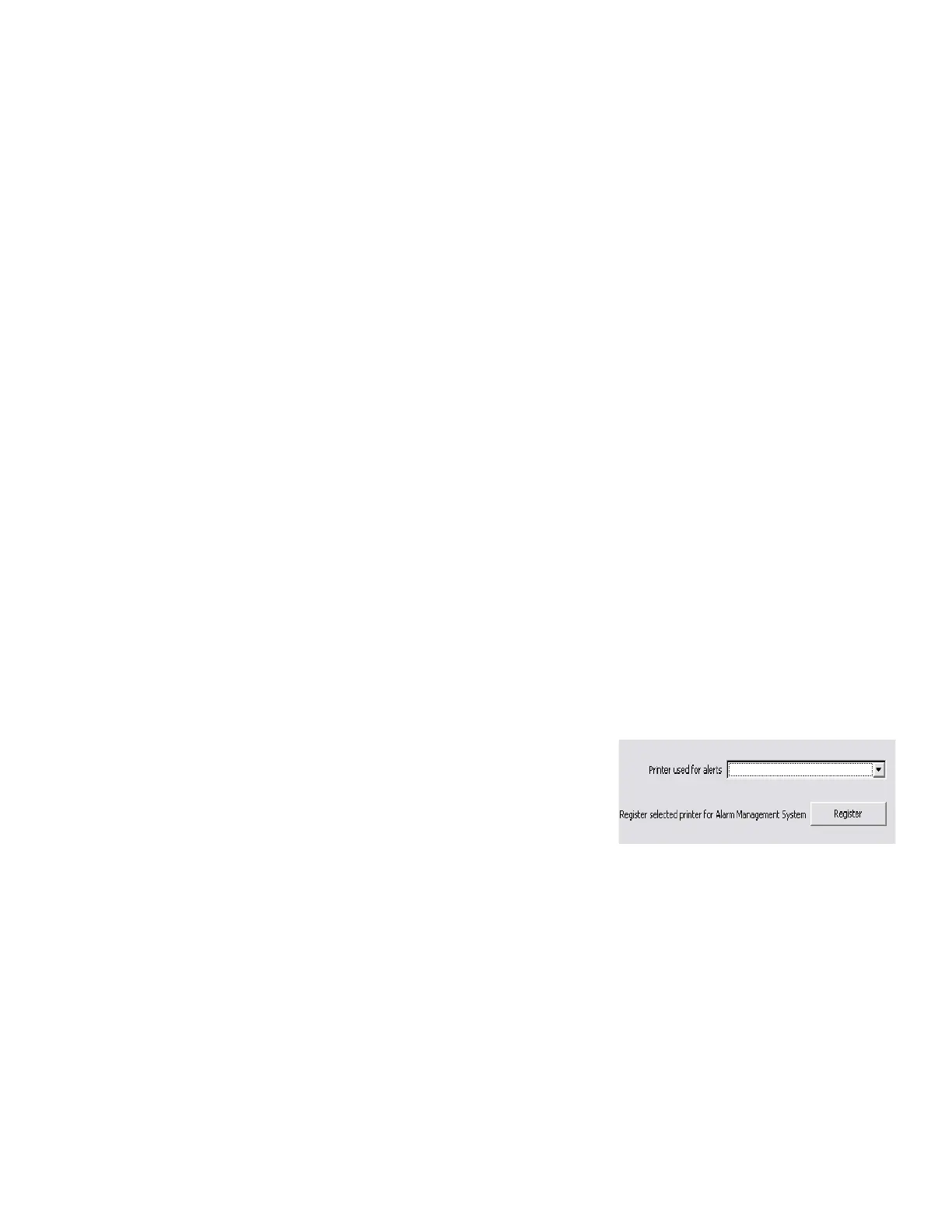Software Architecture
Thermo Fisher Scientific Smart-Vue Administrator Manual 13
and the service is not listed. Clicking
on Unregister removes the service
from the registry.
Register SVuAMS as a service If necessary, click on Register to add
SVuAMS to the Windows registry
(done by default during installation).
This can be useful, for example, if
your registry is damaged and the
service is not listed. Clicking on
Unregister removes the service from
the registry.
Printer used for alerts This feature allows your Smart-Vue
Client application(s) to access
printers that are available on the
server. That is, the server may have
configured printers that are not the
same as those on the Smart-Vue
Client computer, and you may wish
to use those printers to print alerts
from Smart-Vue Client (under Alert
Settings, F8). If you add
subsequently a new printer to the
server, you must register it using this
function for it to be available in
Smart-Vue Client applications.
Figure 5. Publishing a server printer
for Smart-Vue Client
To “publish” a server printer for
clients:
1. Click on the pull-down menu.
2. Select the desired printer.
3. Click on Register. This
information is stored in the
SmartVue Server.ini file in the
[Printers] section.