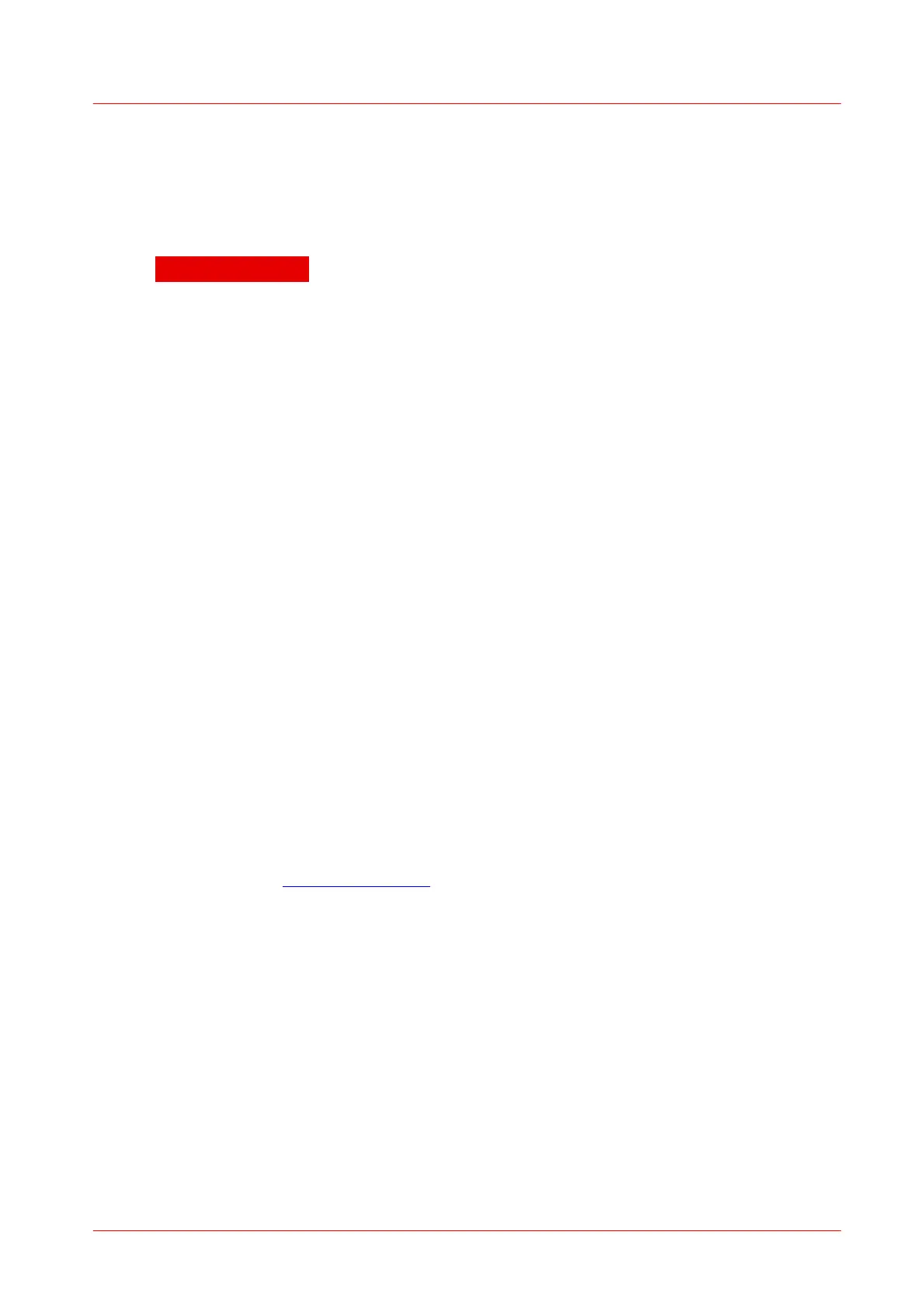4 Computer Interface
DC310032
5
Maintenance and Repair
5.1
Maintenance
Protect the DC3100 from adverse weather conditions. The DC3100 is not water
resistant.
ATTENTION
To avoid damage to the DC3100, do not expose it to spray, liquids or
solvents!
The unit does not need a regular maintenance by the user.
If necessary the unit and the display can be cleaned with a cloth dampened with
water.
The DC3100 does not contain any modules that could be repaired by the user
himself. If a malfunction occurs, the whole unit has to be sent back to Thorlabs. Do
not remove covers!
5.2
Firmware Update
Firmware upgrades can be done by the user via the USB interface.
You need the batch file DC3100_Firmware_Update.bat and the hex file DC3100.
hex. Both files have to be in the same directory.
Connect the DC3100 with a USB cable to your computer. Check the COM port of
the DC3100. It has to be COM1, COM2, COM3 or COM4. If not please change the
COM port to one of the listed COM ports.
Before you switch on the DC3100 press the LED button and keep it pressed while
you switch on the device. The DC3100 shows 'DC3100 BOOTLOADER' in its
display. Start the batch file. The new firmware will be uploaded to the DC3100.
Please refer to www.thorlabs.com for the latest DC3100 firmware version that can
be downloaded as a *.hex file.
Do not switch off the DC3100 or disconnect the USB cable during the firmware
download.
5.3
Troubleshooting
The DC3100 features protection circuits to prevent damage of the unit. The user will
be informed about the occurrence of errors. Example:
