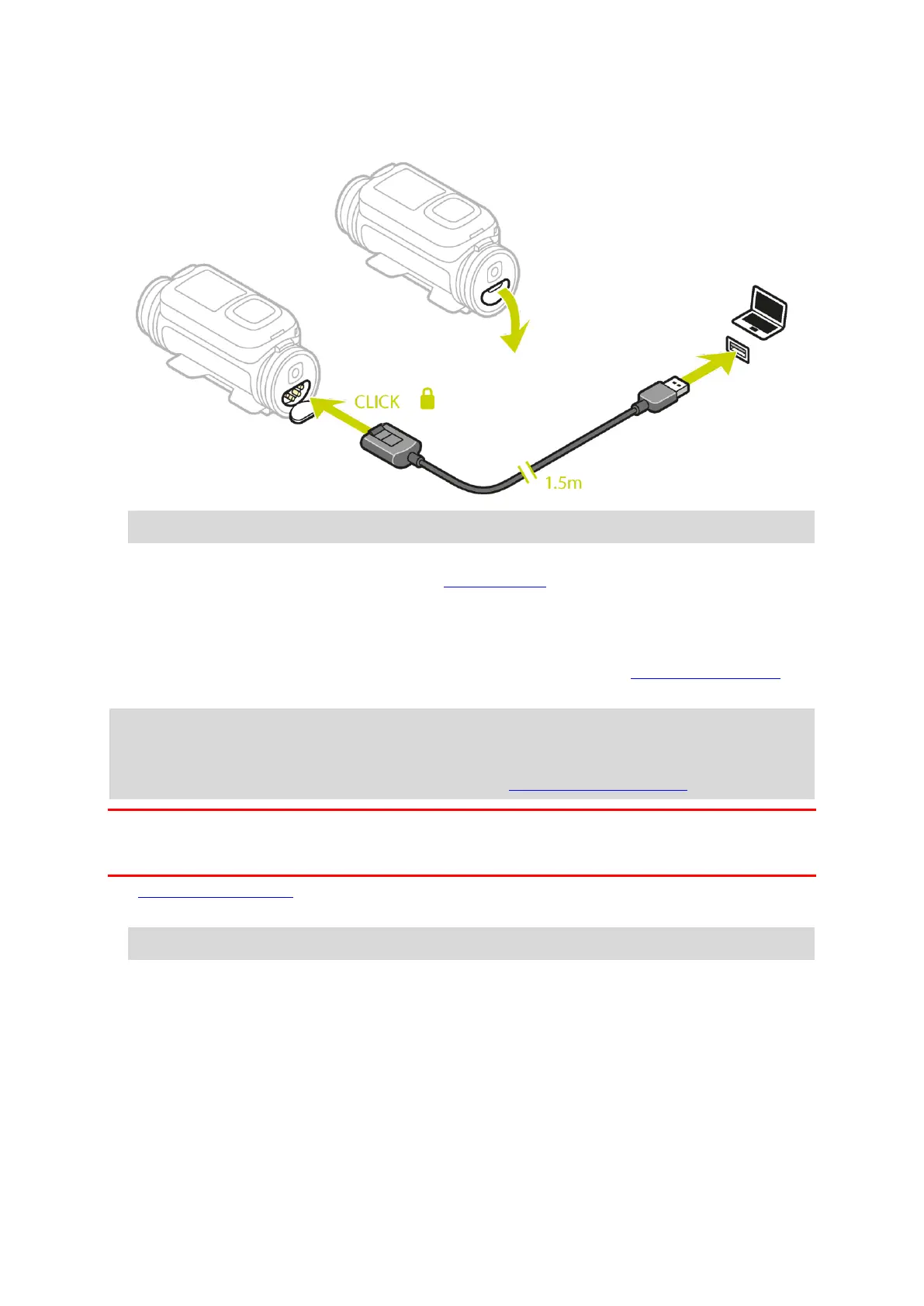15
Charging the TomTom Bandit using the optional power cable
1. Open the connector cap on the back of the Batt-Stick.
Tip: You don't have to remove the Batt-Stick from the TomTom Bandit.
2. Connect the power cable to the Batt-Stick connector and to a USB socket.
You can see the battery power level on the STATUS screen in the SETTINGS menu.
Inserting a memory card
The photos you take and the videos you record are stored on a microSD card that is located in the
Batt-Stick. Use a microSD card that is a Class 10 standard or higher. Go to tomtom.com/support for
a list of approved compatible microSD cards.
Note: If you insert a microSD card that is too slow to work with your TomTom Bandit, the
TomTom Bandit shows you a message and you are asked to use a compatible microSD card.
Tip: MicroSD cards can degrade over time, and performance may decrease as the microSD card
fills up. To maintain performance, you should regularly format your microSD card.
Important: If you remove the Batt-Stick or lens cover be extra careful not to let dirt or water enter
the TomTom Bandit or the Batt-Stick. Only remove the Batt-Stick or lens cover in clean and dry
conditions.
1. Remove the Batt-Stick from the TomTom Bandit.
2. Insert the microSD card into the memory card slot in the Batt-Stick.
Important: The microSD card must be inserted with the contacts facing up.
