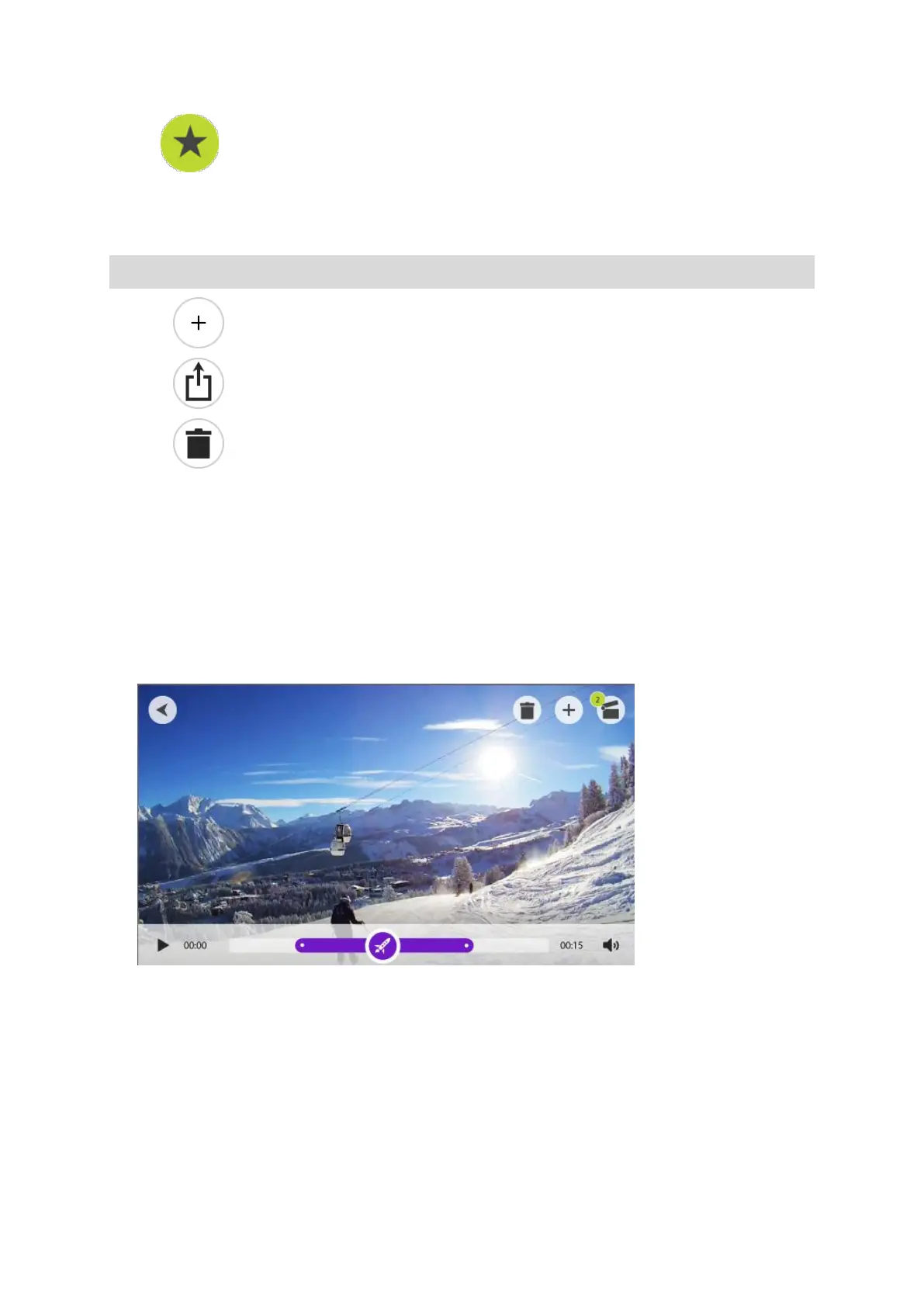92
Using or deleting a highlight
Click on a highlight to select it, then choose one of the following actions:
Tip: You can also right-click on a highlight to show these actions.
Add the highlight to your video story.
Export the highlight as an MP4 file.
Adjusting a highlight
Sometimes an automatic highlight tag misses the most exciting part of your video. You can adjust
the start and finish points of the highlight, and its duration as follows:
1. Double-click on a highlight to play it in a larger screen
2. You can adjust the highlight using its time bar in the following ways:
Slide the start dot to the point that you want your highlight to start.
Slide the end dot to the point that you want your highlight to end.
Slide the highlight symbol to move the whole highlight towards the start or the end.
3. Select the back button to return to the Highlights screen.
Your highlight changes are automatically saved.
