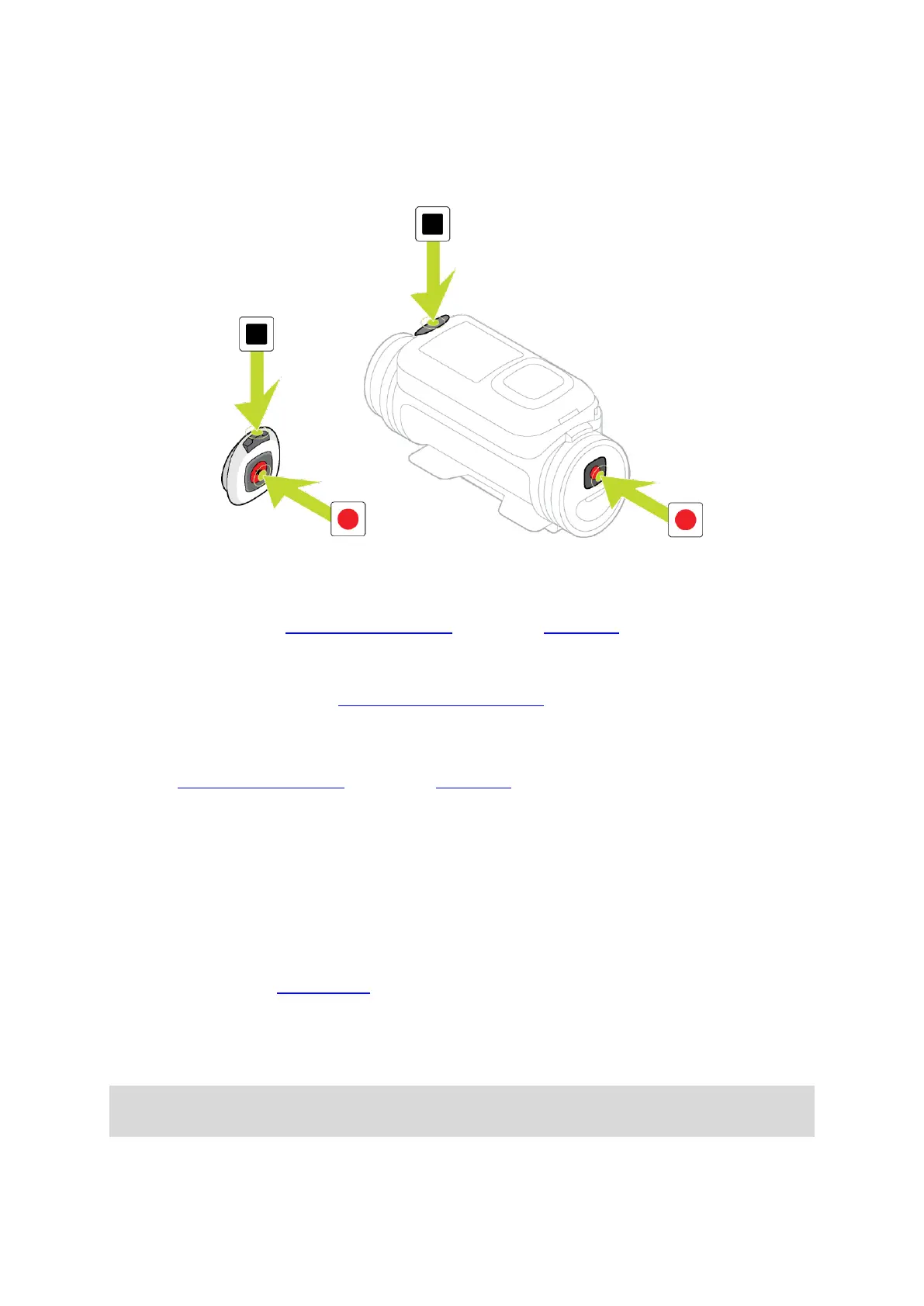21
Recording
Your TomTom Bandit has separate START and STOP buttons, both on the TomTom Bandit and on the
remote control. Separate buttons make it easy to start recording, add video highlights and stop
recording because the function of the buttons is always the same.
Start recording
When your TomTom Bandit is switched on or in standby mode, press the START button to start
recording in your currently selected mode, for example video recording or photo burst. You can also
start recording using the optional remote control or using the Mobile app.
You hear a beep sound when recording starts, then the red LEDs in the START and STOP buttons
flash continuously.
Press the START button again to manually highlight your video.
Stop recording
Press the STOP button to stop recording and go back to standby mode. You can also stop recording
using the optional remote control or using the Mobile app.
You hear a beep sound when recording stops, and the red LEDs in the START and STOP buttons stop
flashing.
Video highlights
Highlights are added to your video while you are recording. A highlight marks an exciting part of
your action video, for example high speed, a jump or even a beautiful view that you might like to
view later and add to your video story. A video can contain many highlights.
The highlights let you easily play back your video, create your video story and share your video
using the Mobile app or Bandit Studio. Your highlights are shown separately from the video they are
in. Each single highlight marks a 6 second length of video.
The highlights are added to your video using inputs from built-in sensors, external sensors, or
manually, to highlight the most exciting parts of the action. The highlights from built-in and
external sensors are added automatically.
Tip: You can also add highlights to your video when you view it in the Mobile app or Bandit
Studio, and you can adjust the position and duration of a highlight.
The following highlights and their symbols are used:
