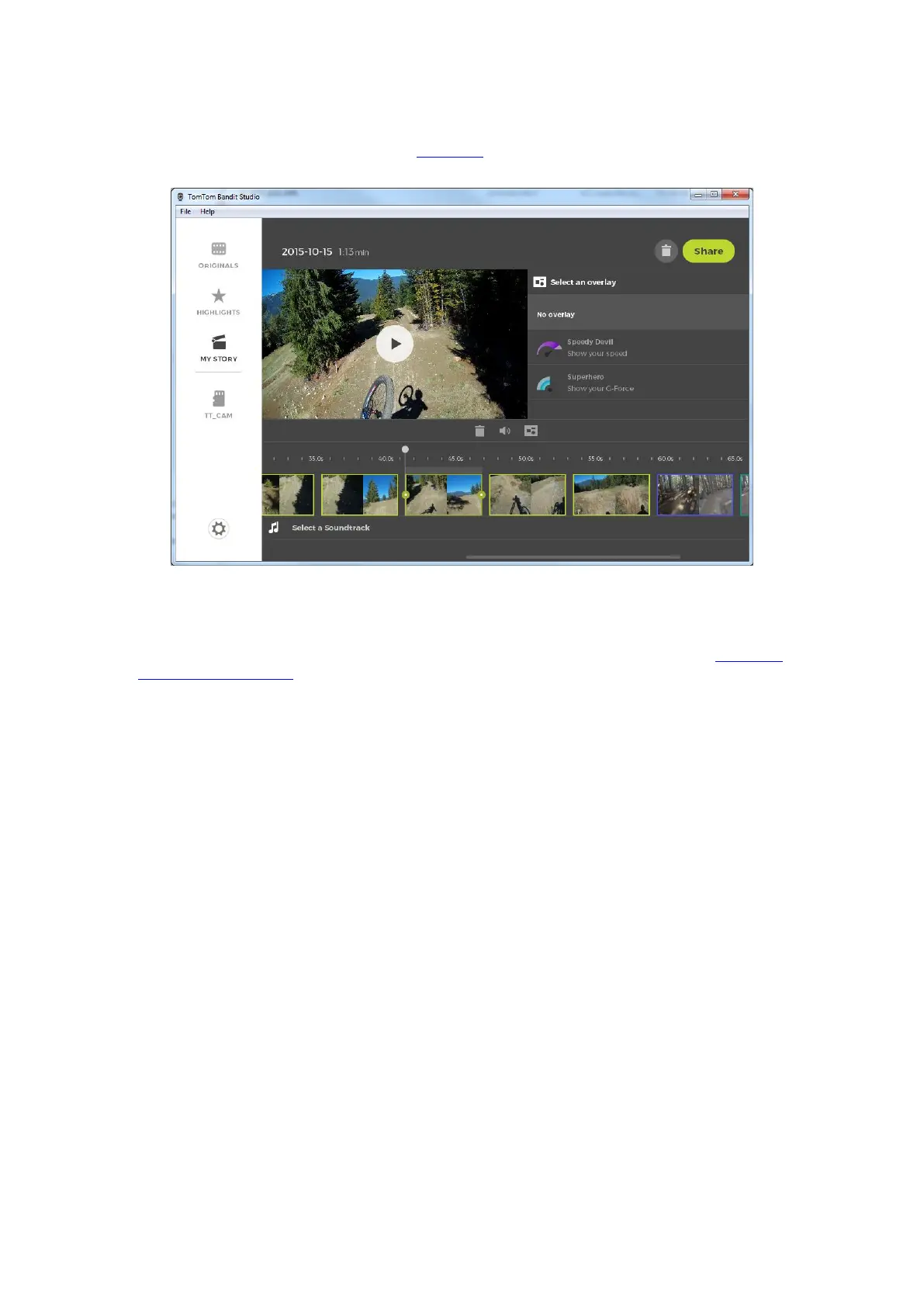94
Editing your video story
Your video story is created from your video highlights. You can edit your video story before you
share it.
1. To edit the order of the highlights used to create your video story, click and drag a highlight
along the highlight bar to the place you want in your video story.
2. To delete a highlight from the highlight bar, select the highlight, then select the delete button.
3. To add a highlight, scroll to the end of your video story and select the + button to manually
select video highlights.
Your highlights are added to the end of your video story.
4. Select the sound button to switch off the sound for the selected highlight.
5. Select the overlay button to add metrics to the selected highlight.
6. Select Select a soundtrack to add a music track to your video story.
7. Select the Share button.
Your video story is created and saved as an MP4 file on your computer. You can upload your
video to your chosen website.
