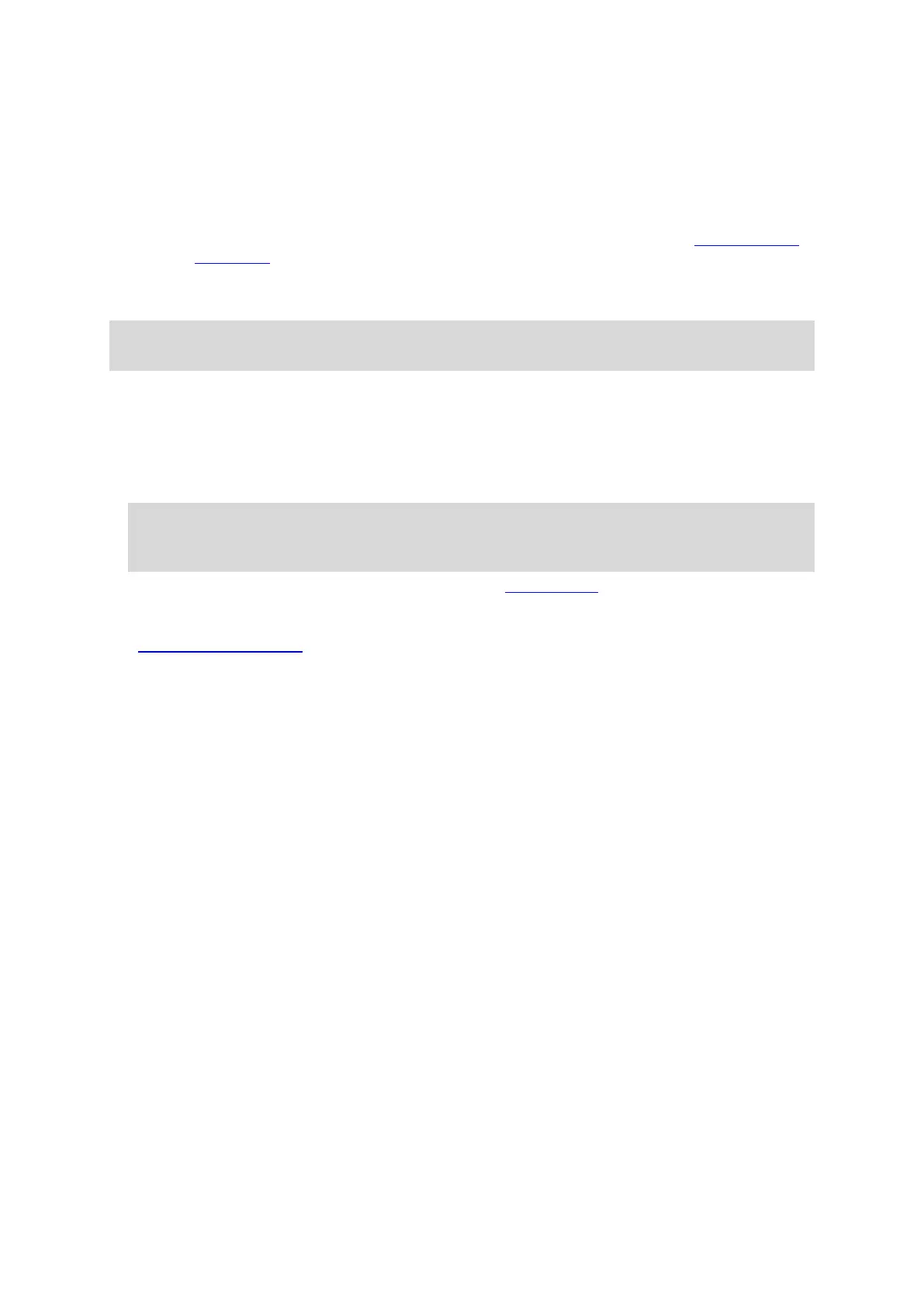49
The TomTom Bandit beeps and the red LEDs flash to show that a photo is being taken.
The TomTom Bandit beeps again when the photo is saved.
4. Edit and upload your photos using the Mobile app.
Taking burst photos
You can take burst photos either directly from the TomTom Bandit, or by using the remote control,
or from the Mobile app.
To take burst photos, select BURST mode, either directly on the TomTom Bandit or from the Mobile
app.
Note: If your TomTom Bandit is connected to the Mobile app, you can only use the app to change
TomTom Bandit settings.
Take burst photos using only the TomTom Bandit or the remote control
1. Press the START button on the TomTom Bandit or remote control.
The TomTom Bandit beeps and the red LEDs flash to show that photos are being taken.
The TomTom Bandit beeps again when the photos are saved.
The TomTom Bandit screen shows the number of photos taken.
Tip: Move right on the TomTom Bandit screen to see the time remaining that you can record
video. The time remaining depends on the space available on the microSD card and the photo
mode you are using.
2. Edit and upload your photos using the Mobile app or Bandit Studio.
Take burst photos using the Mobile app
1. Connect the Mobile app to your TomTom Bandit.
2. Press the START button on the TomTom Bandit or the record button in the Mobile app.
The TomTom Bandit beeps and the red LEDs flash to show that photos are being taken.
The TomTom Bandit beeps again when the photos are saved.
3. Edit and upload your photos using the Mobile app.
