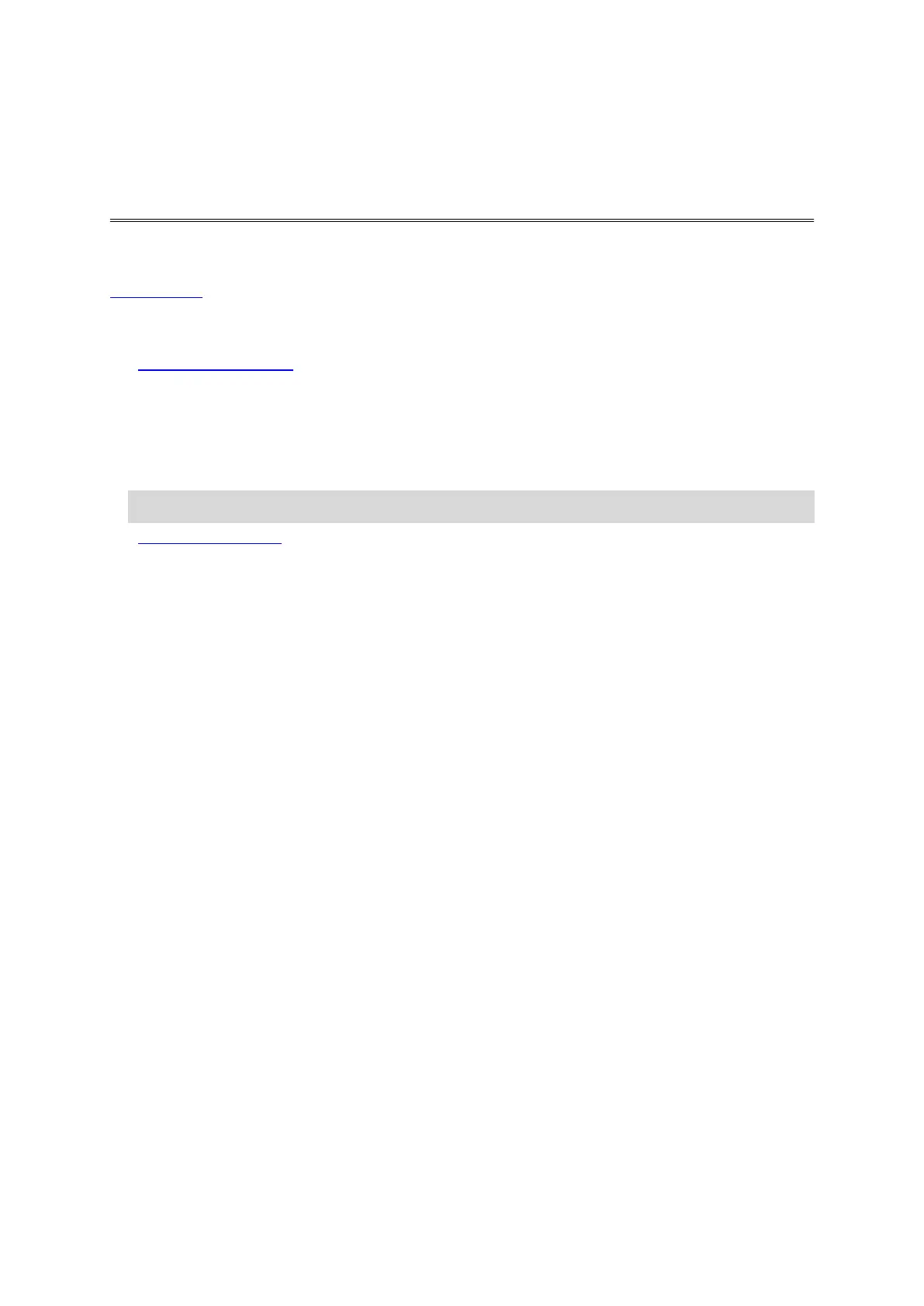64
The photos you take and the videos you record are stored on a microSD card that is located in the
Batt-Stick. The best way to view your videos, photos and highlights is by using the Mobile app and
Bandit Studio.
If you want to make space on your microSD card, you can move your videos and photos from your
Batt-Stick to your computer and view them later in Bandit Studio.
1. Remove the Batt-Stick from the TomTom Bandit.
2. Insert the Batt-Stick USB connector into a USB port on your computer.
3. On your computer, open a file manager program.
Your TomTom Bandit appears in your computer's file system as a Removable Disk.
4. Open the DCIM folder to find your videos and photos.
5. Move your files to your computer.
Tip: Don't forget to make a backup of your files.
6. Install the Batt-Stick in the TomTom Bandit.
Transferring data from the Batt-Stick
