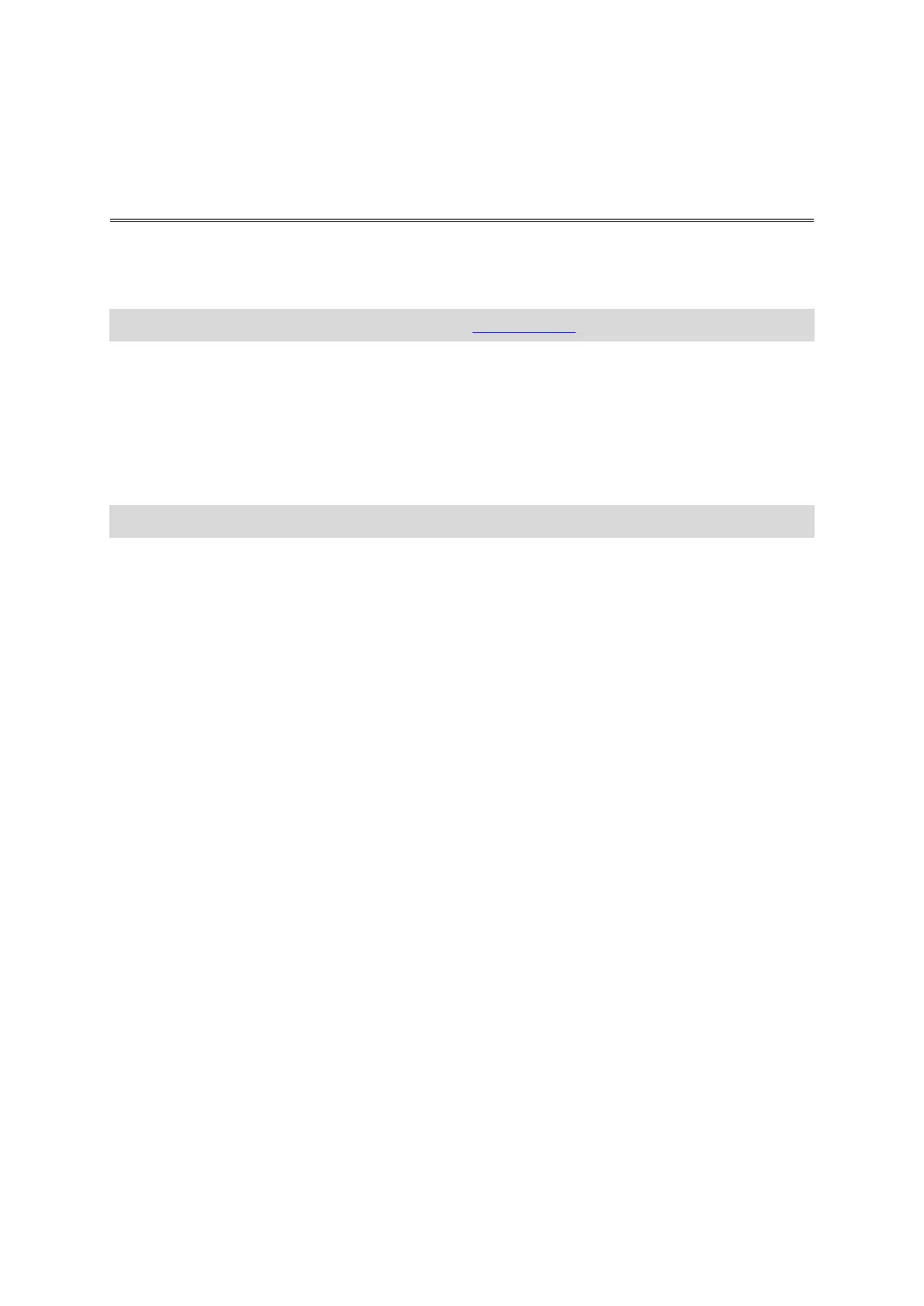88
The memory card screen shows the video and photo files on your memory card. The memory card
can either be in a Batt-Stick or in a card reader. When Studio detects a TomTom Bandit memory
card, the memory card screen is shown automatically.
Tip: You can disable the automatic start option in Studio Settings.
Double-click on a file to play it or view it in a larger screen. Select the full-screen button in the
lower right corner of the viewer to view the video or photo in full-screen mode.
Your new files that are ready to import are shown in your New Files list. The files that you have
already imported but did not yet delete from your memory card are shown in your Already
Imported list.
Select a file in your New Files list, then select Import to copy the files to your computer. The file
will be shown in the Originals screen.
Tip: You can select multiple files to import at one time.
If you select and import a file from your Already Imported list, you are asked if you want to import
it as a duplicate.
After your file is imported, you are asked if you want to delete the file from the memory card.
Working with the memory card
