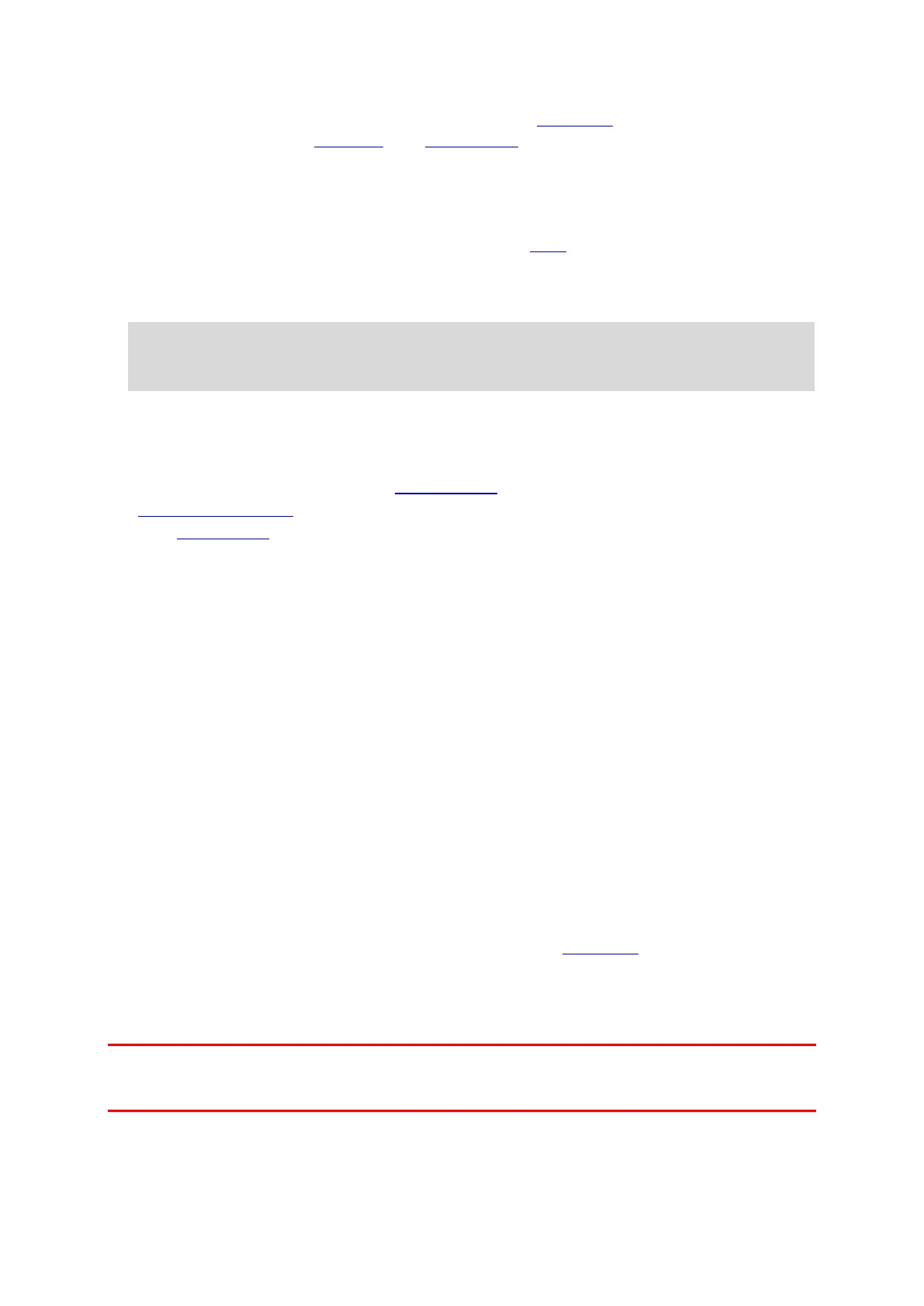32
Install updates directly to your TomTom Bandit from the Mobile app.
Transfer updates to your Batt-Stick from Bandit Studio, then install the Batt-Stick in your
TomTom Bandit.
Install updates using the Mobile app
1. Connect your smartphone to your TomTom Bandit using Wi-Fi.
2. Open the Bandit Mobile app.
If an update is available it is transferred to your TomTom Bandit in the background. When the
update is ready to install you see a message on the app.
Tip: To see if your TomTom Bandit has the latest software installed, select the app menu
button, then select Camera Status. You see a green cross next to Camera software version if
your camera has up-to-date software.
3. Restart your TomTom Bandit.
4. Follow the instructions on the screen to install the update.
Install updates using Bandit Studio
1. Make sure your Bandit has sufficient battery charge.
2. Remove the Batt-Stick from your TomTom Bandit.
3. Start Bandit Studio on your computer.
1. Insert the Batt-Stick USB connector into a USB port on your computer.
2. In Bandit Studio, select the settings menu button.
If an update is available the screen displays Update next to the Camera firmware version.
3. Select Update.
The Mobile app transfers the update to your Batt-Stick.
4. Install the Batt-Stick in the TomTom Bandit.
5. Switch on the TomTom Bandit.
6. Follow the instructions on the screen to install the update.
QuickGPSFix updates
In the following situations, your TomTom Bandit uses QuickGPSFix to help find your position:
The TomTom Bandit hasn't been used for a long time.
The TomTom Bandit has been out of GPS coverage for more than one week.
The TomTom Bandit is restarted more than 500 km away from your previous position.
QuickGPSFix contains information about satellite positions which helps your TomTom Bandit find
your position faster.
Tip: QuickGPSFix information is updated automatically from the Mobile app.
Caring for your TomTom Bandit
It is recommended that you clean your camera once a week if you use it frequently.
Important: If you remove the Batt-Stick or lens cover be extra careful not to let dirt or water enter
the TomTom Bandit or the Batt-Stick. Only remove the Batt-Stick or lens cover in clean and dry
conditions.
Wipe the camera with a damp cloth as needed. Use mild soap to remove oil or dirt. If the
camera is very dirty, rinse it in cold or lukewarm water.
Clean the lens cover and the lens using a cloth and spray specifically made for cleaning camera
lenses.
