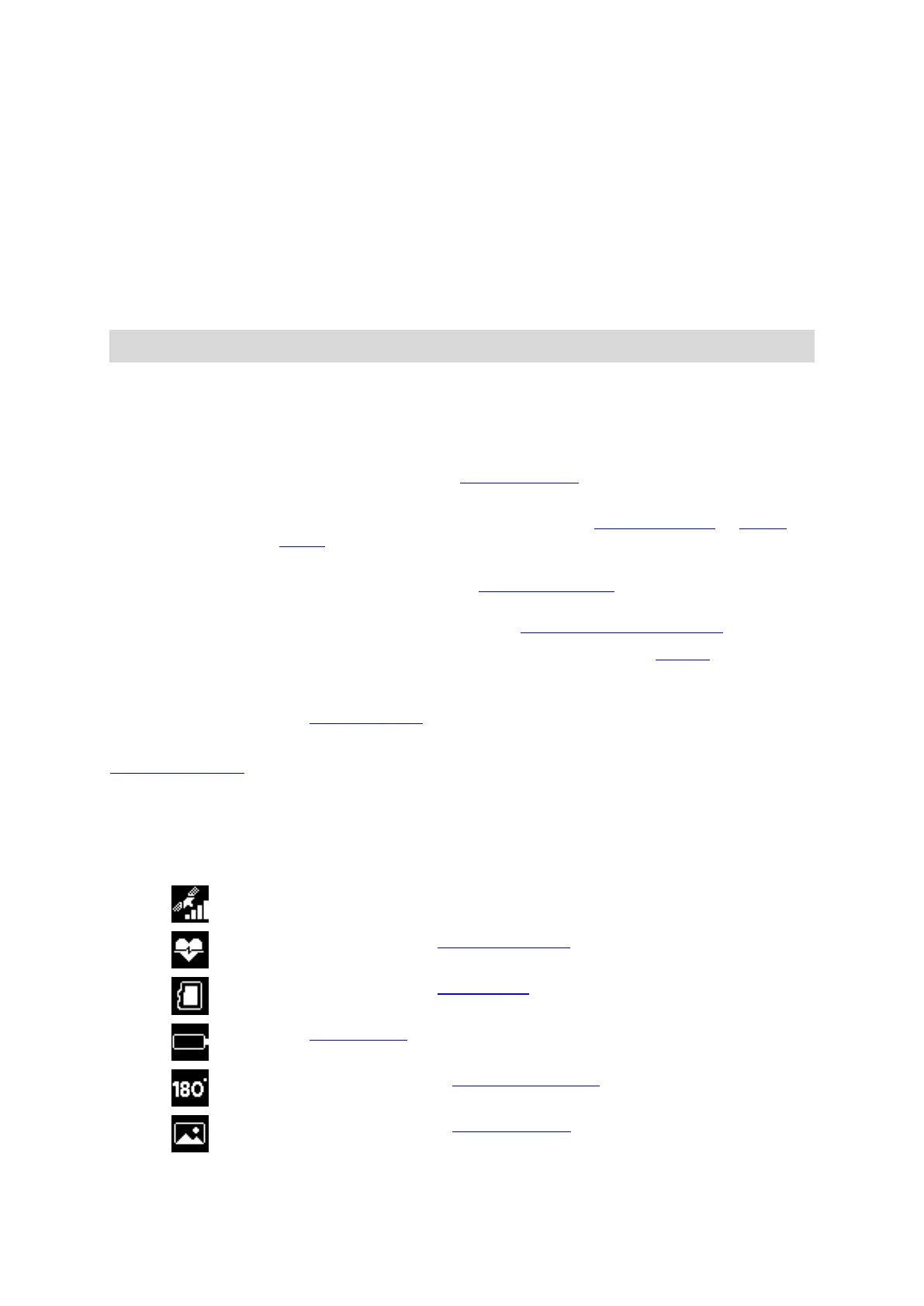25
What's on the screen
The TomTom Bandit screen lets you select the type of video or photo you want to record and lets
you change the settings for each video and photo mode. You move to other screens using the
control button by doing the following:
Move up or down to select items in a menu.
Move right to select an item and open the menu for that item.
Move left to exit a menu.
To select an option in a menu, make sure it is highlighted when you leave the menu. Your
TomTom Bandit remembers the option you highlighted.
If an option in a menu switches on and off, move right to change the setting.
Note: The control button is disabled when you use the TomTom Bandit deep underwater.
You can see the following screens:
The Camera Status screen is shown when you are not recording videos or
photos. This screen shows the mode and the specific settings you have
selected.
The Mode screen lets you choose the mode you want to use. The modes
are Photo, Video, Slow Motion, Time Lapse, and Cinematic.
The Recording screen is shown when you are recording a video or taking
photos. The screen shows you the remaining time you can still record and
the time you have already recorded or the number of photos taken.
The Settings screen lets you change the settings for the selected mode
and the general settings for the TomTom Bandit.
Selecting Status will show you the status of the TomTom Bandit.
For each Video and Photo mode you can set different settings to
customize the video or photo. For example, you can set the frame rate,
the lens angle, and the scene.
The General settings set the options for the TomTom Bandit, for example
Language, Units and Sound.
Icons on the screen show the status of various camera features and connected sensors.
Icons shown on the screen
The following icons on the screen show the status of various camera features and connected
sensors:
This icon shows the number of GPS satellites that have been located. 4
bars are required to fix the camera's GPS location.
This icon shows that a Heart Rate Monitor is connected to your TomTom
Bandit.
This icon shows that a memory card is inserted.
This icon shows that the video or photo image is rotated 180 degrees.
This icon shows that the camera exposure is set to Bright or Night.