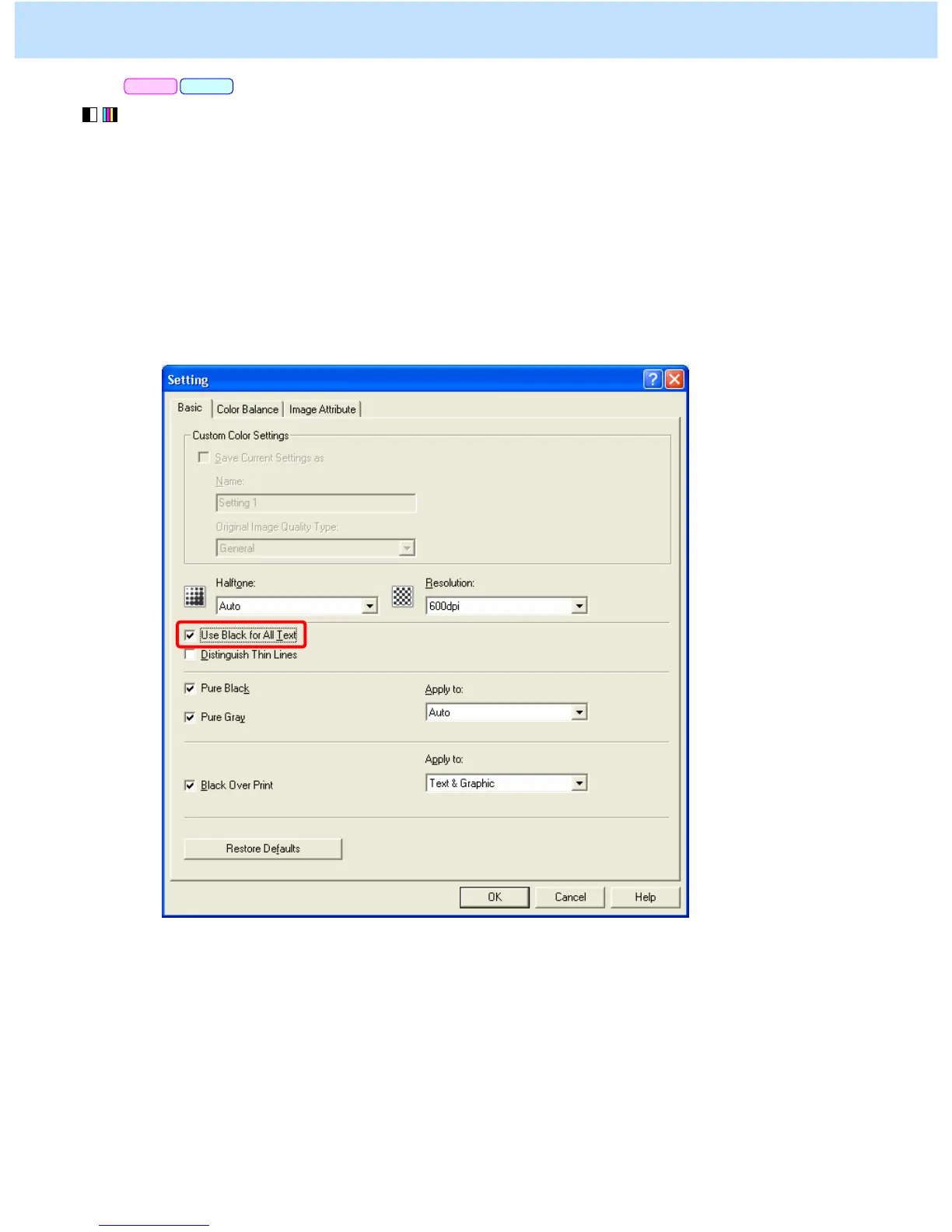e-STUDIO2330C/2820C/2830C/3520C/3530C/4520C © 2008 TOSHIBA TEC CORPORATION All rights reserved
3-82
(3) Open the property page of the printer driver. Press the [Setting] button in the "Image Quality" tab.
Mark the "Use Black for All Text" checkbox in the "Image Quality" tab.
* This adjustment will have an effect only on printing on a Windows PCL6 or PS3 or XPS emulation printer
driver.
(This adjustment cannot be performed on a Macintosh printer driver.)
* This adjustment will be effective, only if a file created on a general application, such as Microsoft Office,
is printed in PostScript (PS3). It may not be effective, if a file created on a graphic application (e.g.
Illustrator) or a DTP application (e.g. QuarkXPress) is printed, or a PDF file created on these applications
is printed.
<Note> The adjustment may provide all colored text in black.
After changing the option on the printer driver, print and check the print image quality.
If further image quality adjustments are still necessary, the service technician must use the next procedure,
because text may not be defined as 100% black on the file.
PCL6 PS3
3. Printer-specific Adjustments
