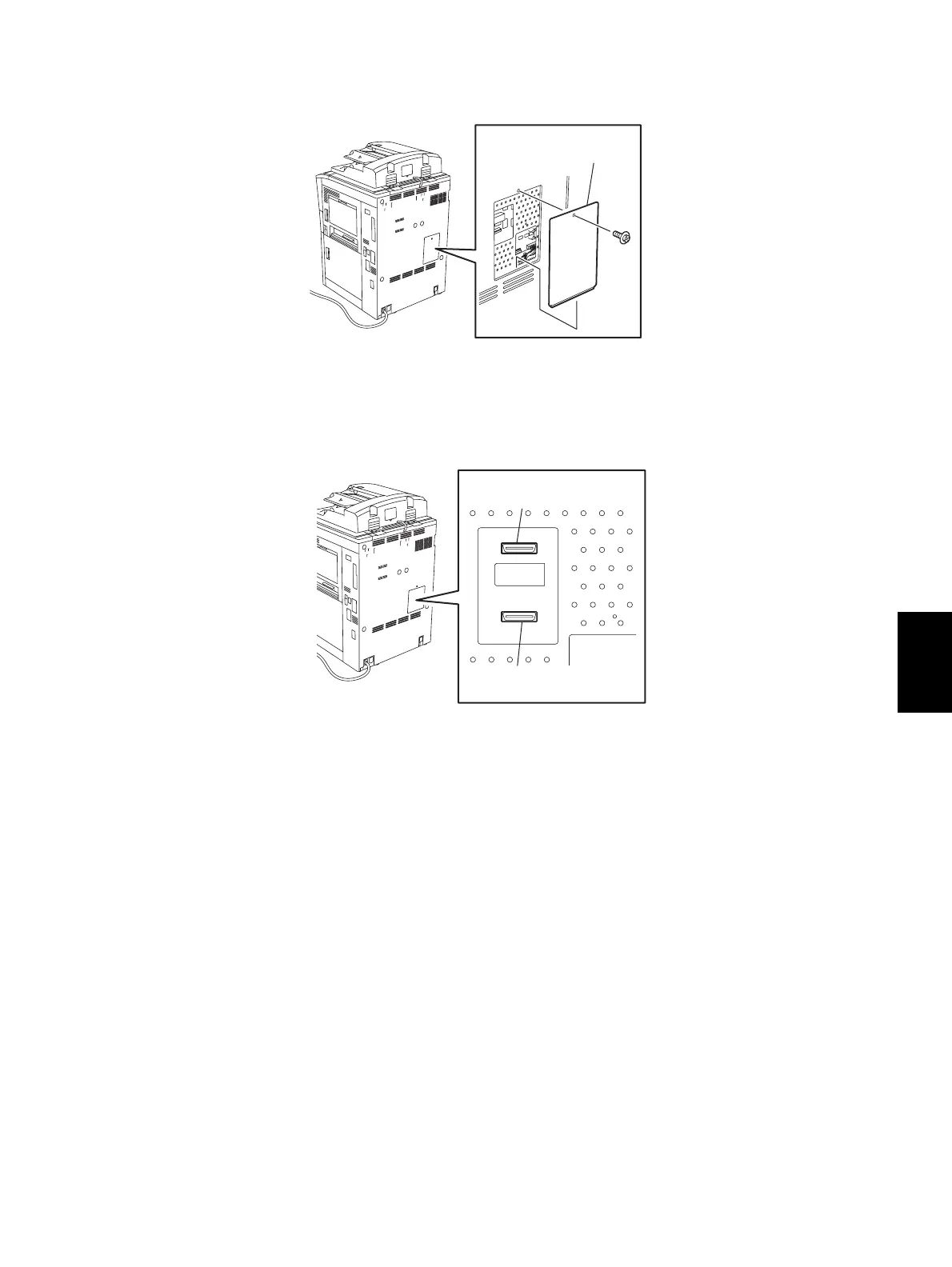© 2005 - 2007 TOSHIBA TEC CORPORATION All rights reserved e-STUDIO520/523/600/603/720/723/850/853
FIRMWARE UPDATING
6 - 29
6
(3) Take off the connector cover on the rear cover.
Fig. 6-25
(4) Connect the downloading jig with the jig connector (Engine ROM: CN324, PFC ROM: CN325) on
the LGC board (ROM attached side upward).
Fig. 6-26
(5) Open the front cover.
(6) Turn ON the power while [0] button and [8] button are pressed simultaneously.
Updating starts automatically and the LED on the download jig lights.
(7) When the update is completed properly, the LED on the download jig blinks. The LED starts
blinking in approx. 20 sec. since the update starts. It is assumed that the update is failed if it does
not start blinking even though 1 min. has passed. In this case, turn OFF the power and check the
following items. Then, clear the problem and restart updating from the beginning.
• Is the download jig connected properly?
• Is the ROM installed to the download jig properly?
• Is the updating data written on the ROM of the download jig properly?
• Do the download jig and the equipment operate properly?
(8) Turn OFF the power, remove the download jig and install the connector cover.
(9) Close the front cover.
Connector cover
Jig connector for
Engine ROM
Jig connector for
PFC ROM
