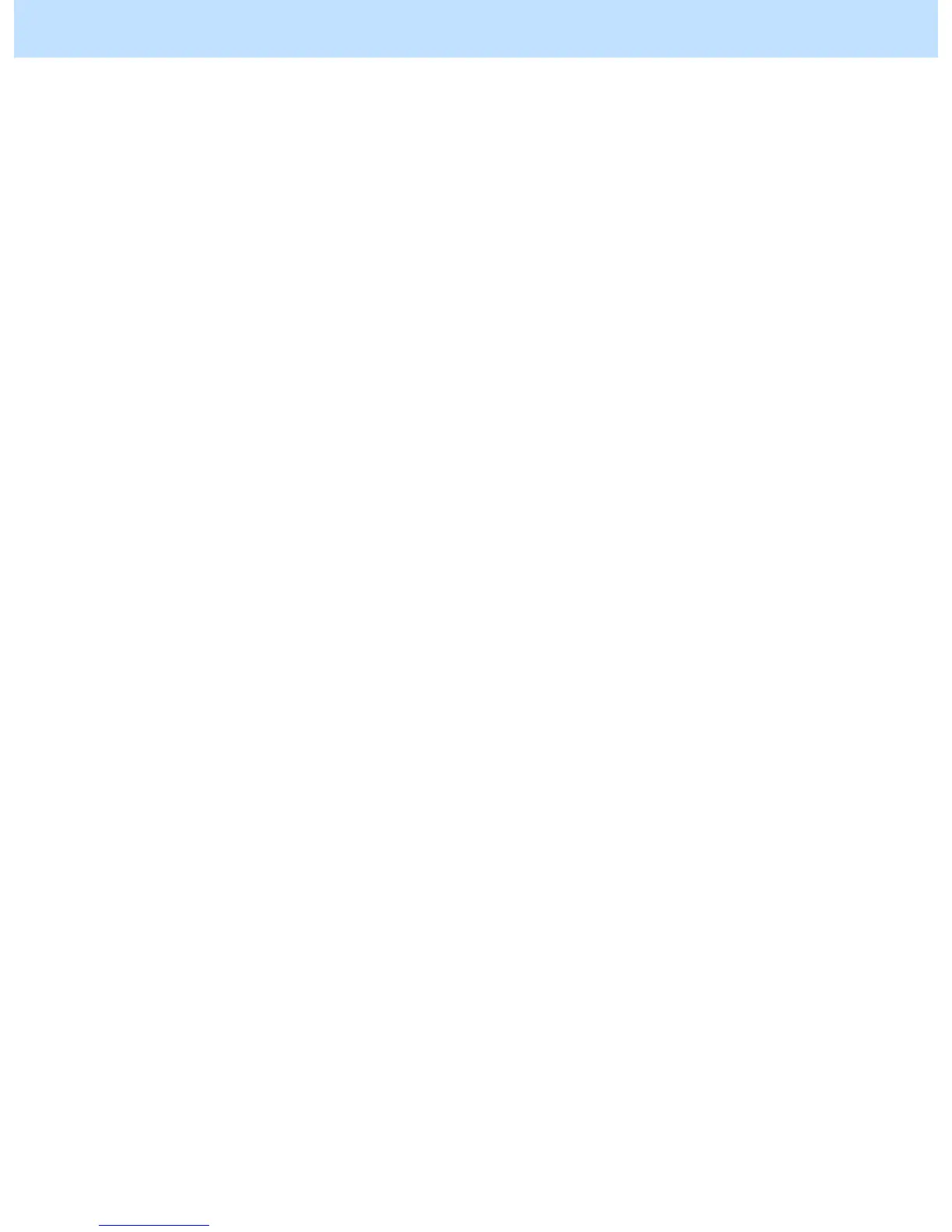* The Image Quality Type options feature the following:
• General: “General” is the best-rounded option to offer fine printouts of any type of original,
including text, photographs and graphics. It is suitable for printing using word-
processing and spreadsheet software. If “General” is selected, “Smooth,” which
is intended to improve the reproducibility of gradations, will be applied to
graphics and images, while “Detail,” which is intended to improve the resolving
power, will be applied to text, from among the “Halftone” options (screen).
• Photograph: “Photograph” is intended to improve the reproducibility of halftones, such as
photos and gradational images. This provides the color balance closely matching
the one on the monitor with sRGB selected as a color space. If “Photograph” is
selected, “Smooth,” which is intended to improve the reproducibility of
gradations, will be applied to graphics and images, while “Detail,” which is
intended to improve the resolving power, will be applied to text, from among
the “Halftone” options.
• Presentation: “Presentation” is intended to improve to the reproducibility of vivid colors. It is
suitable for printing presentation materials and graphics, which require sharp-
contrast images. The color balance this option provides does not match the one
on the monitor, because priority is given to printing in highly vivid colors. If
“Presentation” is selected, “Smooth,” which is intended to improve the
reproducibility of gradations, will be applied to graphics and images, while
“Detail,” which is intended to improve the resolving power, will be applied to
text, “ from among the “Halftone” options.
• Line Art: “Line Art” is intended to reproduce thin lines clearly without jaggies visible on
the printout. It is suitable for printing out line drawings. If "Line Art" is
selected, "Detail", which is intended to print halftones in detail (with the high
frequency), will be applied to graphics, images and text, from among the
"Halftone" options. The color reproduction this option provides is the same as
the one the "General" option does. However, since the amount of the black toner
reproduced by 4 colors has been increased, this is also suitable for images
consisting of thin lines such as photographs or barcodes.
After changing the option on the printer driver, print and check the print image quality.
If further image quality adjustments are still necessary, use the next procedure.
