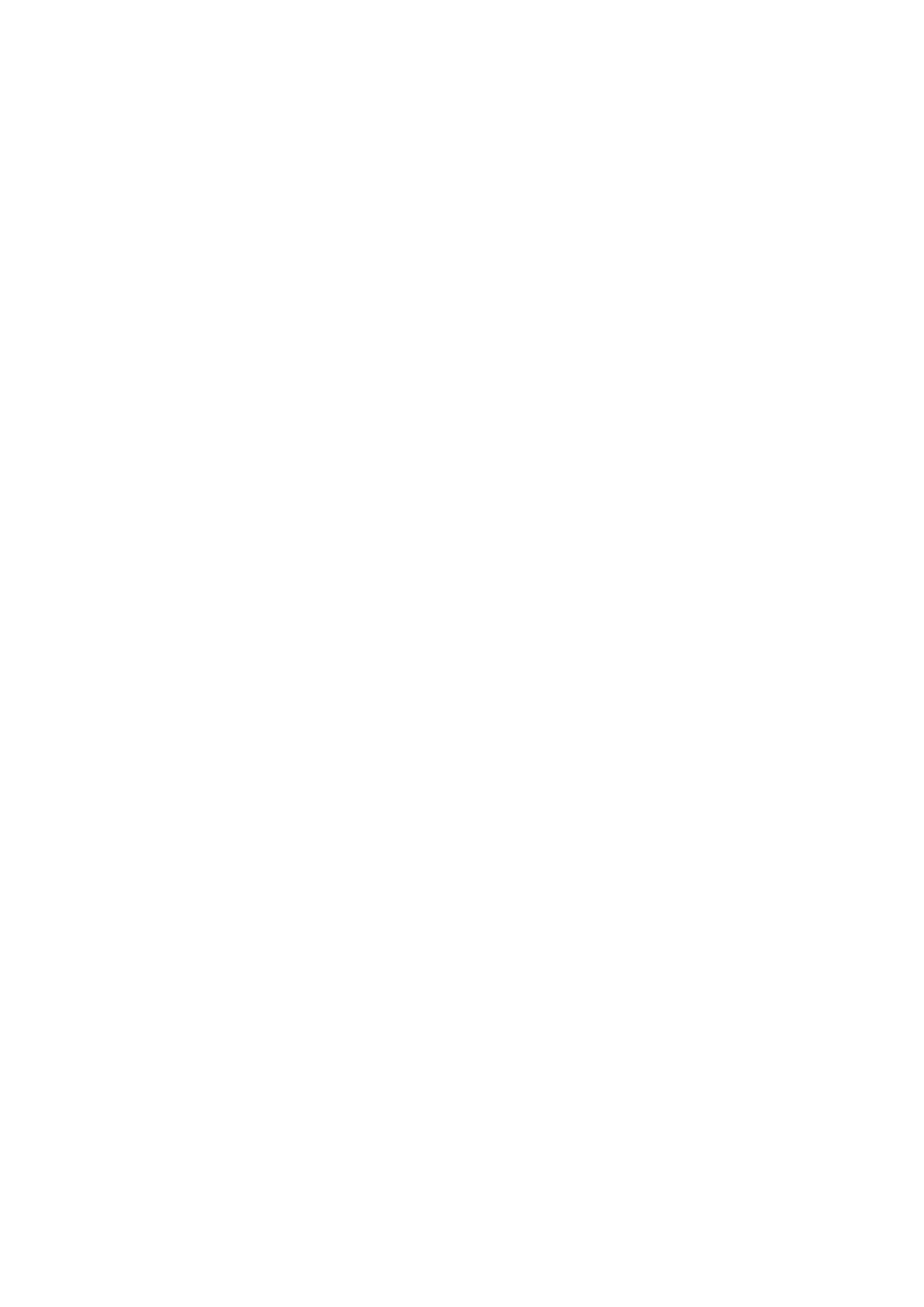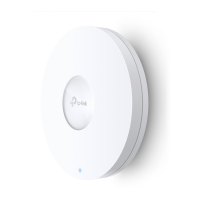III
5.1 Configure the User Account ................................................................................................................76
5.2 Controller Settings ..................................................................................................................................77
Enabling Cloud-Based Controller Management ............................................................................... 77
Configuring Controller Inform URL ........................................................................................................ 78
5.3 Configure the System Time..................................................................................................................78
Configure the System Time ..................................................................................................................... 79
Configure Daylight Saving Time ............................................................................................................. 81
5.4 Reboot and Reset the EAP ....................................................................................................................83
5.5 Backup and Restore the Configuration............................................................................................84
5.6 Update the Firmware ..............................................................................................................................84
6 Application Example ..................................................................................................86
6.1 Determine the Network Requirements ............................................................................................87
6.2 Build the Network Topology .................................................................................................................87
6.3 Log in to the EAP ......................................................................................................................................88
6.4 Configure the EAP ...................................................................................................................................89
Configure SSIDs ........................................................................................................................................... 89
Configure Portal Authentication ............................................................................................................. 90
Configure Scheduler ................................................................................................................................... 92
6.5 Test the Network ......................................................................................................................................93
Appendix: Omada App .................................................................................................96
1 Install Omada App on the Mobile Device ........................................................................................97
2 Manage and Monitor your EAP Device .............................................................................................97