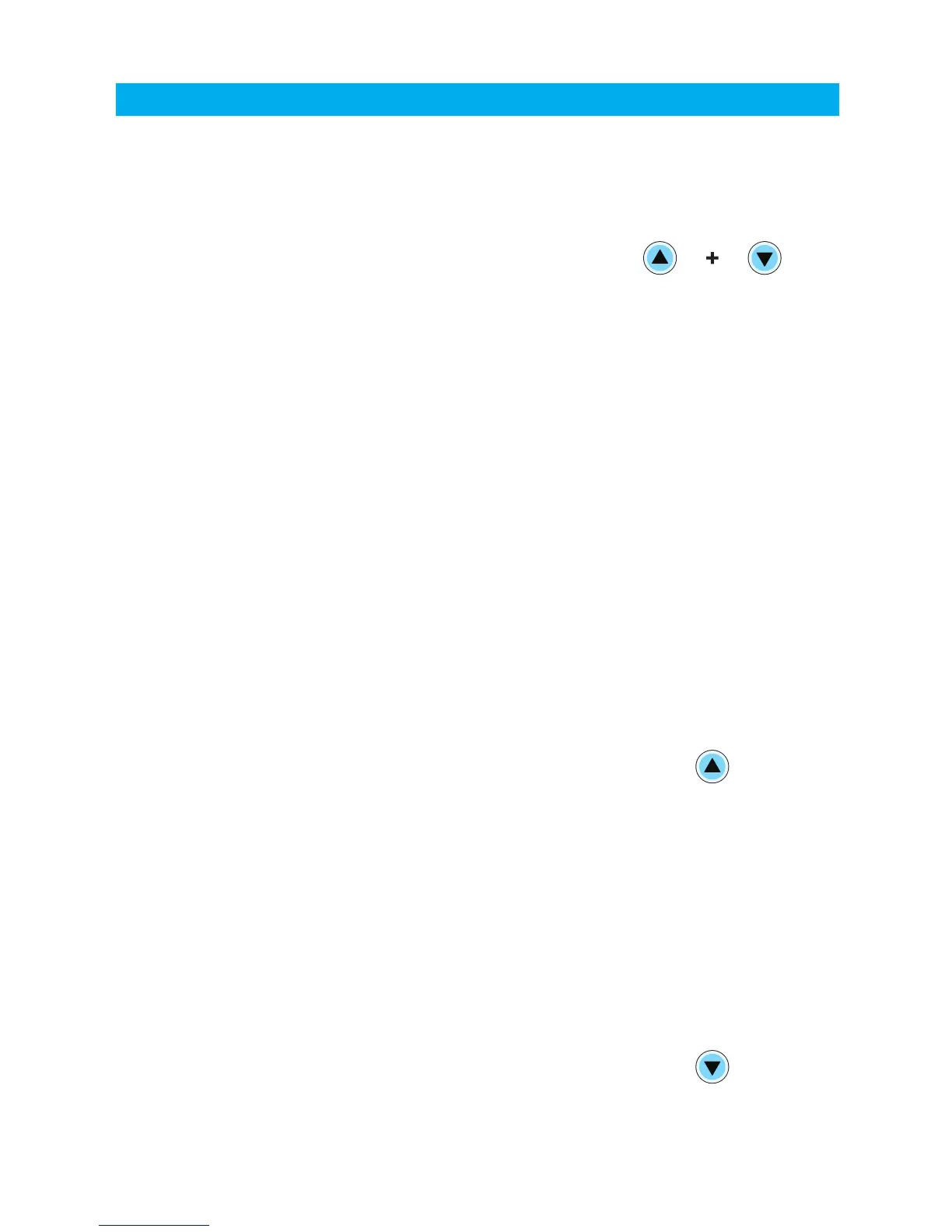Confirm Vector is in lap timer mode by checking for the LAP icon.
•
•
•
•
TO START OR STOP COLLECTING
LAP DATA, PRESS THE TOP BUTTON.
At the beginning of each new lap, press the bottom button on the
remote switch to end the current lap and begin a new lap. Vector will
display “LAP” for 3 seconds when the new lap begins. Repeat for
each new lap. Press the top button at the race end to stop the lap
timer.
TO SIGNAL A NEW LAP, PRESS THE
BOTTOM BUTTON WHEN LAP TIMER
IS ACTIVATED OR RUNNING.
When lap mode is first entered, “ON” will be visible, the lap timer
active and Vector will be waiting for wheel data.
Vector waits for two wheel revolutions before collecting data
(in order to activate on the start line, but before the start signal.)
“ON” will appear when lap timer is activated or running.
“LAP” will appear when the lap timer is stopped; after 3 seconds
“LAP” will change to “OFF”.
36
Lap Timer Mode
Start / Stop Lap Timer:
Signal New Lap:
Enter or Exit Lap Timer Mode:
ENTER OR EXIT LAP TIMER MODE
FROM NORMAL MODE BY HOLDING
THE TOP AND BOTTOM BUTTONS ON
THE REMOTE SWITCH FOR 3 SECONDS.
The LAP icon will appear indicating Vector is in lap timer mode.
The remote switch is required to enter lap timer mode.