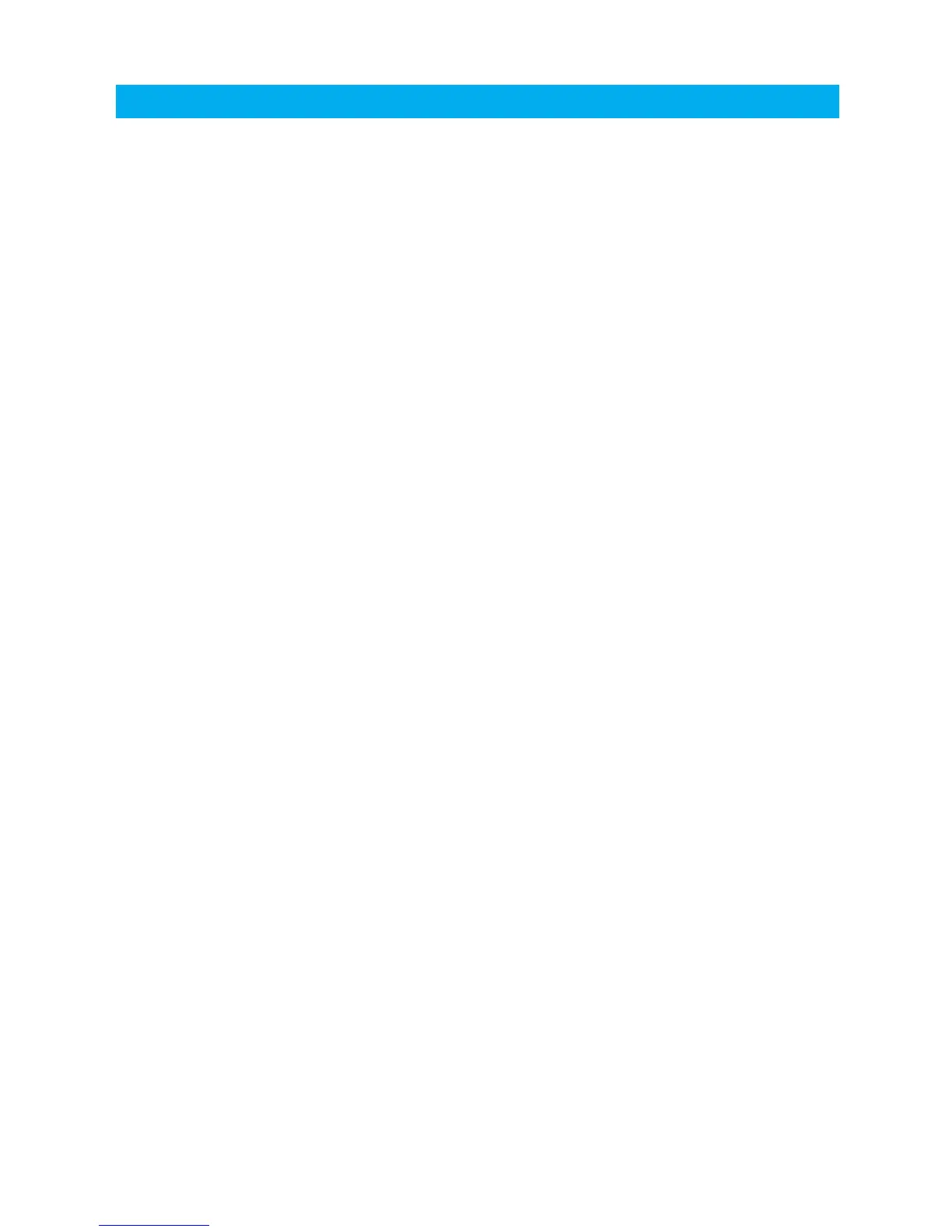41
Troubleshooting
REMEMBER TO PAY ATTENTION
TO THE TRAIL WHILE RIDING.
The screen is hazy or crazed.
•
The backlight won’t stay lit.
•
Vector’s internal battery is dead.
•
Why aren’t the LED’s working?
•
•
A wire came unplugged, and now the sensors don’t work.
•
Did gasoline, degreasers, or other chemical cleaners come in
contact with Vector’s screen? Some chemicals can damage Vector.
Vector needs to be connected to vehicle’s 12 volt system in order
for the backlight to be continuous on. Review installation procedure.
See page 9.
To replace the battery, use a coin to unscrew the round panel on
the back of Vector. Remove the old battery and install the new
one. Make sure the positive pole is facing up. Replace with
common watch battery CR2302. See page 10.
Vector needs to be connected to vehicle’s 12 volt system in order
for the LED’s to function.
Settings must be programmed manually. See pages 8, 22, and 35.
A data reset must be performed in order for Vector to re-recognize
the sensors if they become unplugged. Perform a reset by pressing
<LEFT>+<CENTER> or the reset button on the back of Vector.