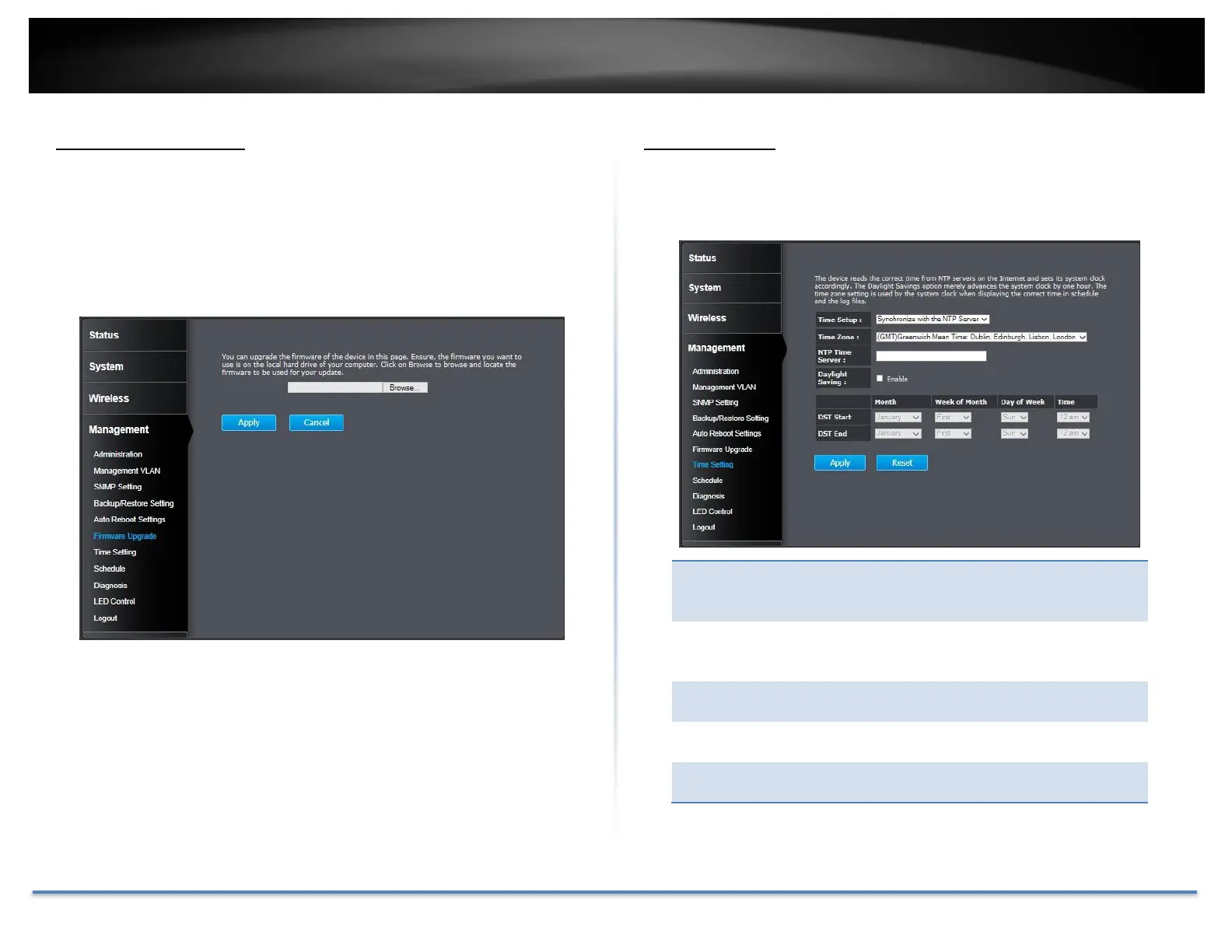TRENDnet User’s Guide TEW-735AP
© Copyright 2015 TRENDnet. All Rights Reserved. 35
Firmware Upgrade
TRENDnet may periodically release firmware upgrades that might add
features or fix problems associated with your TRENDnet model and
version. To find out if there is a firmware upgrade available for your
device, please check your TRENDnet model and version using the link.
http://www.trendnet.com/downloads/
1. If a firmware upgrade is available, download the firmware to your
computer.
2. Unzip the file to a folder on your computer.
3. Log into the TEW-735AP.
4. Click on Management and then Firmware Upgrade.
5. Click Browse… and then navigate to the folder on your computer in
which the unzipped firmware file (.bin) is.
6. Located and select it the firmware file.
7. Click Apply.
Time Setting
The Time Setting allows your access point to reference or base its time on
the settings configured here, which will affect functions such as log entries
and schedules.
Choose a source of time to synchronize with.
You can choose to synchronize the TEW-
735AP with a NTP server or your PC.
Select the time zone of the country you are
currently in. The TEW-735AP will set its
time based on your selection.
Specify a time server (NTP server) to
synchronize with. (e.g. pool.ntp.org)
Check this box if your time zone has
daylight savings.
Specify the starting date and end date of
daylight savings.
Apply: Click this button to save and activate
Cancel: Click this button to abandon the change
