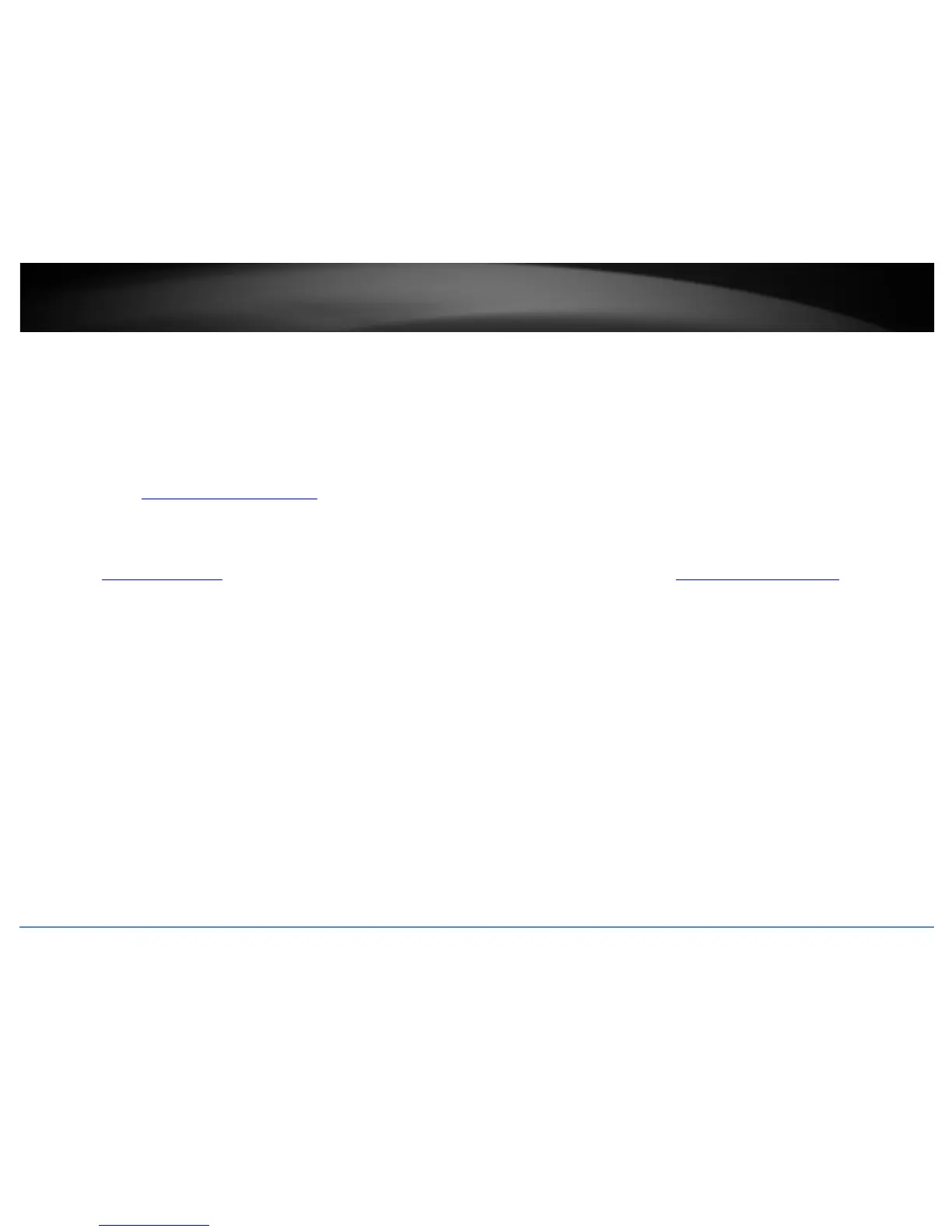© Copyright 2015 TRENDnet. All Rights Reserved.
TRENDnet User’s Guide
TEW-814DAP
20
Planning for Wireless Bridging (WDS)
Note: By default, the device is set to function in access point mode. WDS is a subset option of Access Point Mode. You must set your access point device mode to operate in Access Point
first in order to configure WDS. Please ensure the Device Mode is set to Access Point under Main > Device Mode.
Before configuring WDS, please ensure the following items first:
1. Verify that all of your wireless devices support WDS.
2. Make sure different IP addresses are assigned to each WDS supported wireless device used for bridging. (ex. 192.168.10.100,192.168.10.99,192.168.10.98, etc.) to avoid IP address
conflicts. See the section
Change your access point IP address page 32 for changing the access point IP address.
3. Please ensure that only one DHCP server is assigning IP addresses on your network to avoid IP address conflicts. Typically, most routers used in a home environment include a built-in
DHCP server (typically enabled by default) to assign IP addresses to local client devices automatically. Please make sure that only one device on your network has DHCP server enabled and
disabled on all others to avoid IP address conflicts.
4. WDS bridging requires all WDS supported devices to use the same wireless network name (SSID), wireless channel, and wireless security settings on all WDS supported wireless devices.
Refer to page 9 “
Using access point mode” to configure wireless network name (SSID) and wireless channel settings. Refer to page 10 “Wireless Networking and Security” to configure
wireless security settings.
5. You will require the wireless MAC address of each WDS supported device. On any network, each network device has a unique 6-digit MAC (Media Access Control) address. For each
WDS supported device, all of the remote wireless MAC addresses of the other WDS supported device you are bridging. (Ex. In diagram on the next page, AP1 needs to enter the remote
MAC addresses (red text) of AP2, AP3, and AP4. AP2 needs to enter the remote MAC address of AP1 only, AP3 and AP4 also need to enter the remote MAC address of AP1 only). You can
find the wireless MAC address of the access point in the management page under Status > Device Information.
