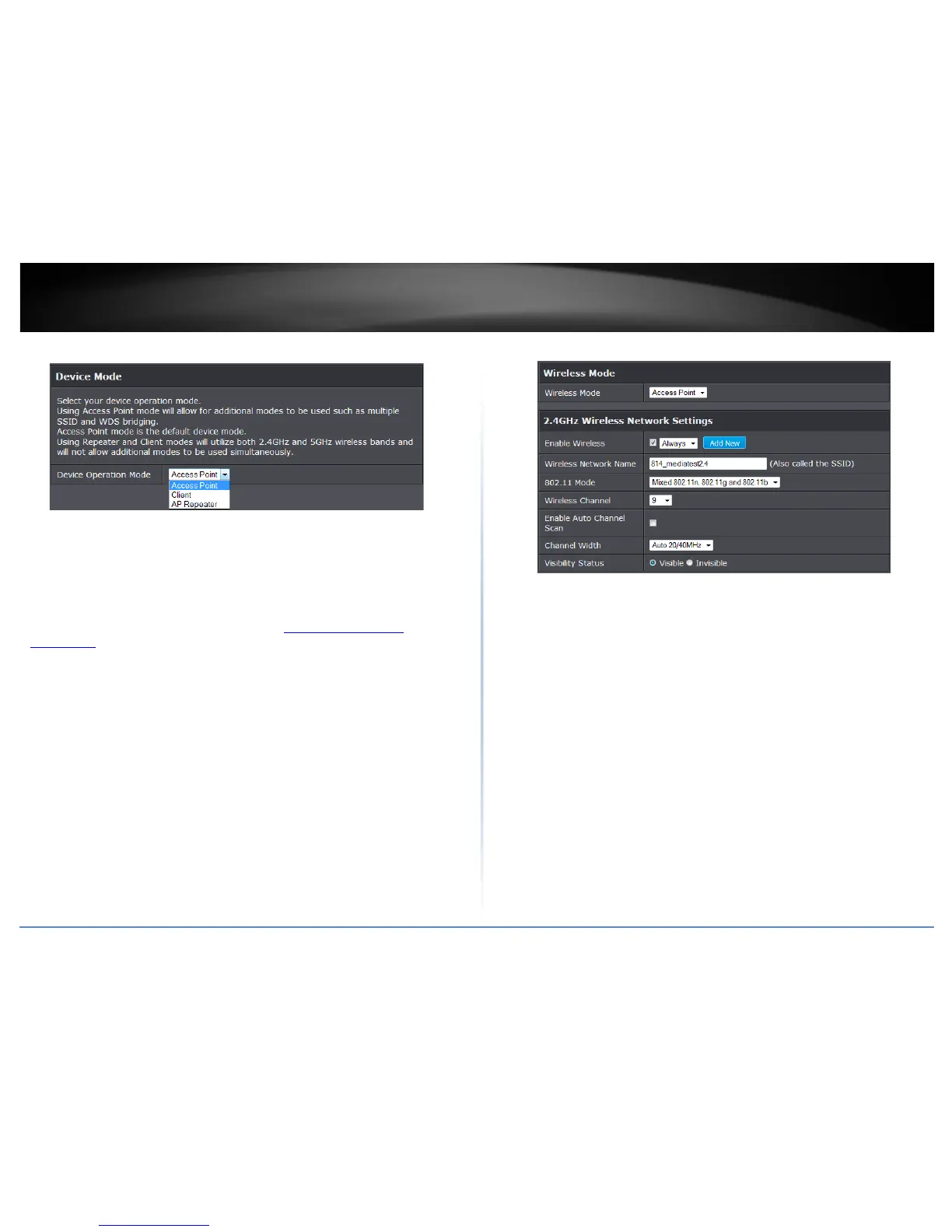© Copyright 2015 TRENDnet. All Rights Reserved.
8
TRENDnet User’s Guide
TEW-814DAP
3. Click the Device Operation Mode drop-down list and select Access Point.
4. To save changes, click Save Settings.
Using access point mode
Wireless > Basic
1. Log into your access point management page (see “
Access your access point
management page” on page 8).
2. Click on Wireless, click on Basic scroll down to Wireless Network Settings (2.4GHz or
5GHz)
3. Review the settings, click Save Settings when finished.
Wireless Network
• Mode: Select the mode you would like to set the wireless band to operate.
o Access Point: Select this option to create a wireless network.
o WDS: Select this option to have the device establish a WDS (wireless bridge)
connection with another access point.
o WDS + AP: Select this option to create a wireless network and have the device
establish a WDS (wireless bridge) connection with another access point.
• Enable Wireless: Select from the pull down menu the schedule of when to enable
the wireless signal. Select Always for always on or click Add New to create a new
schedule.
• Wireless Name: Enter the wireless name (SSID) for your wireless network. This
acronym stands for Service Set Identifier and is the name of your wireless network.
It differentiates your wireless network from others around you. By default, the
access point’s wireless name is unique to the device. If you choose to change the
SSID, change it to a name that you can easily remember.
• 802.11 Mode: Select the 802.11 mode you would like to the wireless band to
operate on.
o 802.11a only: Select this option if you only have 802.11a wireless devices.
o 802.11n only: Select this option if you only have 802.11n wireless devices.
o Mixed 802.11n and 802.11a: Select this option if you will be using both 802.11n
and 802.11a wireless devices.
o 802.11ac only: Select this option if you only have 802.11ac wireless devices.
