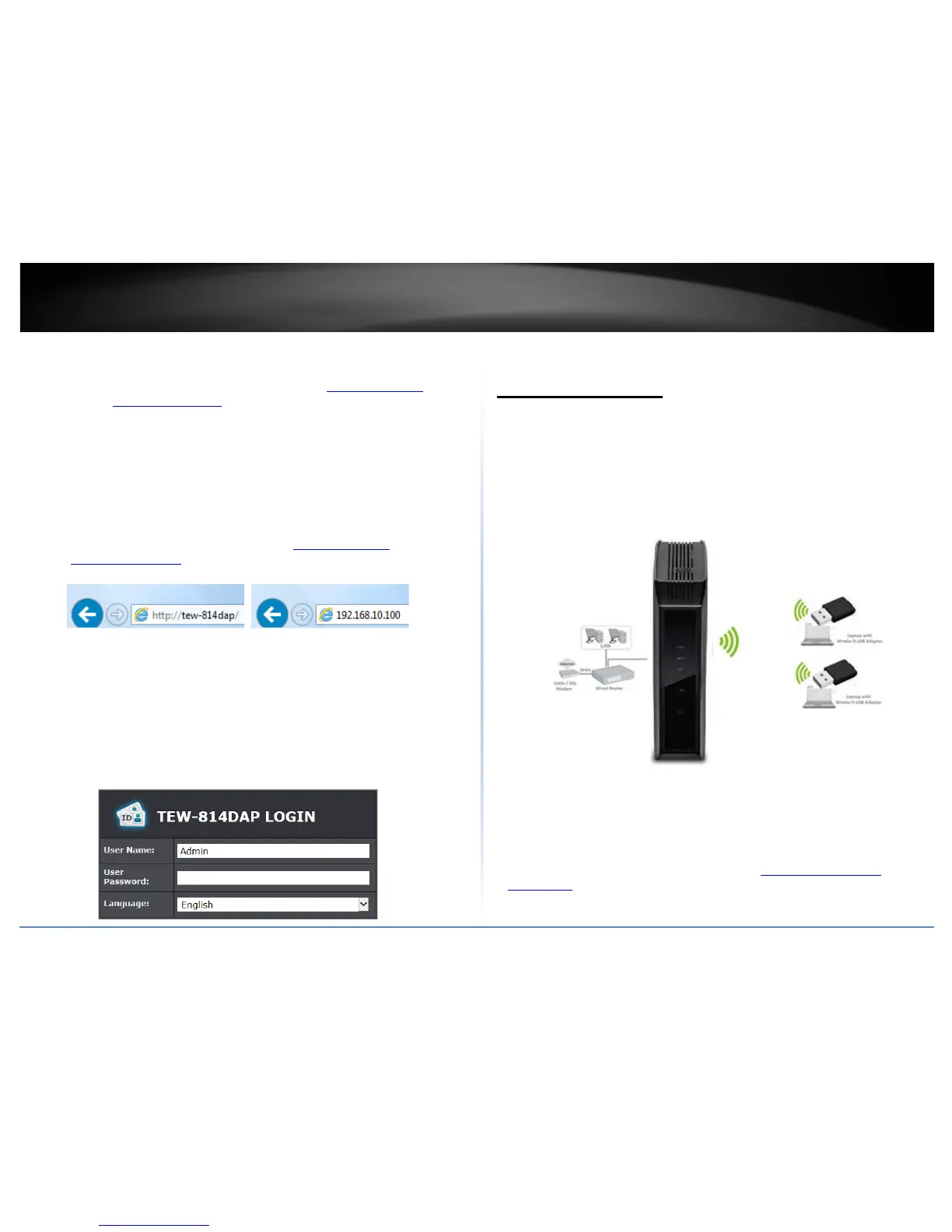© Copyright 2015 TRENDnet. All Rights Reserved.
7
TRENDnet User’s Guide
TEW-814DAP
Access your access point management page
Note: Your access point management page URL/domain name http://tew-814dap/ or
default IP address
http://192.168.10.100 is accessed through the use of your Internet
web browser (e.g. Internet Explorer®, Firefox®, Chrome™, Safari®, Opera™) and will be
referenced frequently in this User’s Guide.
If you have changed the default IP address, you will need to ensure that your computer is
configured with IP address settings in the same subnet as the as the access point in order
to access the access point management page. (Ex. Access Point IP address changed to
192.168.0.100 / 255.255.255.0, example computer address 192.168.0.25 /
255.255.255.0).
1. Open your web browser and go to URL/domain name
http://tew-814dap/ or IP
address
http://192.168.10.100. Your access point will prompt you for a user name and
password.
2. By default, the user name is admin and password is admin. You can also find the
Password on a sticker on the side of the access point and on the label on the bottom
of the access point. Enter your Username and Password, select your preferred
language, and then click Login.
Note: If you have changed the password already such as in the Setup Wizard, you
will need to login using the new password.
Default User Name: admin
Default Password: admin
Note: User Name and Password are case sensitive.
Choosing your device mode
Access Point (AP) Mode
By default, your access point functions in Access Point mode, creating a wireless
network to allow wireless client devices to connect and access your network resources
and access the Internet.
The diagram below shows your access point connected to one of your router LAN ports
and functioning in Access Point mode allowing wireless clients (ex. laptops, game
consoles, DVRs, Smart TVs, and mobile devices, etc.) to wirelessly connect to your
access point to establish network and Internet connectivity.
Set the device to access point mode
Main > Device Mode
Note: By default, the device is set to function in access point mode.
1. Log into your access point management page (see “
Access your access point
management page” on page 8).
2. Click on Main, click on Device Mode.
