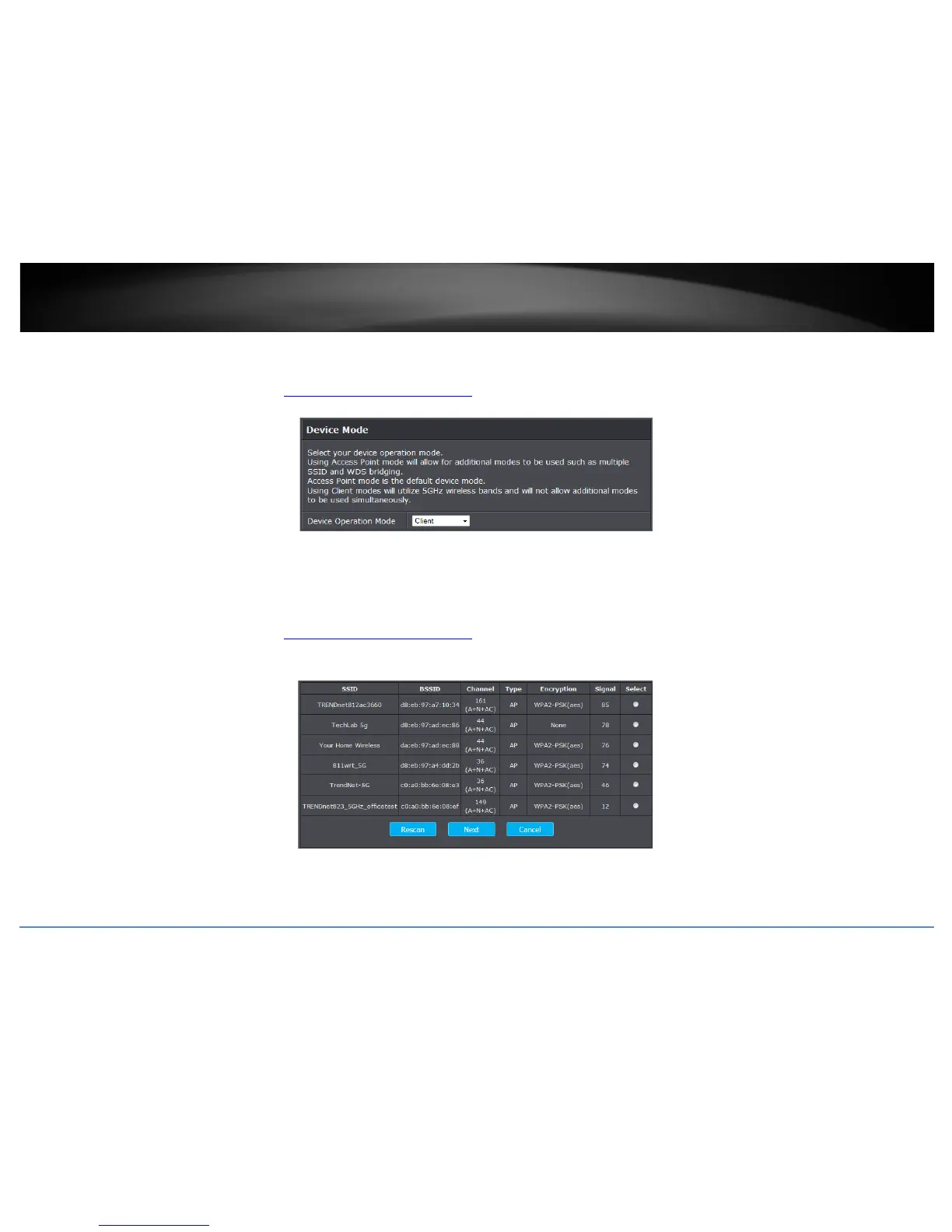© Copyright 2015 TRENDnet. All Rights Reserved.
TRENDnet User’s Guide
TEW-814DAP
28
Set the device to client bridge mode
Main > Device Mode
1. Log into your access point management page (see “
Access your access point management page” on page 8).
2. Click the Main and Device Mode. Next to Operation Mode select Client on the drop-down list.
4. To save changes, click Save Settings.
Configure Client mode
Wireless > Site Survey
1. Log into your access point management page (see “
Access your access point management page” on page 8).
2. Click on Wireless and click on Site Survey.
3. Search for your wireless network to connect in the wireless network list. In the Select column, click the radio button to select your wireless network.
4. At the bottom, click Next to connect and copy the settings of the selected wireless network.
5. If your wireless network requires wireless security, you will be prompted to enter your wireless key. Enter your Wireless Key required to connect to your existing wireless network and
click Connect.
