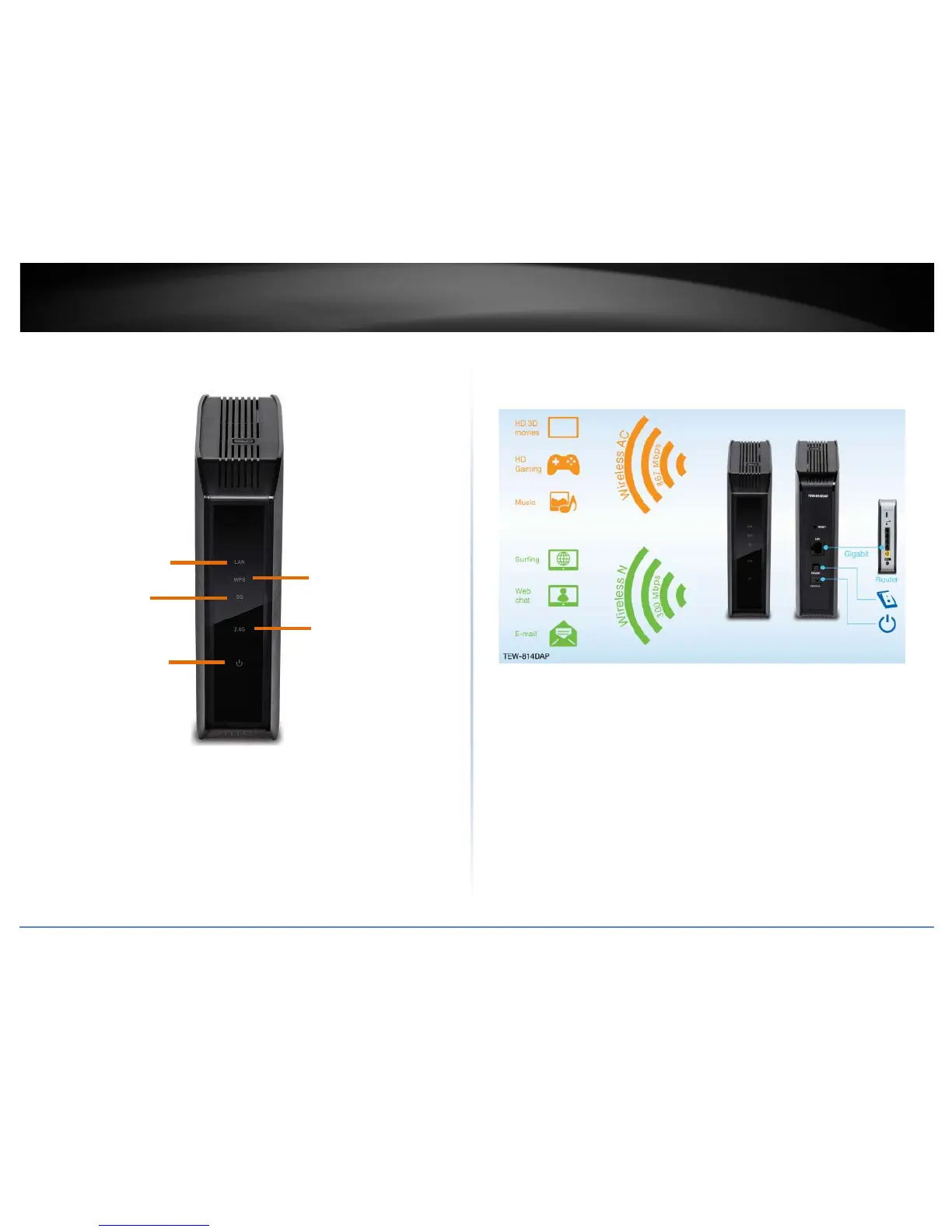© Copyright 2015 TRENDnet. All Rights Reserved.
TRENDnet User’s Guide
TEW-814DAP
4
Front View
• Power LED: The indicator is solid green when your access point is powered on.
Otherwise if this LED indicator is off, there is no power to your access point. The
indicator will also blink when WPS is activated. The LED will stop blinking and
remain solid green automatically once WPS process is completed.
• Wireless 2.4GHz: This indicator solid green when wireless 2.4GHz is enabled and
blinks during wireless during data transmission
• Wireless 5GHz: This indicator solid green when wireless 5GHz is enabled and blinks
during wireless during data transmission
• WPS: This indicator blinks green when WPS is activated
• LAN: This indicator solid green when a wired connection is establish and blinks
during data transmission
Basic Access Point Setup
The first access point is installed near your modem/router (typically supplied by your ISP “Internet
Service Provider”) and physically connected using one of your access point’s Ethernet LAN port.
The access point is configured to create both 2.4GHz and 5GHz wireless networks your wireless
devices (TVs, game consoles, or media bridges)
Power LED
LAN LED
Wireless 2.4GHz LED
Wireless 5GHz LED
WPS LED
